- Tour of Ouvvi
- Installing Ouvvi
- Deploy a New Tenant
- Create a Connection Library
- Using the Connection Library
- Edit the Connection Library
- Groups
- Dashboards
- Users
- Agents
- Create a Project
- Add a Step
- Add a Trigger
- Edit a Project
- Edit a Step
- Edit a Data Sync Project
- Edit a Trigger
- Edit Service
- Get Documentation
- Search
- Logs
- Change Sets
- User Settings
- Reporting
Ouvvi Users
The below tutorial will cover how to add users and set their permission level.
You can have multiple users on your Ouvvi instances with a choice of either read only or full admin access rights.
Creating a User
To create a new user go to Settings > User Profiles and choose Add User.
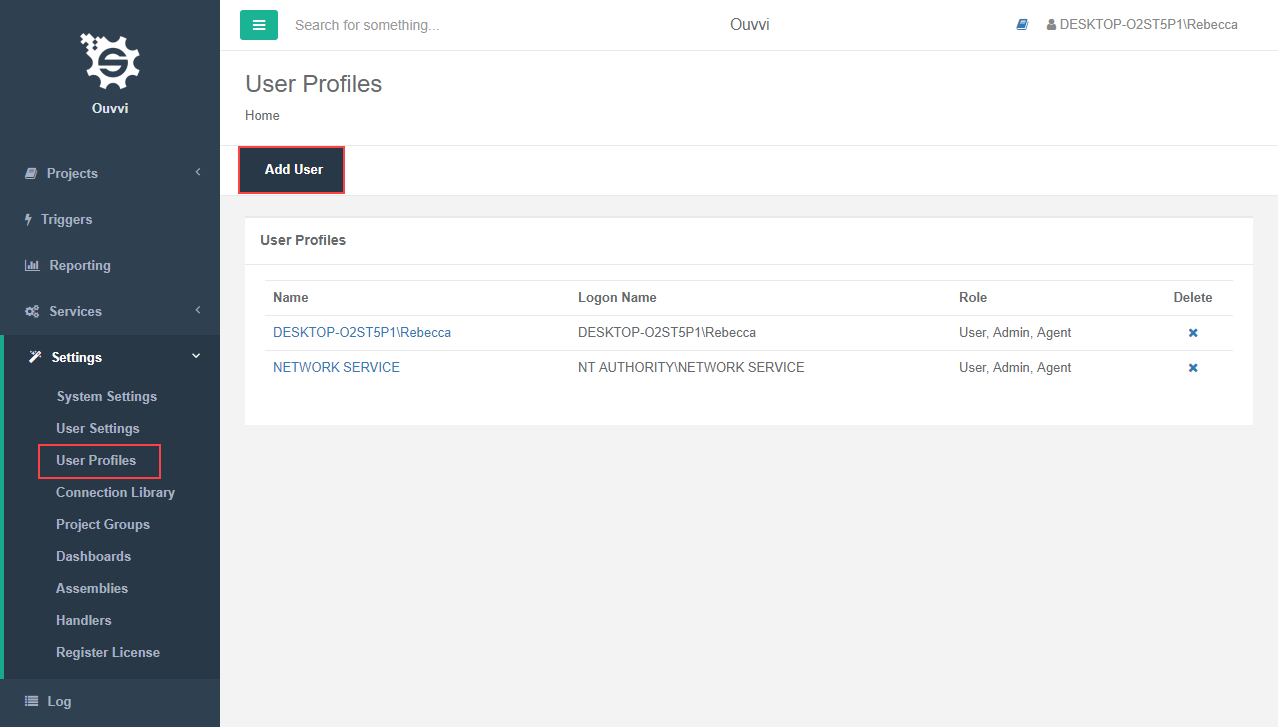
Now enter in the user name and logon name and choose what access rights you wish the user to have. Either read only, admin, or admin and agent.
If you want the user to just have read only access then enter in their name and log on name and press save, leaving the checkboxes empty.
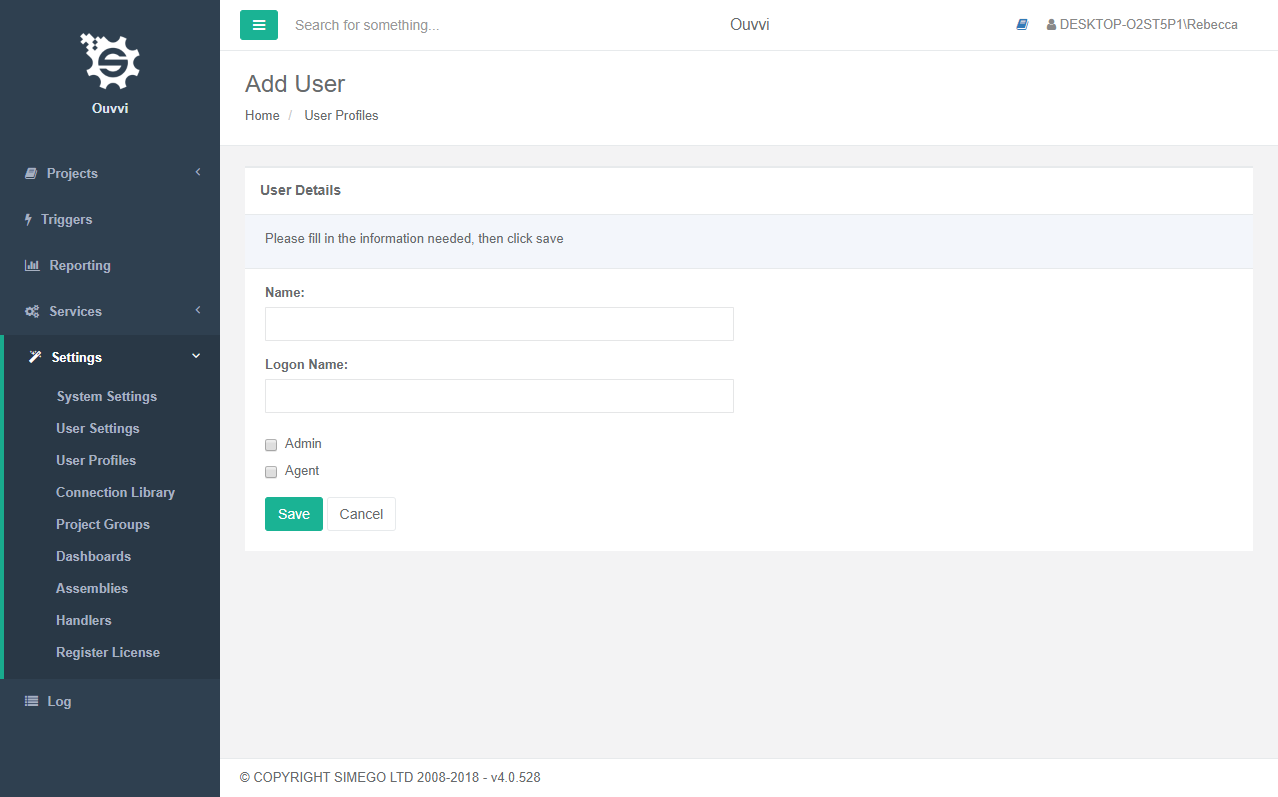
If you want the user to have admin permissions, please check the Admin checkbox.
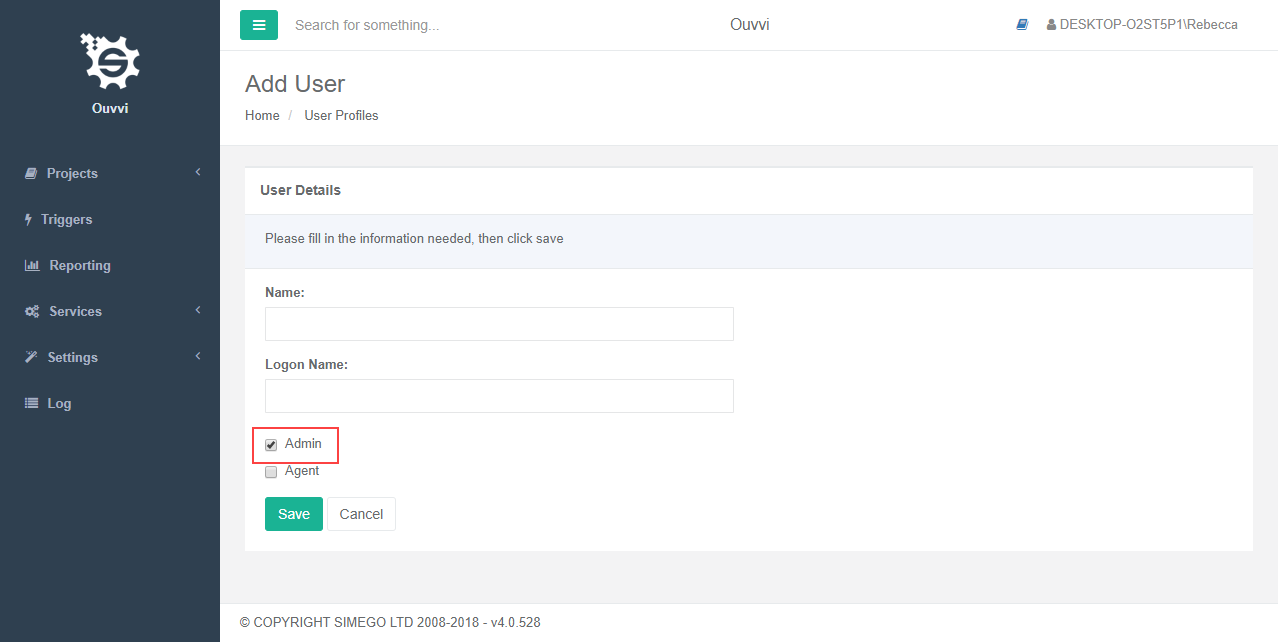
To add a user as an agent (this is covered in more depth here check both the Admin and Agent checkboxes.
You will need to add admin permissions alongside the agent as they are synonymous. The agent allows API calls and the admin enables read and write status.
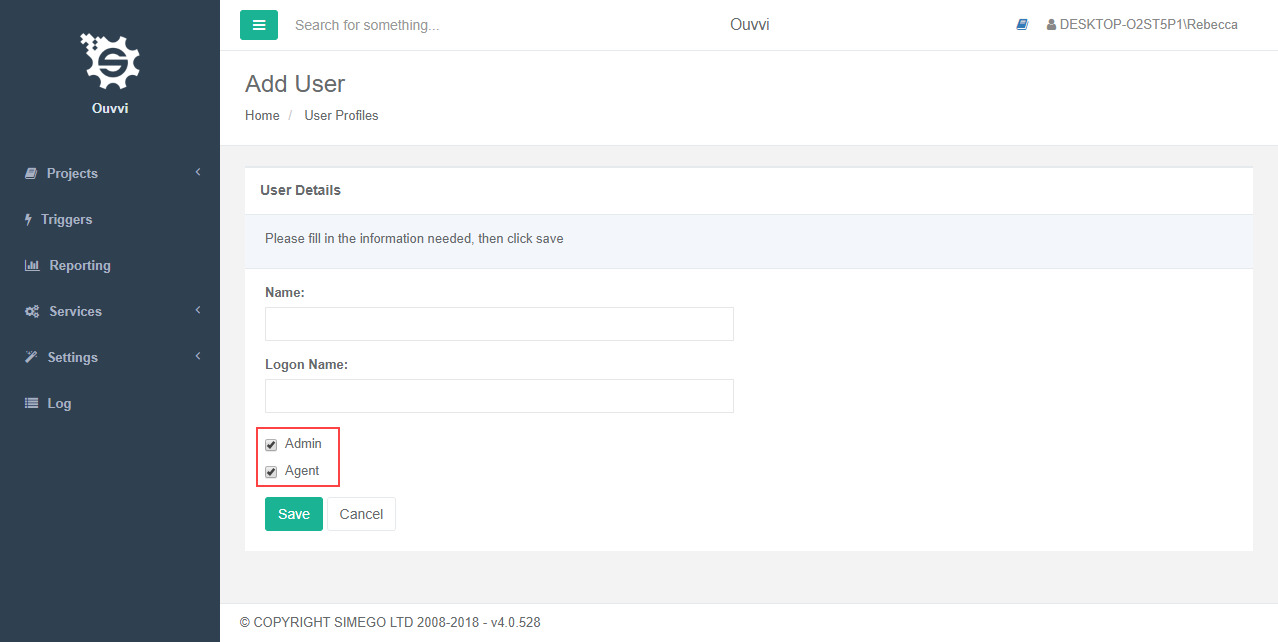
Editing a User
To edit a user go to Settings>User Profiles and click on the name of the user you wish to edit. Make any changes and then press Save to apply your changes.
Deleting a User
To delete a user go to Settings>User Profiles and click on the x next to the user you wish to delete.
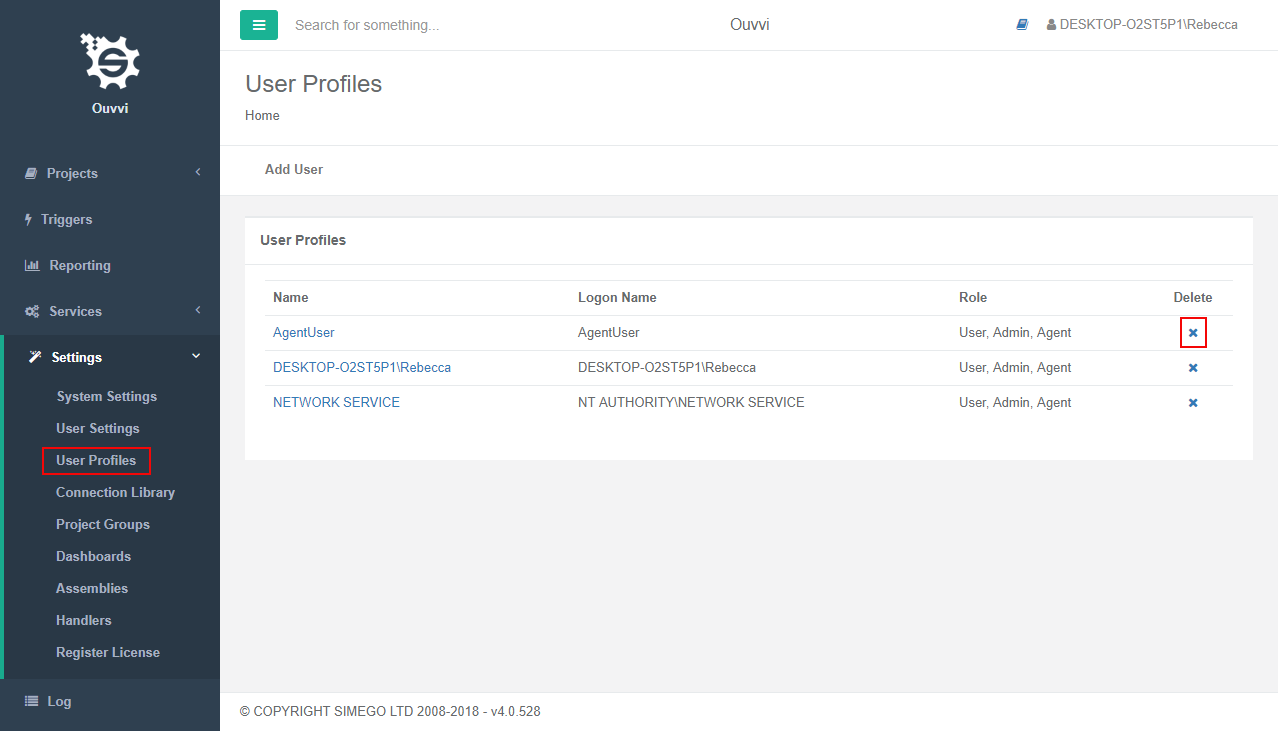
You will then be asked to confirm your deletion. If you are certain then click Delete.
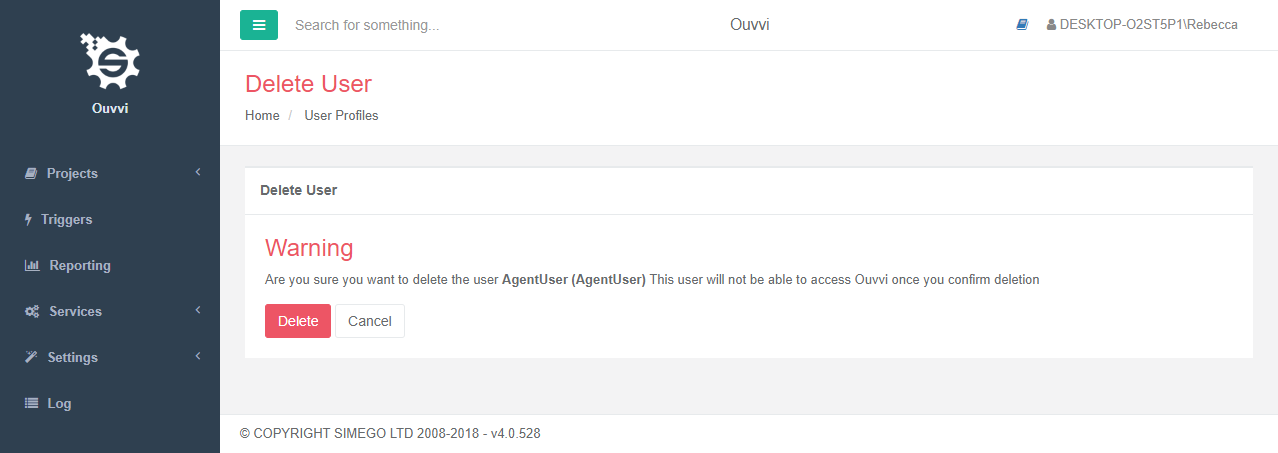
Please note that users cannot be recovered once they have been deleted, so please ensure you definitely wish to remove a user before confirming the deletion.
Check Service User Permissions
If you change the Service account user, you will need to ensure that the User has been added to Ouvvi with Admin & Agent permission.
If the service account is not listed under Settings > User Profiles then you will need to add the service account. If the service account is listed you need to ensure that agent and admin permissions are applied.
To apply Agent & Admin permissions either create a new user, or click on the user you wish to add permission to and check the checkboxes for Agent & Admin and then press Save.
