- Tour of Ouvvi
- Installing Ouvvi
- Deploy a New Tenant
- Create a Connection Library
- Using the Connection Library
- Edit the Connection Library
- Groups
- Dashboards
- Users
- Agents
- Create a Project
- Add a Step
- Add a Trigger
- Edit a Project
- Edit a Step
- Edit a Data Sync Project
- Edit a Trigger
- Edit Service
- Get Documentation
- Search
- Logs
- Change Sets
- User Settings
- Reporting
Editing the Connection Library
The below tutorial will cover how to edit and delete connections in the connection library of Ouvvi.
To edit a connection go to Settings > Connection Library and click onto the name of the connection you wish to edit.

Make the changes you need to and then press Save.
Edit Connection in Data Sync
Another alternative is to edit the connection within the Data Sync designer. To do this you need to open Data Sync from Ouvvi and ensure the connection to your Ouvvi site is maintained.
You can open the designer from Ouvvi by clicking onto the Open Project button on a Data Sync step overview page.
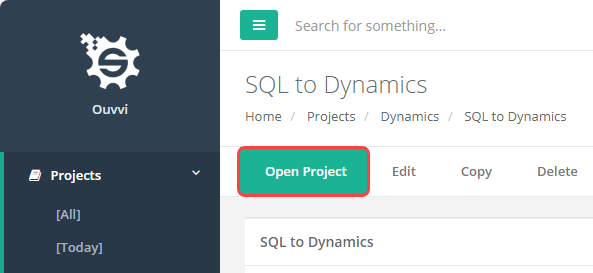
You can then check that the designer is connected to Ouvvi in four places:
1 - The top bar will show the Ouvvi URL to this specific project
2 - The Connection Library window will have [Ouvvi] listed in the title bar
3 - The Output window will show the connection library as being connected to the Ouvvi site
4 - In the bottom right you should see the URL to the Ouvvi registry (connection library)
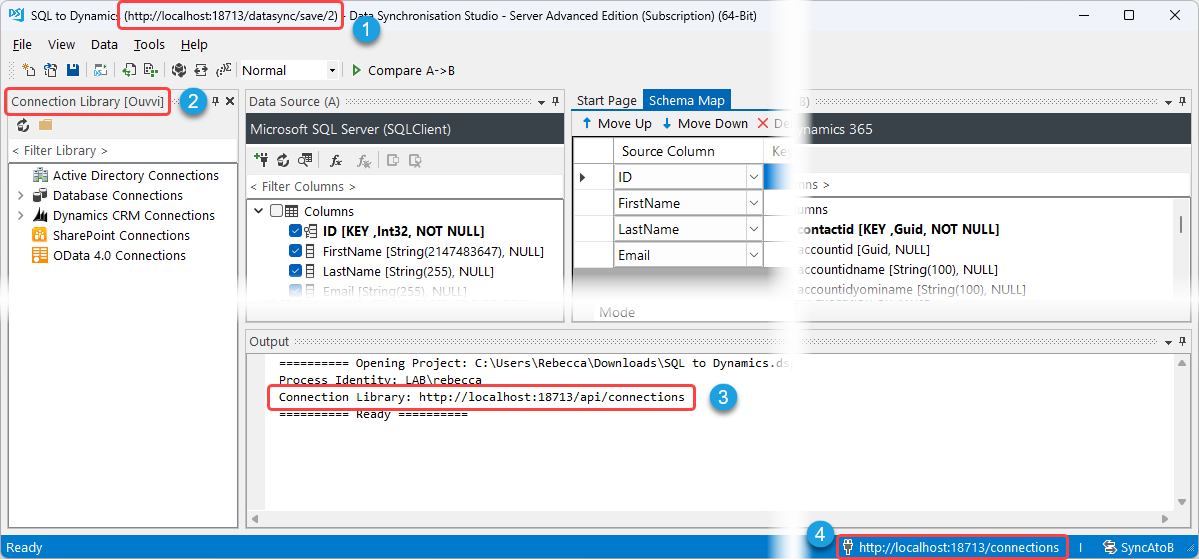
Connection in Connection Library View
Once you have opened Data Sync from Ouvvi you can go to the connection library window and expand the tree to the connection you need to edit. Then select the name of the connection and right click. Now select Properties from the list and the connection property window will open.
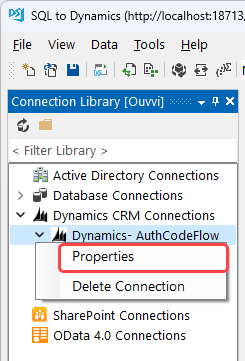
Here you can make any changes you need. For example if the refresh token has expired or a password has been updated, click onto the Authorise Connection button and proceed to log in and authorise the connection. To finish select an entity/list etc from the dropdown and click Update to update the connection.
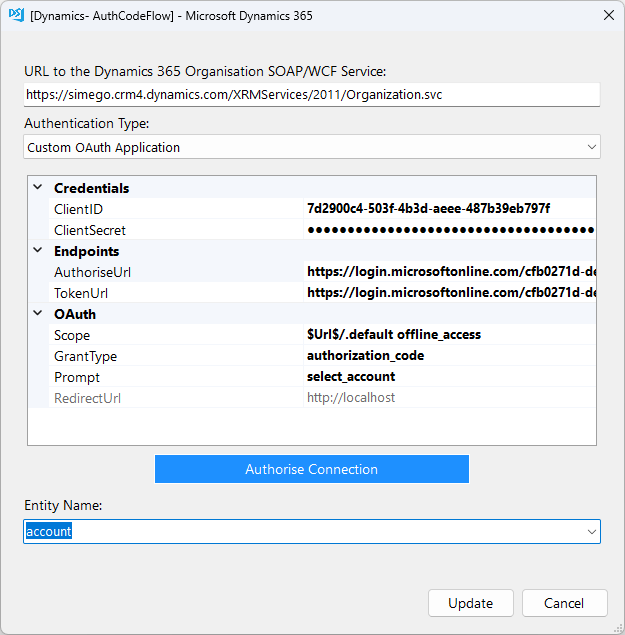
Once you are done you can go ahead and close Data Sync and the connection will be updated.
If you are using an older version that does not have the right click edit property feature then please use the steps described in the next section below.
Connection not in Connection Library View
If the connection you are wanting to update does not support the connection library window preview, then you can edit it from the connection window (as though you are creating a new connection).
Open the connection window by clicking onto the plug icon in the data source window.
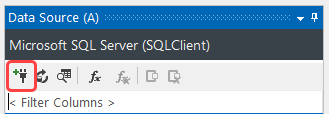
Then click onto the Connection Library tab at the top left of the connection window. Now expand the tree to find the connection you want to edit and make the changes.
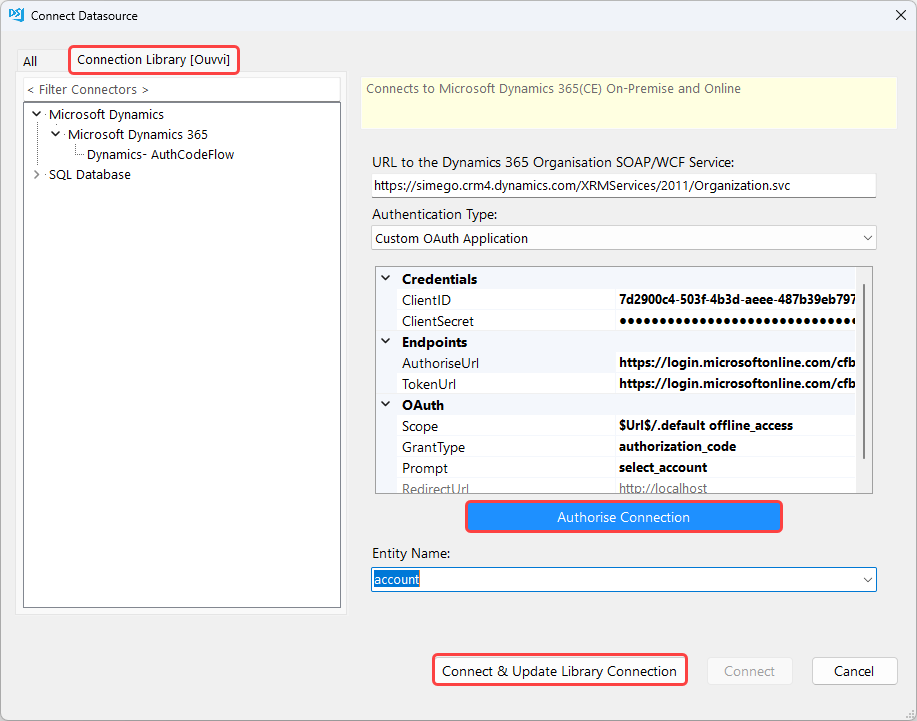
You can then click Connect & Update Library Connection and the connection details will be overwritten.
If you are doing this on an existing Data Sync project, we then recommend closing Data Sync without saving to ensure your project doesn't loose any settings. The connection will still be updated but your project configuration will remain unchanged and unbroken.
Delete a Connection
To delete a connection from your connection library, locate the connection under Settings > Connection Library and click on the x next to the connection you wish to delete.

You will then be asked to confirm your deletion. If you are certain then click Delete.

Please note that connections cannot be recovered once they have been deleted.
