- Tour of Ouvvi
- Installing Ouvvi
- Deploy a New Tenant
- Create a Connection Library
- Using the Connection Library
- Edit the Connection Library
- Groups
- Dashboards
- Users
- Agents
- Create a Project
- Add a Step
- Add a Trigger
- Edit a Project
- Edit a Step
- Edit a Data Sync Project
- Edit a Trigger
- Edit Service
- Get Documentation
- Search
- Logs
- Change Sets
- User Settings
- Reporting
Adding a step
The below tutorial will cover what steps are and how to add and copy steps in a project.
Steps
Steps are what Projects will process when they run, each Step is an individual unit of work with a success or failure outcome. As each step is processed the project will automatically move to the next step.
Internally Ouvvi processes Steps via a Queue in the Ouvvi Database this guarantees that the steps get processed and the process can survive system failures and restarts.
Adding a Step
To add a step to a project, open the project and choose Add Step from the navigation menu. After you begin using the steps types the most frequently used steps will be shown will be listed, however to get started click More… to view all the step types.
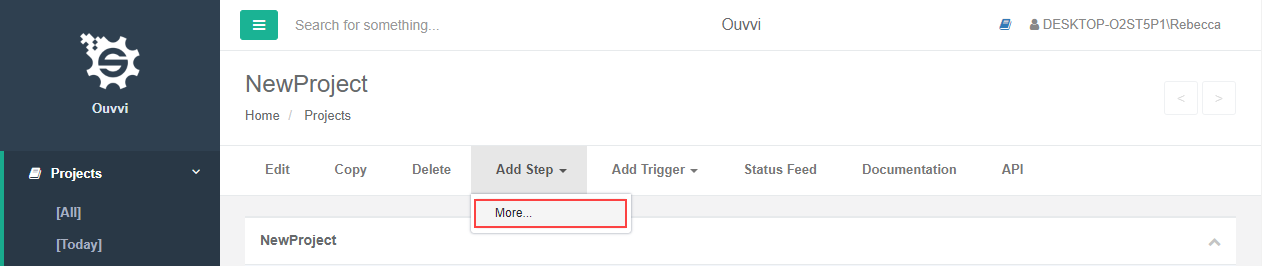
Choose a step to add from the list and then complete the required credentials in order to configure the step. The various step types can be found at the steps documentation pages.
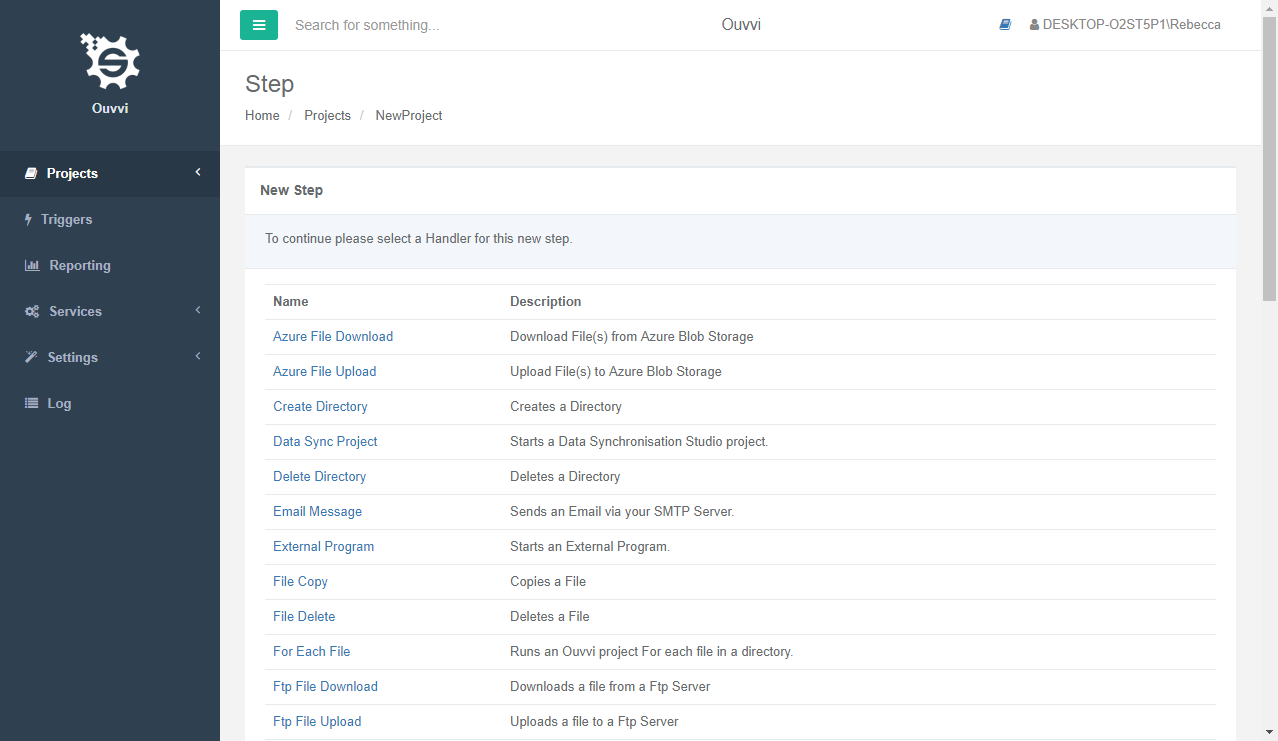
Copying a Step
To create a copy of an existing step, click into your step and press Copy from the navigation menu.

Type in a title for your step and change any settings you wish to, then click Save. Your new step will now be ready to view in your project.
