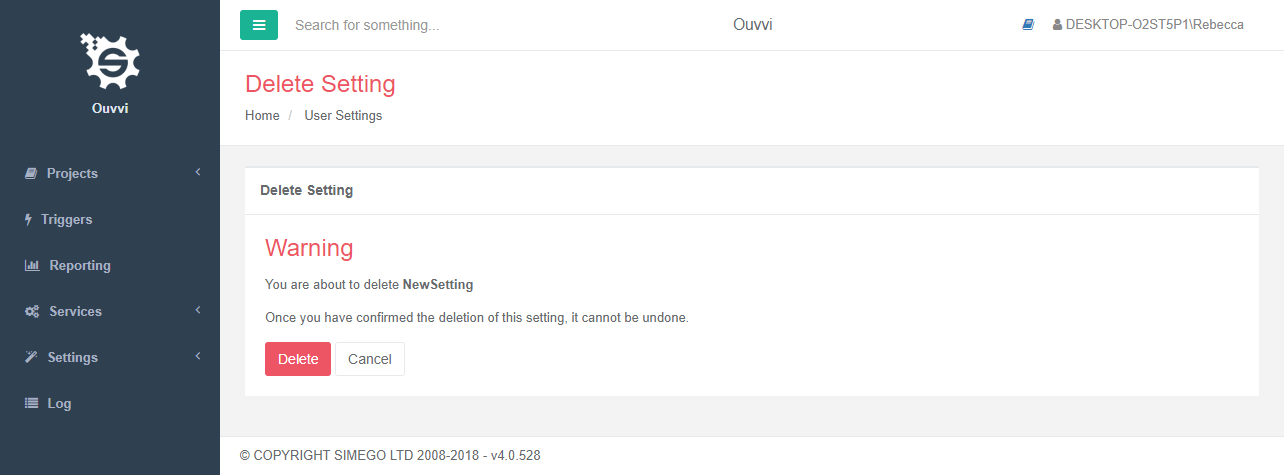- Tour of Ouvvi
- Installing Ouvvi
- Deploy a New Tenant
- Create a Connection Library
- Using the Connection Library
- Edit the Connection Library
- Groups
- Dashboards
- Users
- Agents
- Create a Project
- Add a Step
- Add a Trigger
- Edit a Project
- Edit a Step
- Edit a Data Sync Project
- Edit a Trigger
- Edit Service
- Get Documentation
- Search
- Logs
- Change Sets
- User Settings
- Reporting
User Settings
The below tutorial will cover what user settings are and how to create and use them.
User settings are user defined properties that make it quick and easy to configure projects, steps and specific settings within Ouvvi.
Create a User Setting
To add a new user setting go to Settings> User Settings and then choose Add Setting.
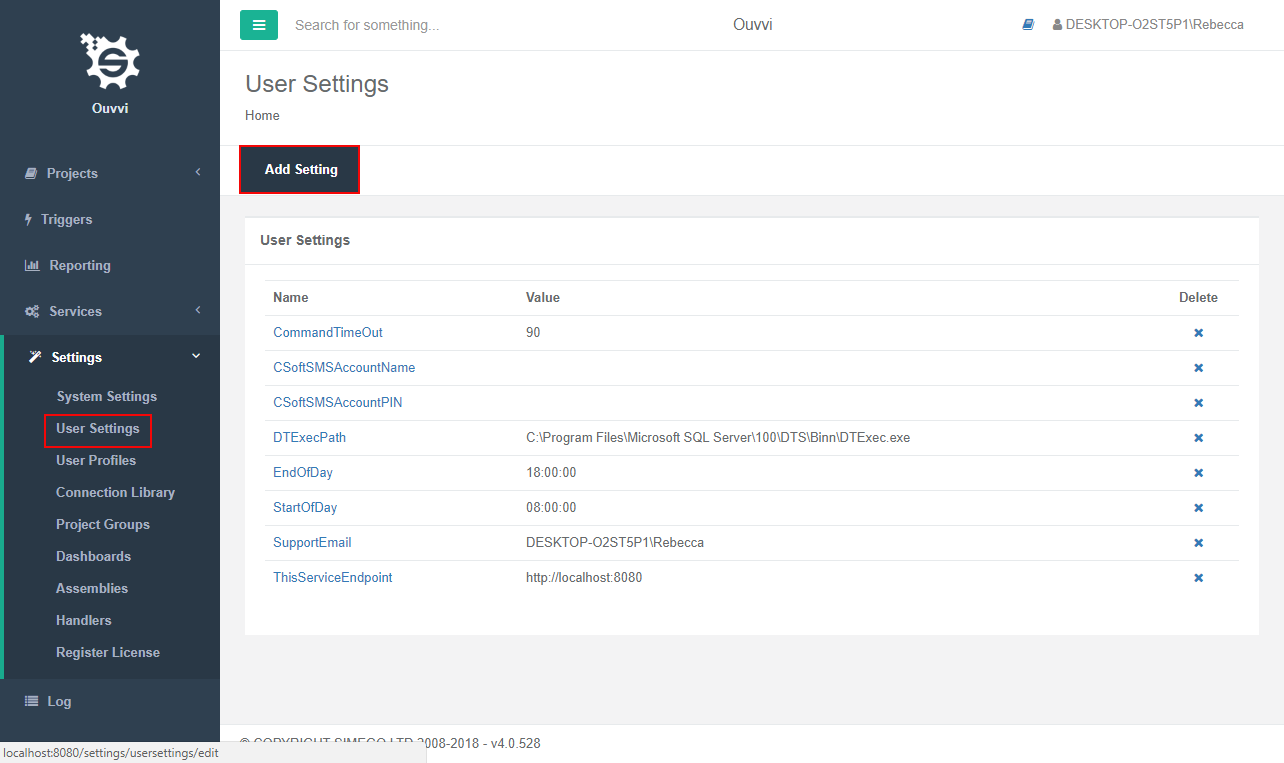
Now enter in a name, description and value for the setting you are wishing to store. For example, this might be a connection string or a specific value to be returned. You then need to choose what visibility you wish to have for this setting. It can be either Visible, Hidden, Connection String or Encrypted. Press Save once you are done.
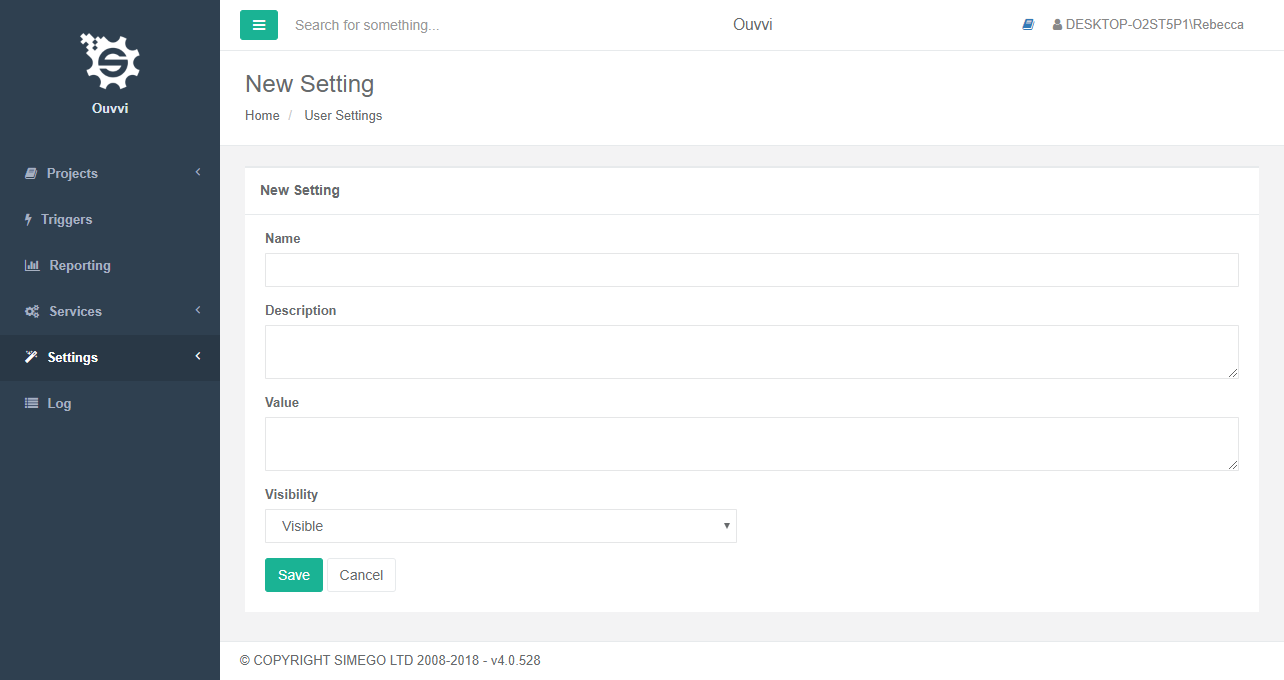
Using a User Setting
User settings can be used within step and trigger configurations, as well as in some connection configurations.
Wherever it is possible to apply a user setting a cog will be present at the end of the configuration setting text box.

Click on this cog and choose your user setting from the string builder. You can use multiple settings within these string builders.
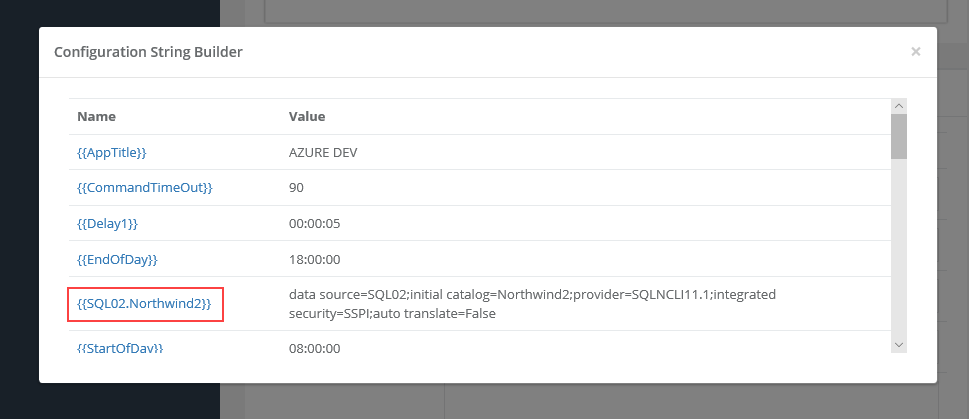
Edit a User Setting
To edit a user setting, locate the setting under Settings> User Settings and click on the name of the setting you wish to edit.
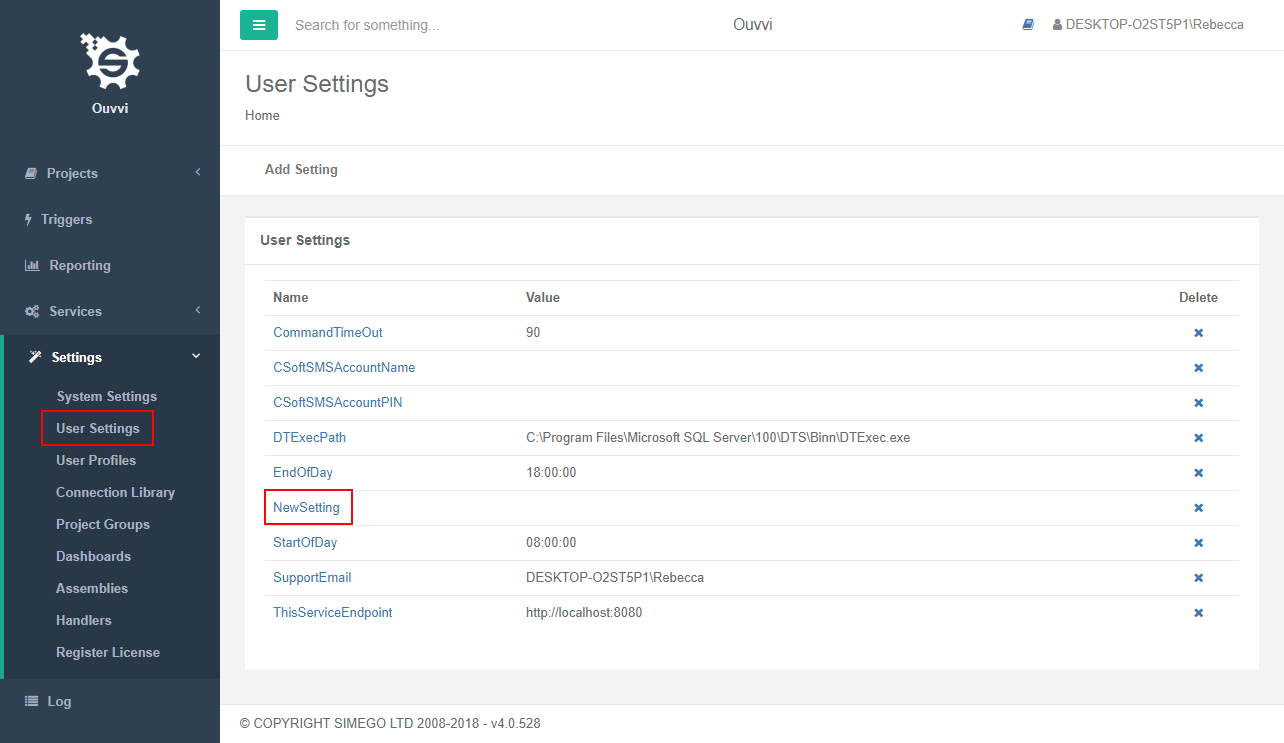
This will open the Edit Setting page. Make any changes that you wish to make and press Save once you are done.
Delete a User Setting
To delete a user setting, locate the setting under Settings> User Settings and click on the x next to the setting you wish to delete.
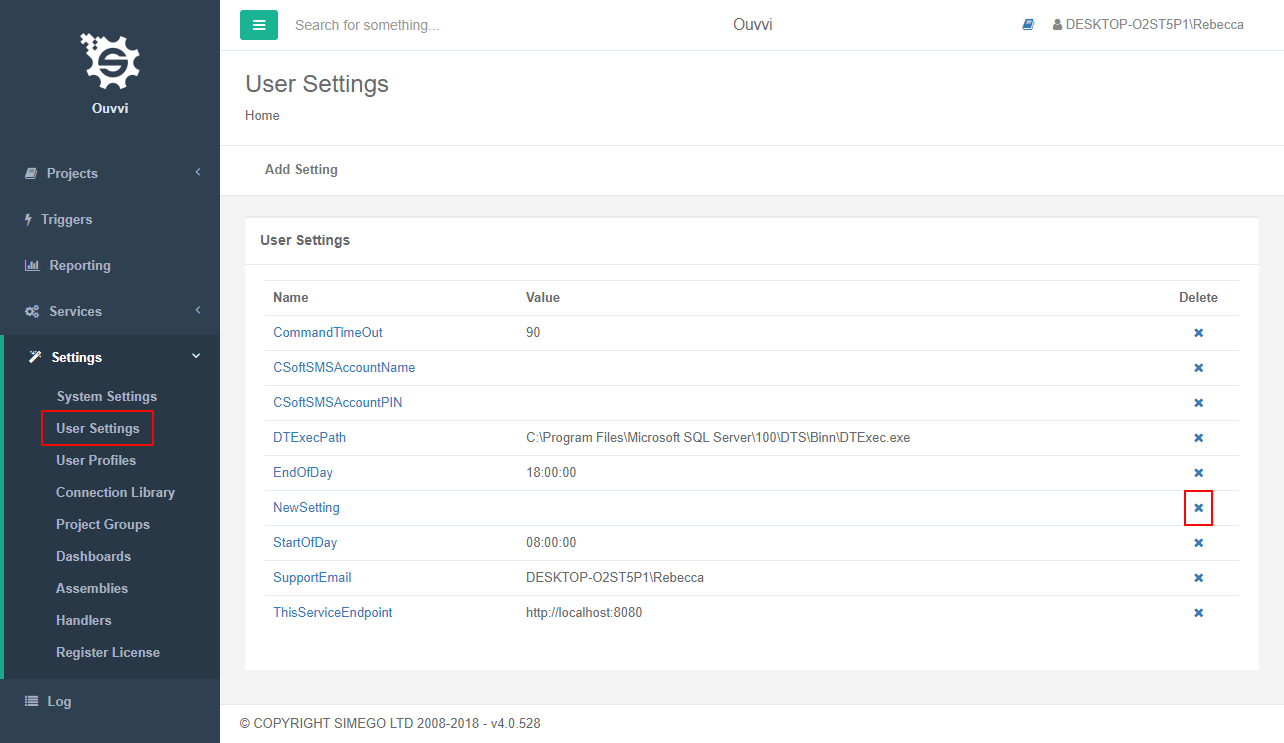
You will then be asked to confirm your deletion. If you are certain then click Delete.