Users
You can have various users on your Ouvvi instances with read only or admin access rights. Below you will find instructions on how to add, edit and delete users.
Adding Users
To add a user go to Settings > User Profiles and click on the 'Add User' button in the mini menu.
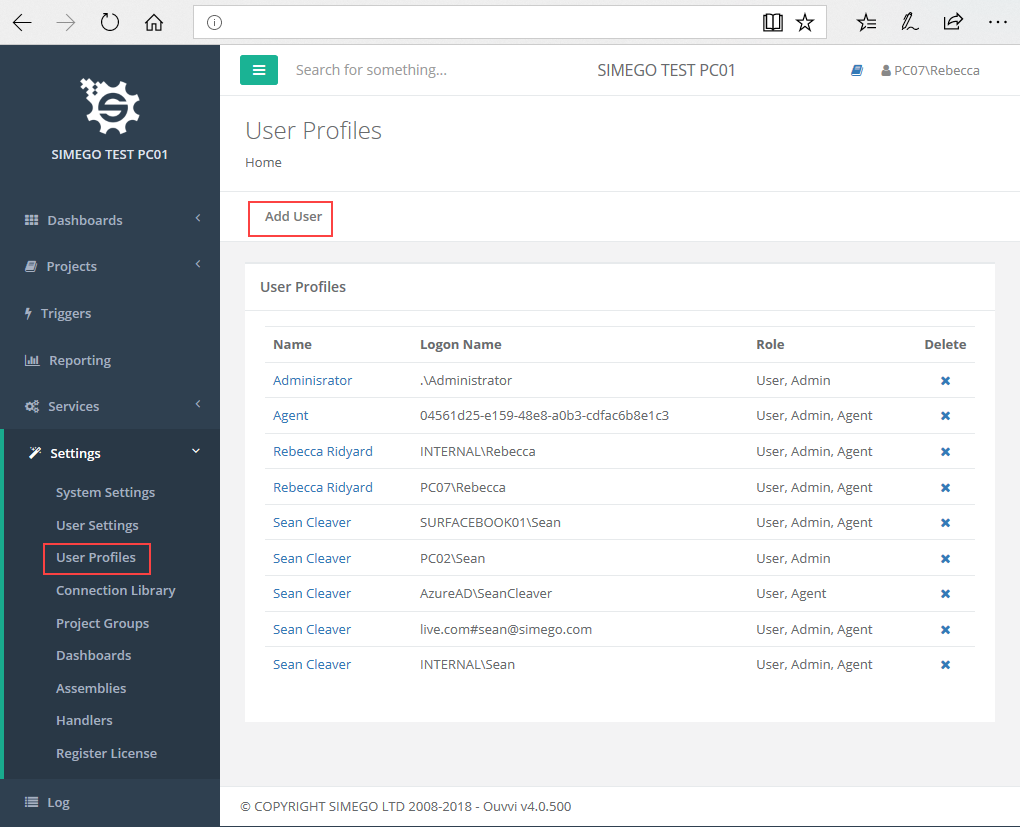
Then enter in the name of the user and the logon name.
For example, say we have added a local user called OuvviUser this would be entered into Ouvvi as follows:
Name: OuvviUser
Logon Name: .\OuvviUser
The .\ specified that it is the local machine, alternatively you can specify the machine name e.g. App04\OuvviUser.
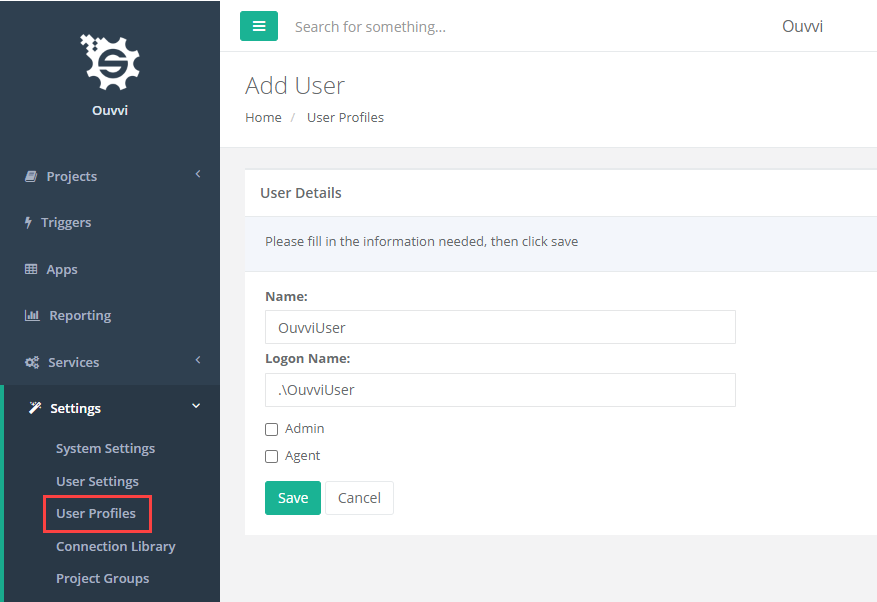
You can also add domain accounts if the machine Ouvvi is installed on is domain joined e.g. LAB\Rebecca, just make sure to enter the domain name for both the name and logon name fields.
You can make this user an Agent and set Admin rights by checking the checkboxes. Press Save once you are done.
Editing a User
If you wish to edit a current user, clicking on the name of the user will open up the edit user page.
Make any changes that are required such as checking the Admin and Agent checkboxes and press Save.
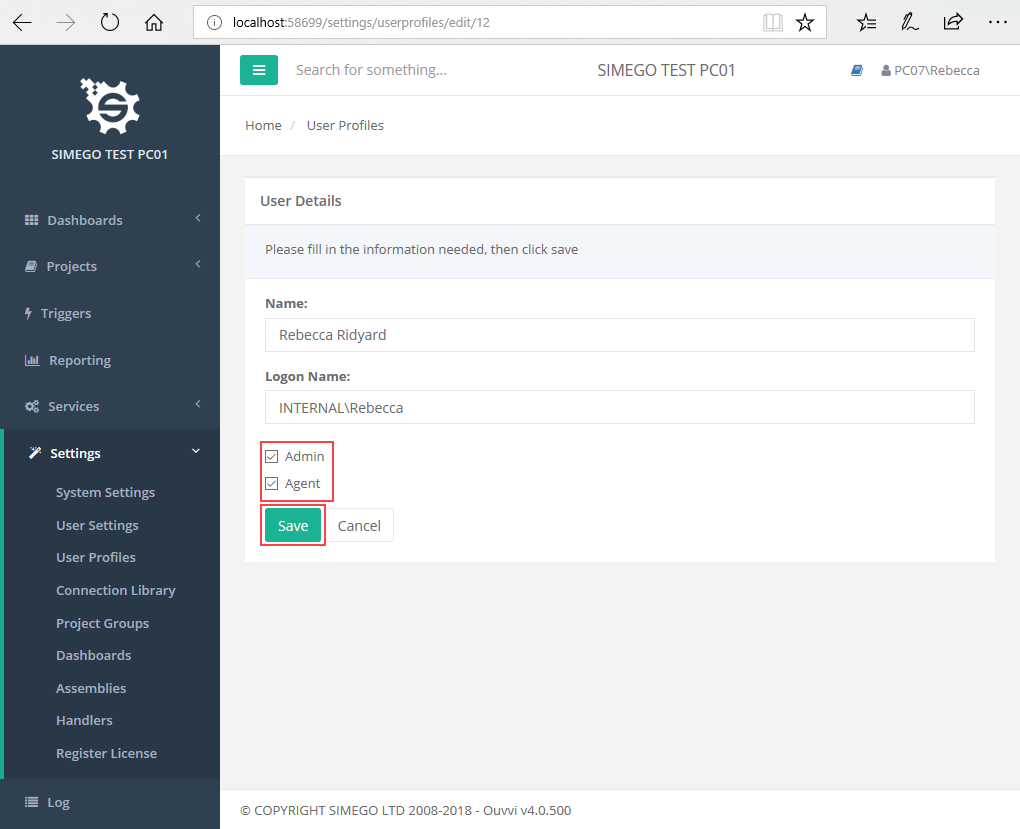
Deleting a User
To delete a user from your instance navigate to User Profiles and locate the user you wish to delete. Click on the X in the delete column next to that user.
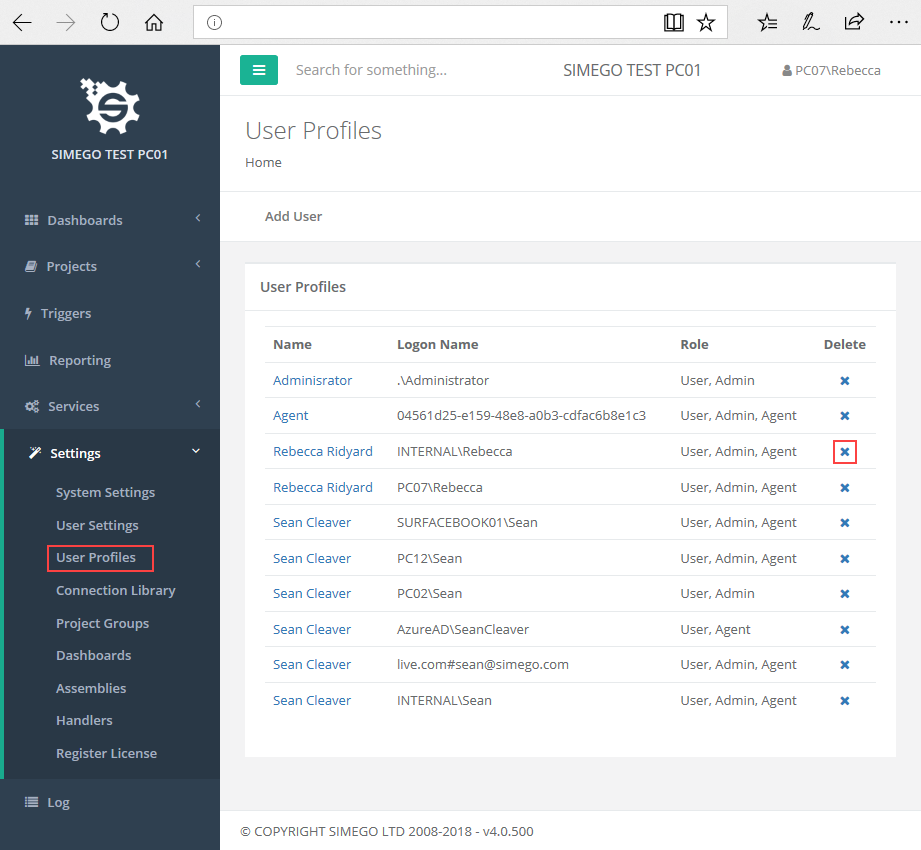
This will open a confirmation screen to make sure you wish to delete that user. Press 'Delete' to confirm the deletion.
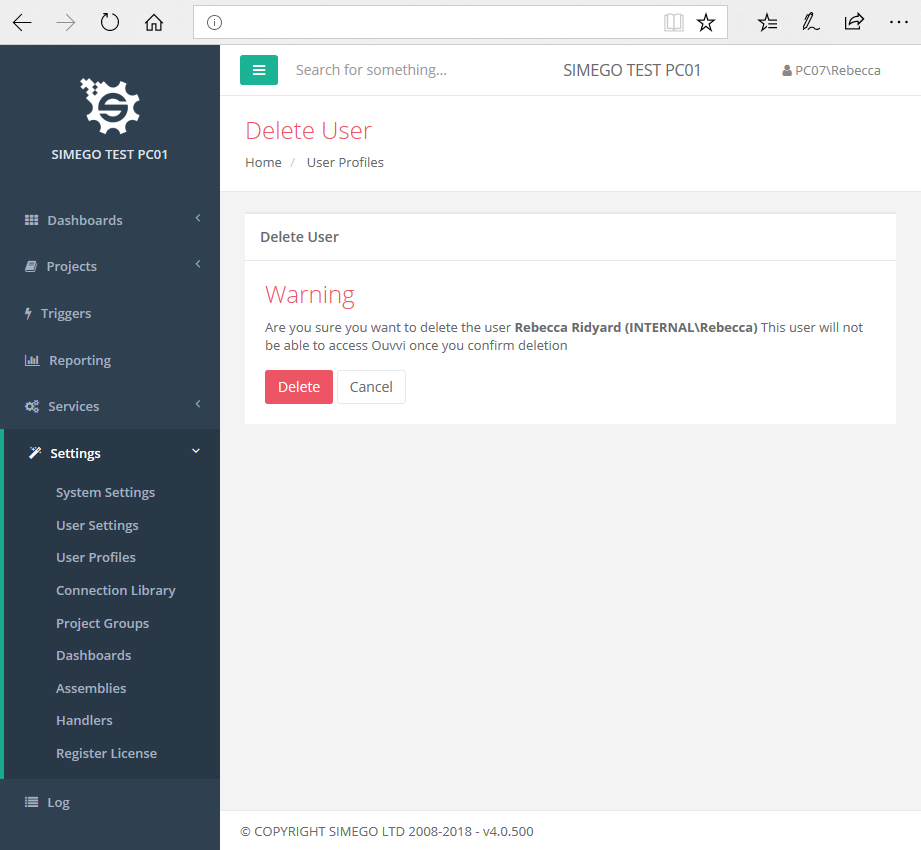
Note: Users cannot be recovered once they have been deleted.
