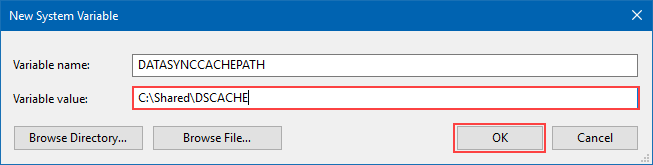Execution Context
The execution context of a project determines which user account will be used to run that project at runtime. As default, i.e. nothing is changed, the execution context will run as the service identity.
You can change the execution context of an Ouvvi project by drilling into the project and clicking on the link next to 'Execution Context'.
The default is set to [SERVICE ACCOUNT].
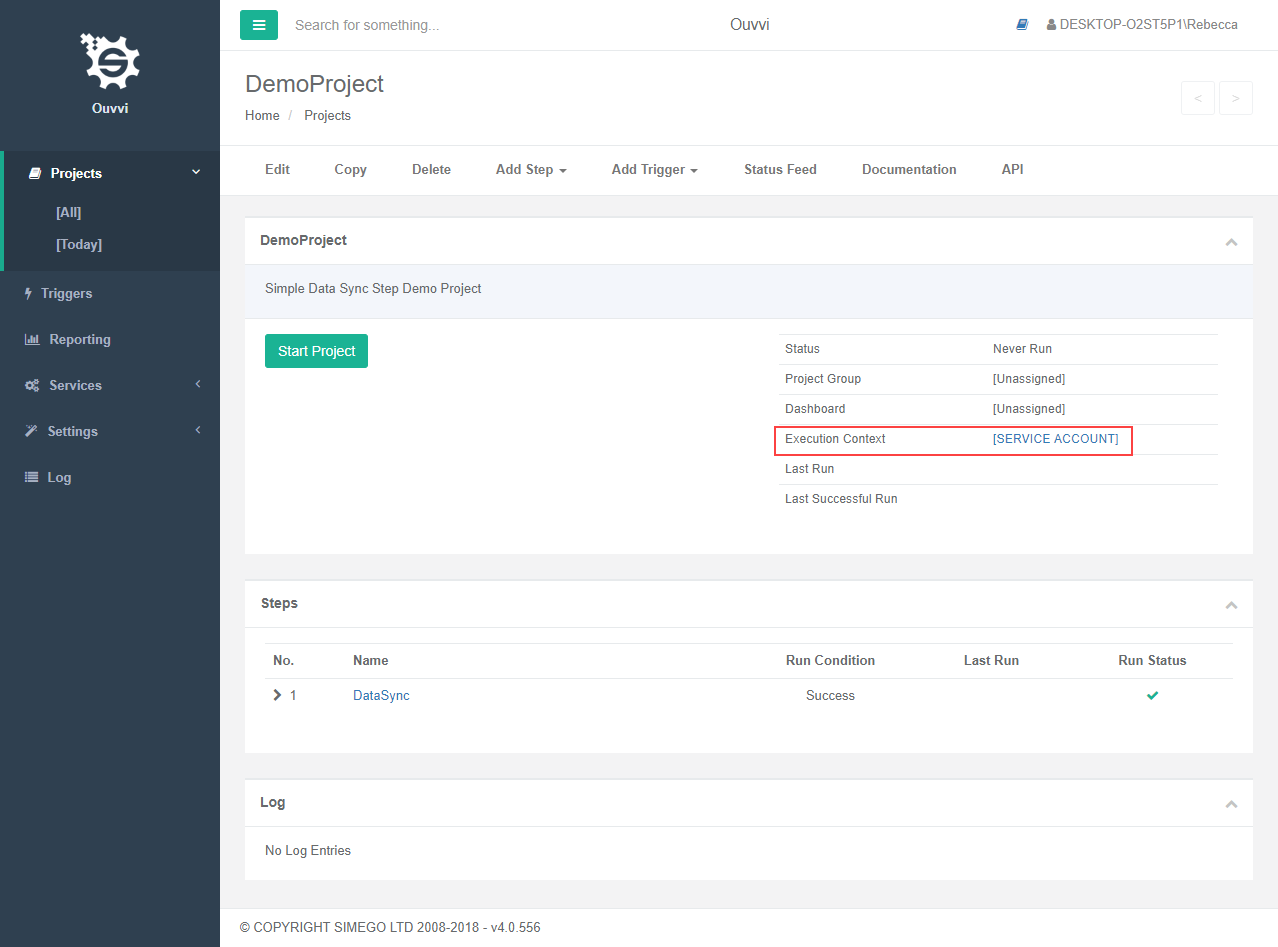
This opens the Execution context window, where you can override the default user by entering the credentials of the user account that will be used to run the project steps, and clicking Save.
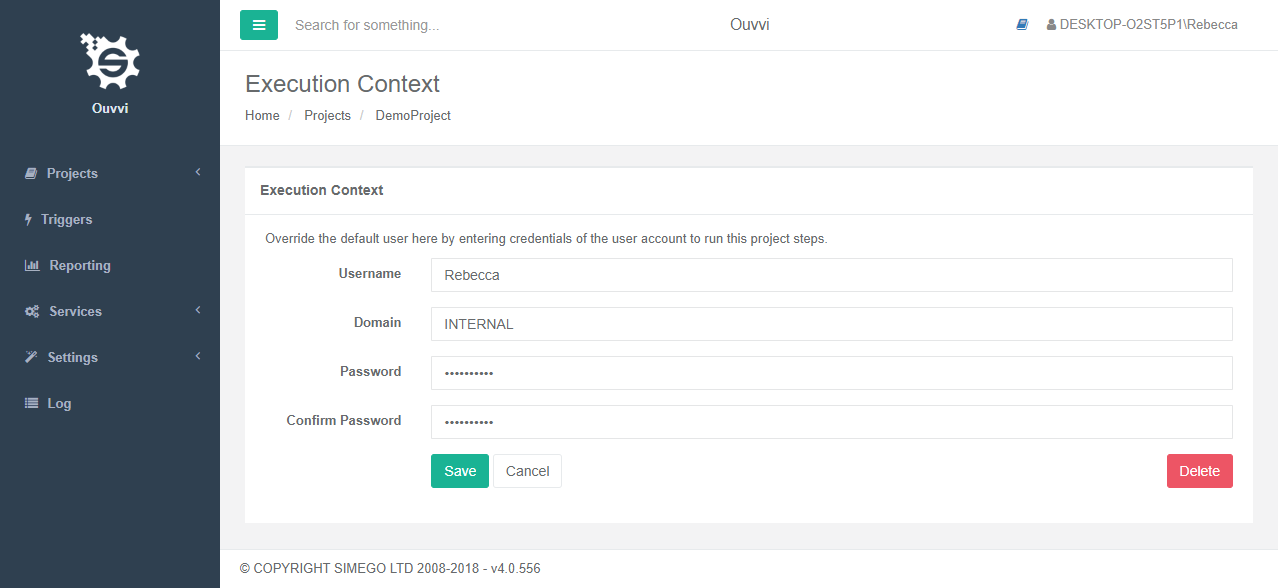
You will now see that the execution context has changed.
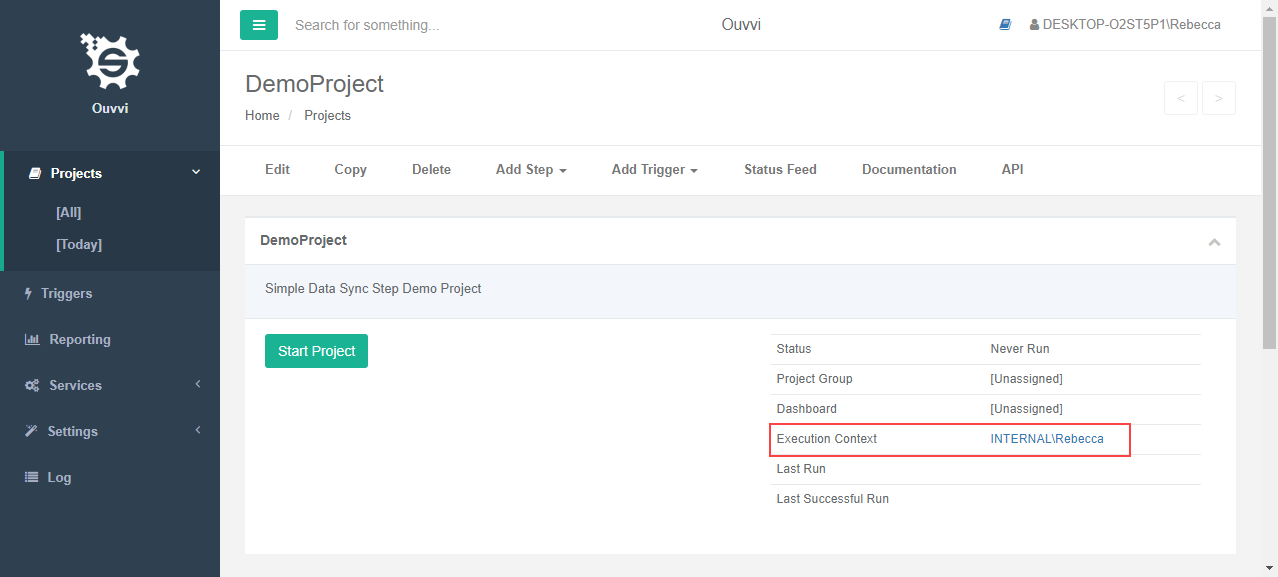
Add User Account to Ouvvi
To ensure this works, you will need to have added the user as a user within Ouvvi with Agent and Admin permissions.
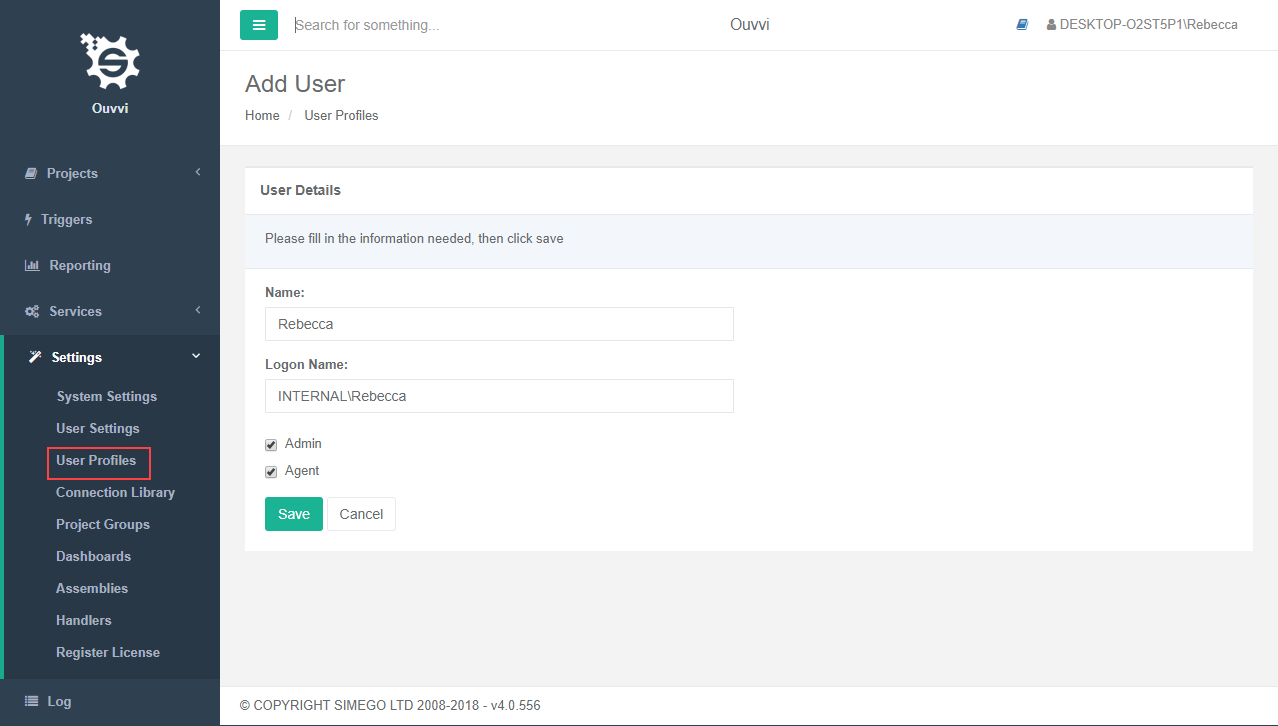
More information on how to add a user can be found here.
Remap DSCache
You will also need to remap the DSCache folder to a common area and ensure that everyone with access has read and write permissions.
There are two ways to remap the DSCache from the default to a chosen location, either through Windows or through the Deployment Manager.
Deployment Manager
Open the deployment manager and go to File > Properties, then set the destination path for the cache into the DataSyncCachePath property field and click OK.
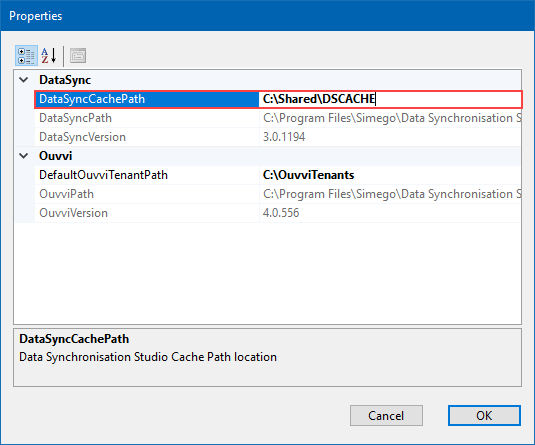
Windows
Go to Windows Settings >System> System Properties>Environment Variables.
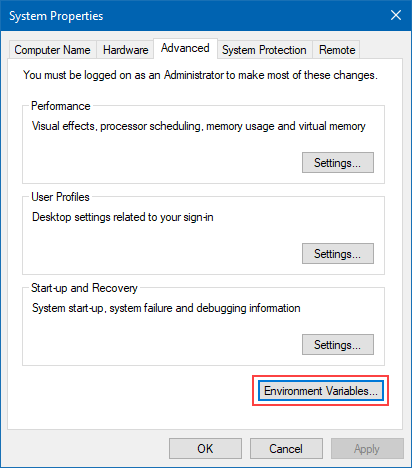
Click on New to create a new environment variable.
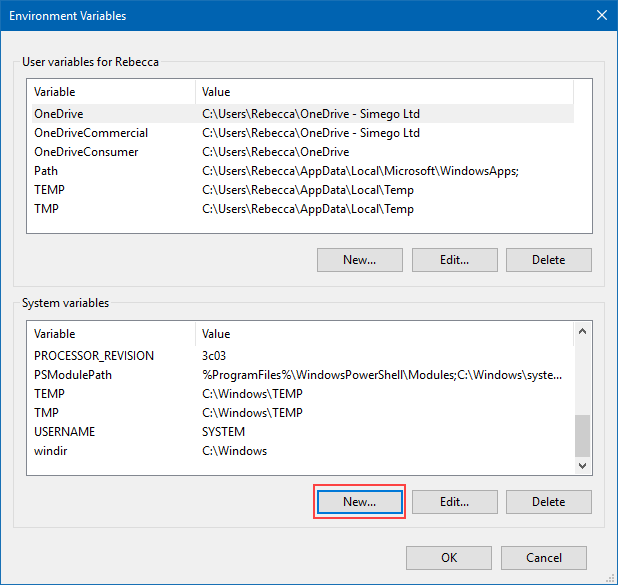
And then create a new variable called DATASYNCCACHEPATH and enter in the new path location.