Services
Please see the menu on the right for more information on the Queue Table and Agents.
Below we will cover the system services.
System Services
The System Services table is an overview of the running status of your Ouvvi Agents.
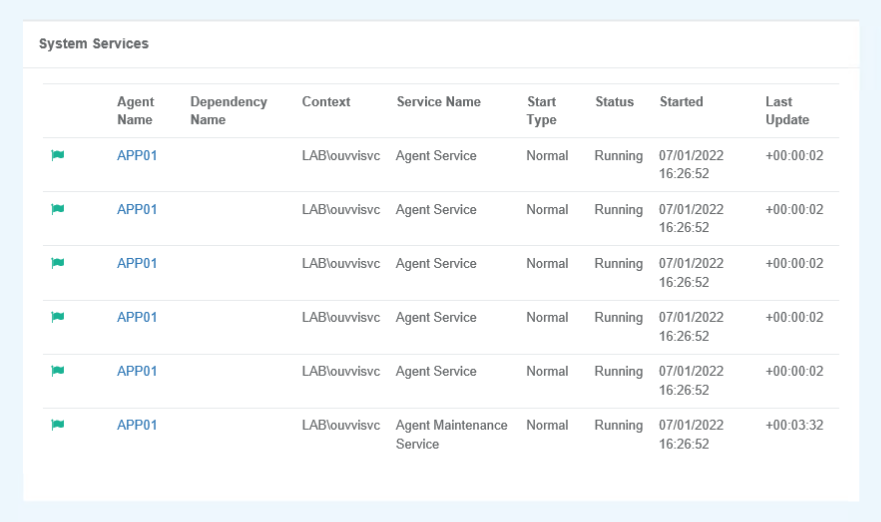
Green flags mean that the services are running as expected.
Red flags mean that the services is either very busy running jobs or there is an error. If you find that your jobs are not running then please check the logs for any errors. You may need to open the Deployment Manager and check that your services are actually running. If they are stopped, and you try to re-start them but they keep stopping, please check the deployment manager log to look for the error.
Grey flags mean that the services are not running or have not been installed.
If you restart your services whilst jobs are running, you will need to unlock the items from the queue. It will appear as though the jobs are just running continuously and never get cleared from the queue table.
For more troubleshooting on starting your services please see below.
Services Not Starting
Service User Authentication
The most common reason why your services are not starting is due to the service user account not having agent & admin permissions in Ouvvi. This can also be if the user doesn't exist in Ouvvi.
To check the permissions of the user and to see if they exist, go to Settings > User Profiles and look for your service user account.
If it does not exist please create the user profile and ensure to set the permissions to agent & admin.
If the user profile exists, please click onto the profile and check that agent & admin has been checked. For details on editing a user please see our user pages.
Loopback Protection (Custom DNS)
If you have a custom DNS and are logging into Ouvvi from the same machine it is being run from and you are finding the services do not start you are probably getting a Windows Authentication Error due to Loopback Protection.
You may get an error message in the log of 401.
Loopback Protection is enabled on the Server OS by default, and disables authenticating against local Windows accounts through HTTP and a Web browser.
To fix this issue you can disable Loopback check through any of the following methods:
Through Powershell
Run the following script from Powershell
New-ItemProperty HKLM:\System\CurrentControlSet\Control\Lsa -Name "DisableLoopbackCheck" -Value "1" -PropertyType dword
Through the Registry
Find the following key in the registry on the server
HKEY_LOCAL_MACHINE\SYSTEM\CurrentControlSet\Control\Lsa
and edit or add a new key
DisableLoopbackCheck (DWORD)
then set the value to 1 to disable the looback check (local auth works), or to 0 (local auth is not allowed)
