User Settings
User settings can be used as a quick and easy way to configure projects, steps and specific settings within Ouvvi.
Below you will find how to create a new user setting, edit a user setting, delete a user setting and how to use user settings within Ouvvi.
Adding a New User Setting
To add a new user setting go to Settings > User Settings and click 'Add Setting'.
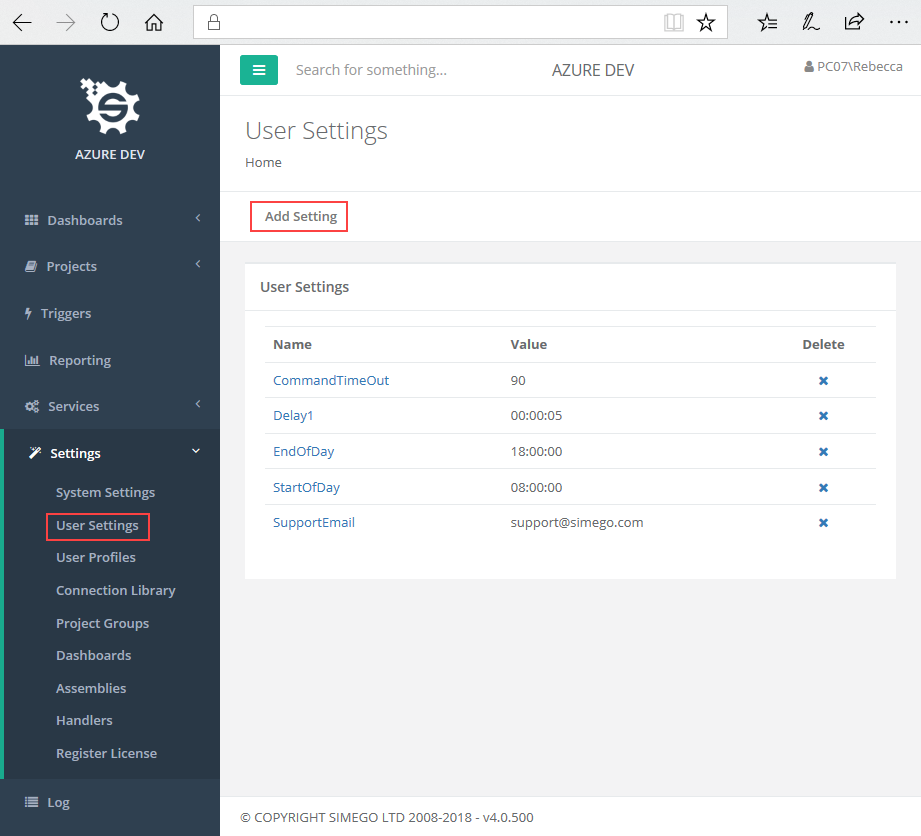
Then enter in a name, description and value for the setting and choose if you want this setting to be visible, hidden, connection string or encrypted.
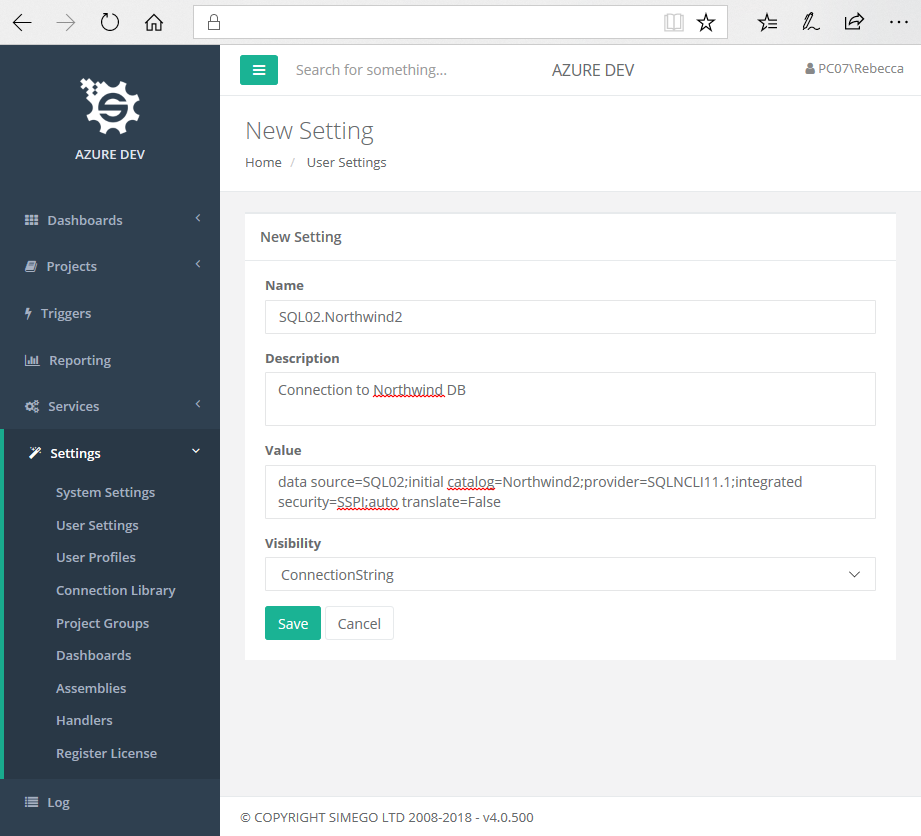
Once you are done, press Save.
Editing a User Setting
To edit a user setting locate the setting under User Settings and click on the name of the setting you wish to edit. This will open the Edit Setting page. Make the desired changes and press Save once you are done.
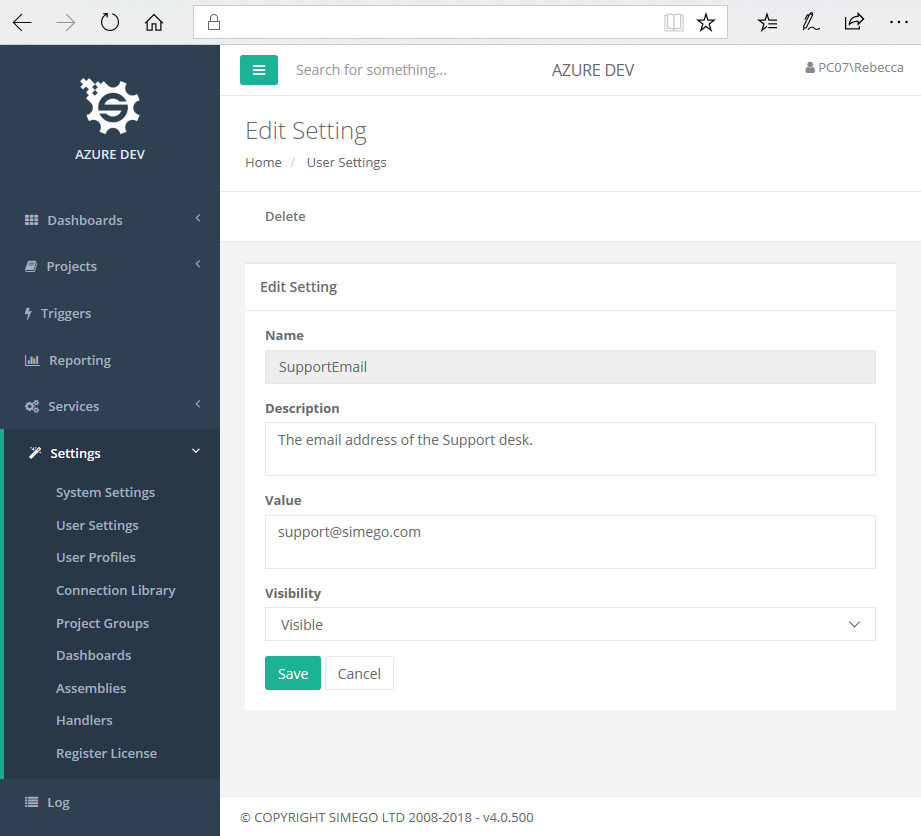
Deleting a User Setting
To delete a user setting locate the setting under User Settings and click the X next to the setting to be deleted.
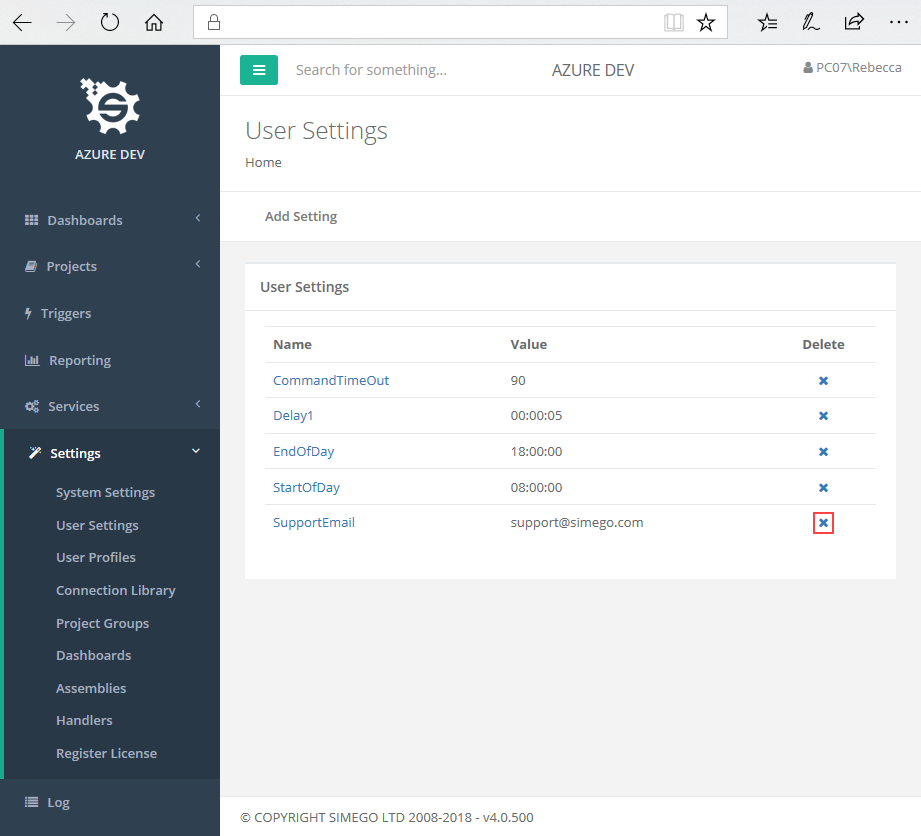
This will open the confirmation page. If you are sure you wish to delete the setting then press Delete.
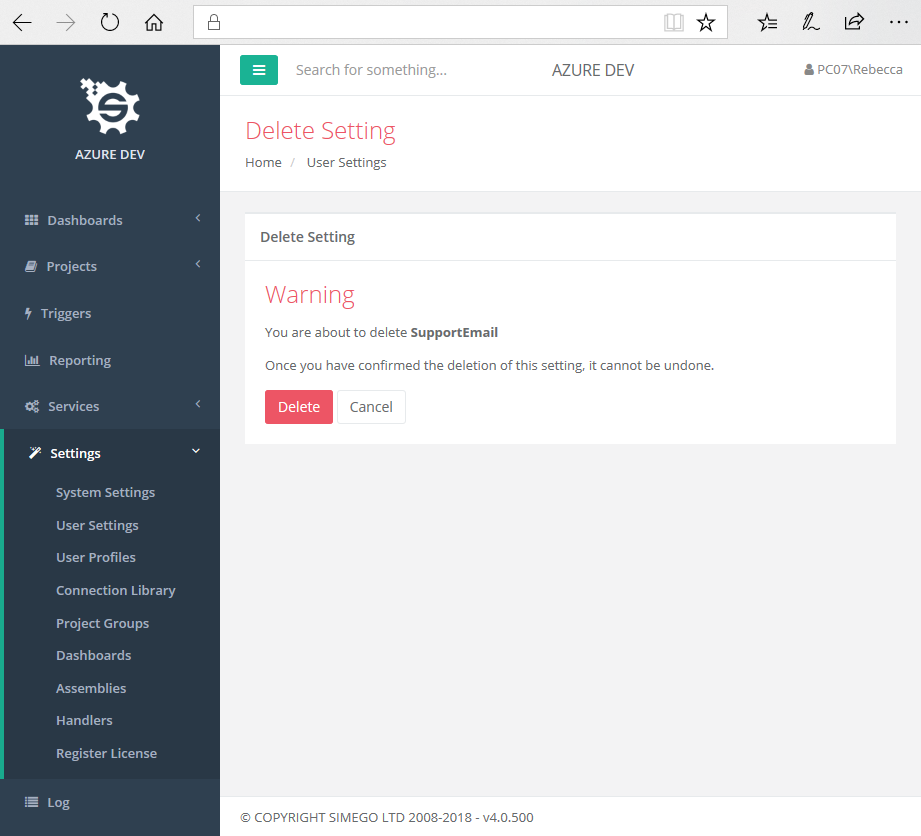
Using a User Setting
User settings can be used within step and trigger configurations, as well as in some connection configurations.
Where it is possible to apply a user setting a cog will be present at the end of the configuration setting text box. Click on this cog and choose from the string builder your user setting. You can use multiple settings within the string builders.
For example, these user settings can be used when configuring a SQL trigger:
Click on the cog to open the string builder.
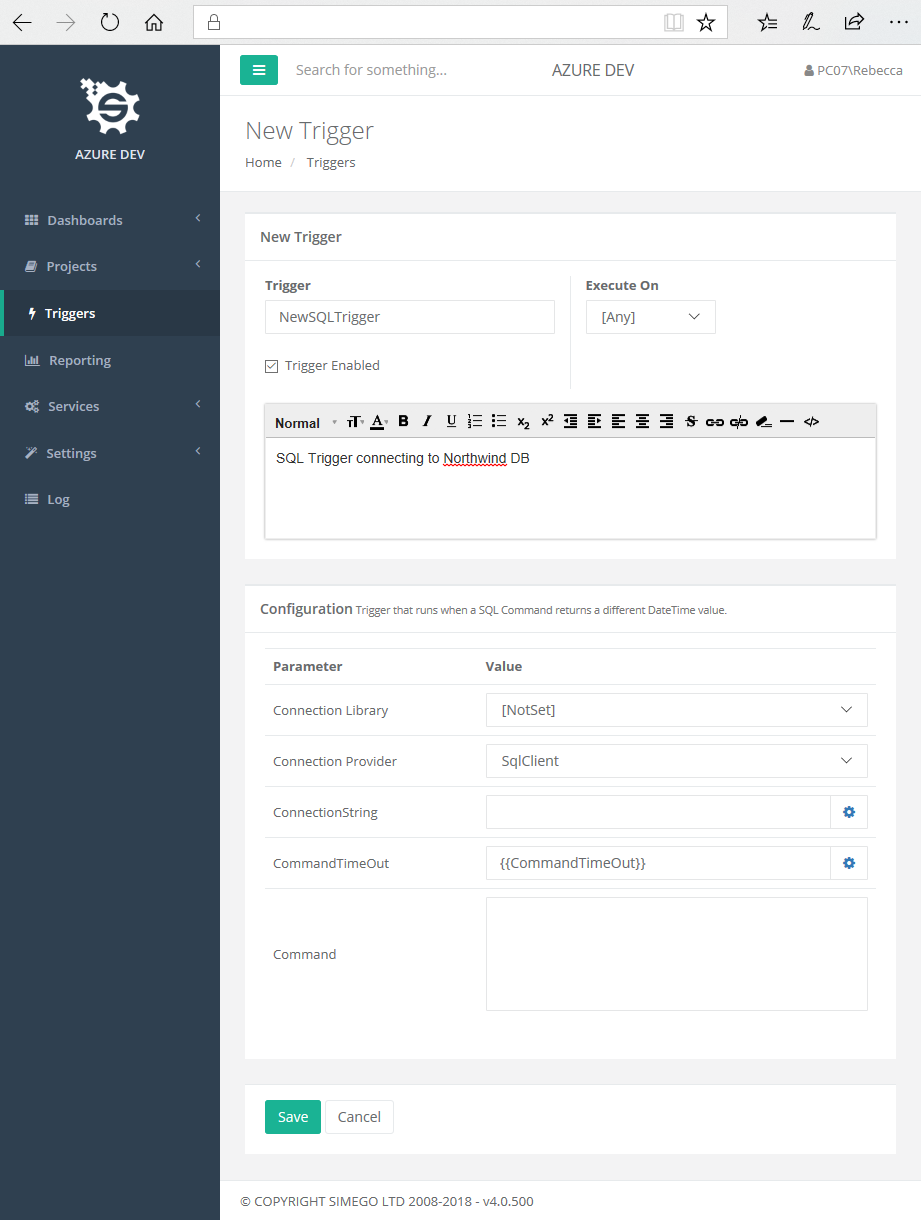
Choose the user setting from the list, in this case we are setting the connection string.
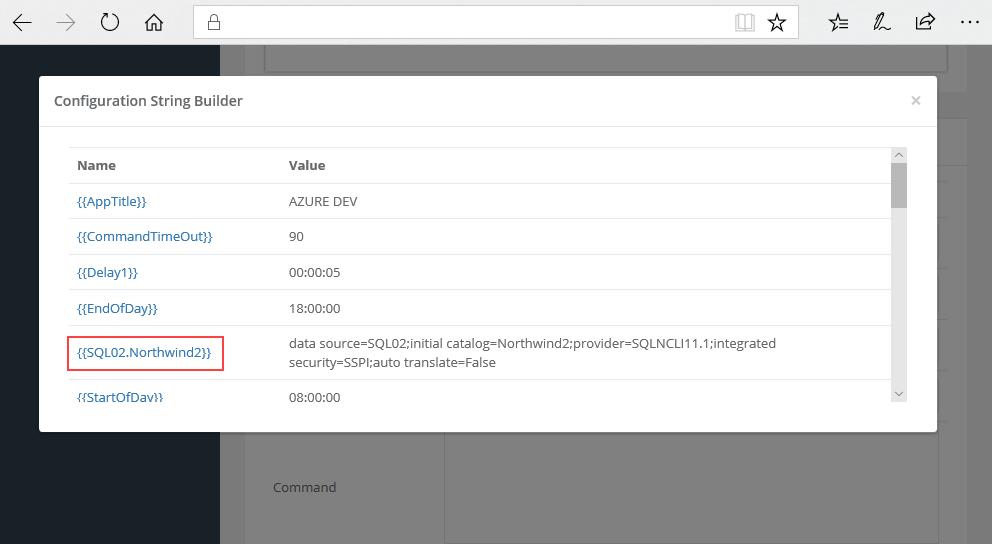
Here we have used the {{SQLNorthWindConnection}} user setting to set the connection string and the {{CommandTimeOut}} user setting to set the command time out to 90 seconds.
