Moving Ouvvi and Data Sync to a New Server or Machine
If you need to move Data Sync and Ouvvi to a new Server then there are a couple of considerations to keep in mind.
The best process to follow will depend on what you are doing with the Ouvvi Database. Do you plan to keep the database where it is, restore it onto the new server, or start with a clean database.
NB. If you point the new Ouvvi instance at your current Ouvvi database then you will need to disable the old instance as you cannot run both side by side in the same database. If you need to run a test instance before full moving, please use a clean database and follow the guidance on the new install page.
If you are restoring the existing database or replicating it then take a look at our Restore an Existing Database page.
If you are starting with a clean install and database then take a look at our New Install and Database page.
Moving Data Sync
Moving Data Sync is simple, just download and install Data Sync and copy across the project files and connection library files to the relevant locations on your new machine.
By default the connection library files can be found at : C:\ProgramData\Simego\DataSyncStudio30\Registry
However if you re-mapped the connection library then the files can be found at the location you moved it to.
You can now open your existing Data Sync projects and run them as required.
This is the same for any Run Tool projects you may have as well, just copy the .dsrun file to it's new location, but make sure the corresponding Data Sync files are still at the same path otherwise you will have to re-build your Run Tool project.
License Activations
Depending on your license type you may need to remove your Ouvvi and Data Sync activations in order to activate on your new machine.
If you need to run a test, you can get a monthly license that will roll over each month until cancelled so that you can take as long as you need to ensure everything is running as expected.
Details on our monthly license can be found here
Otherwise you can log in to the account that the license is registered to and remove the activation. You can then activate Data Sync and Ouvvi as normal on your new machine/server.
NB. If you use offline license activations then these are permanent activations and you are not able to remove them.
Encryption Keys
If you have set up encryption keys you need to ensure you also install the correct encryption keys for Data Sync and Ouvvi. To find the encryption keys you currently have installed open Data Sync and go to Tools > Encryption Keys.
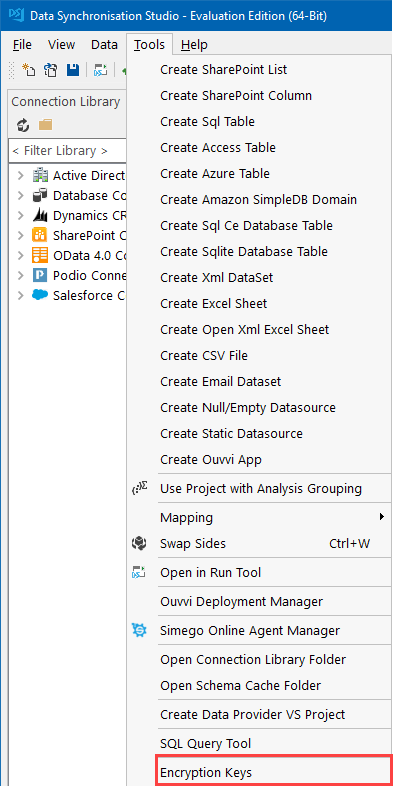
This will then open a window where you can see the encyrption keys currently installed
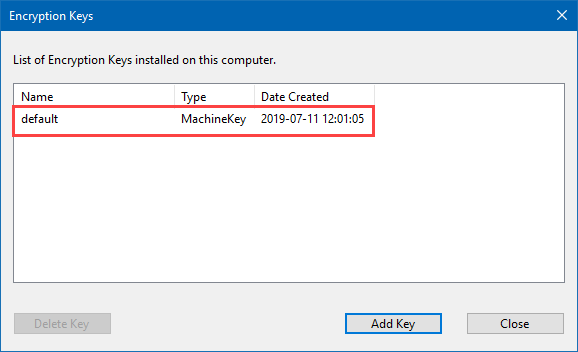
If you would like to learn more about encrypting Data Sync and Ouvvi, take a look at our encryption documentation.
