Adding an Ouvvi Tenant
To add a new Ouvvi Tenant within the Deployment Manager choose File -> New Tenant.
![]()
This will open the Configuration window where you can set all of your configuration settings for your instance: Such as the Tenant Name, Tenant Path and the Site Port you wish to use to browse to your Ouvvi site.
A random IIS Port will be assigned by default when you add a new Tenant. You may wish to change this to something you can remember. If you plan to make Ouvvi available externally from this server be sure to configure
SSL/TLSin IIS after you install this instance to keep your instance secure.
Website Configuration
Provide a name for your new Tenant, and if your SQL Server is on another machine you should configure a Windows Service Account that will be the IISAppPool Identity used to authenticate with your SQL Database.
NT AUTHORITY\NETWORK SERVICEis a machine account and can be used when you have a single server set-up. i.e. Ouvvi Website, Service and Database are on the same server.
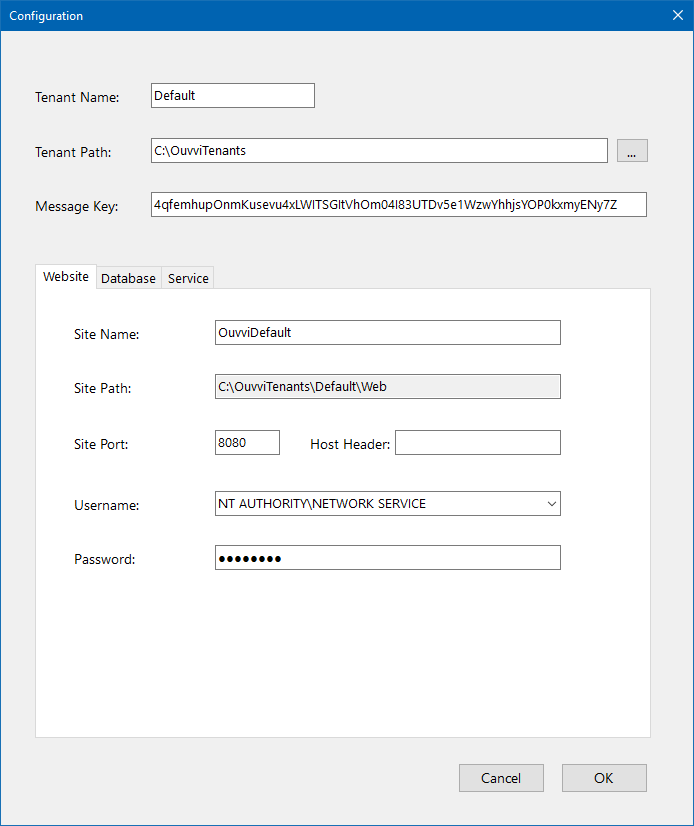
Database Setup
Choose the SQL Server instance that will host your Ouvvi SQL Database.
SQL Authentication is only required when you cannot use Integrated Security and is not recommended unless this is your only option. Therefore, SQL Authentication is usually left blank.
Enter a name for your Ouvvi Database if this database does not exist then a new SQL database on the SQL Server will be created during the install. If the database already exists then this instance will be attached to this database.
The install will add the IISAppPool identity as DBO to the Ouvvi Database only when creating the Database. If you attach to an existing database ensure that the IISAppPool identity has permission to access the SQL Database.
If your SQL Server supports connection encryption set the Encrypt and Trust Server Certificate settings appropriately for your SQL Server connection.
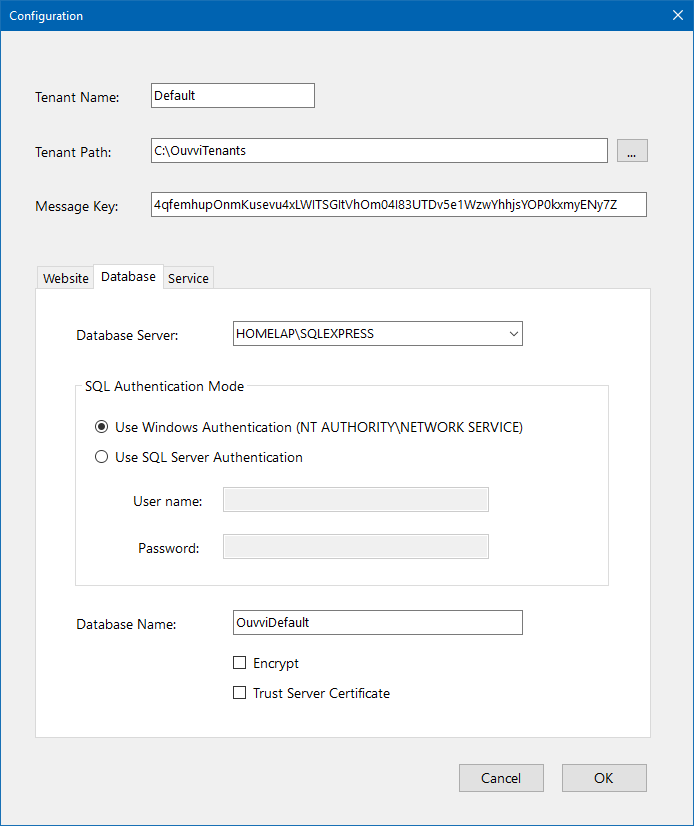
Service Setup
The Ouvvi Windows Service should be configured to run under a network domain account as this account will be used as the security context to run the steps within Ouvvi.
The default account
NT AUTHORITY\NETWORK SERVICEis a machine account and can be used to access local machine resources and internet based services with a username and password. For Local Domain services SQL Servers, SharePoint Servers, FileShares etc a Domain User account must be used.
If you decide to change this from the default you will need to ensure that the service account has Admin+Agent permission set in Ouvvi. For more information on how to set admin and agent permissions please visit the Agents page.
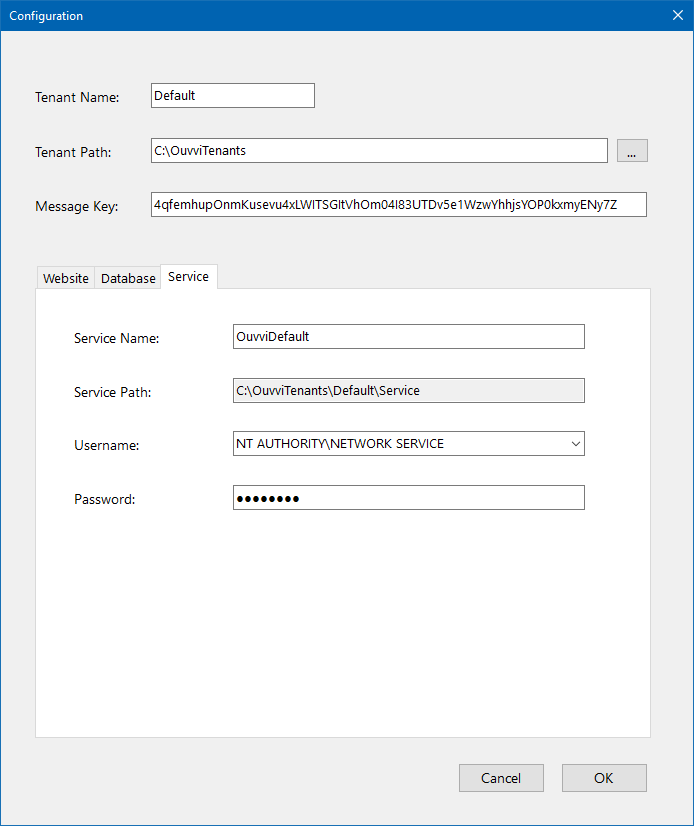
Setup Ouvvi
You now need to install your Tenant, right click onto your tenant and choose Install.
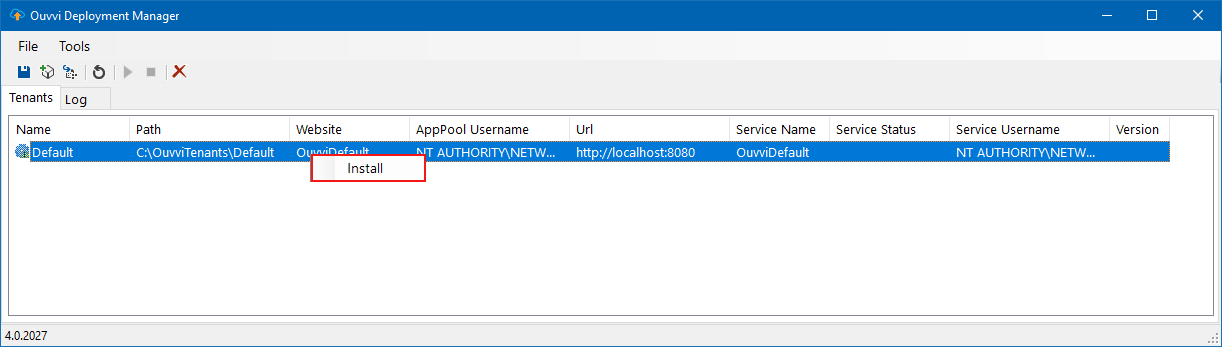
To begin using Ouvvi browse to your site by right clicking and choosing Browse.
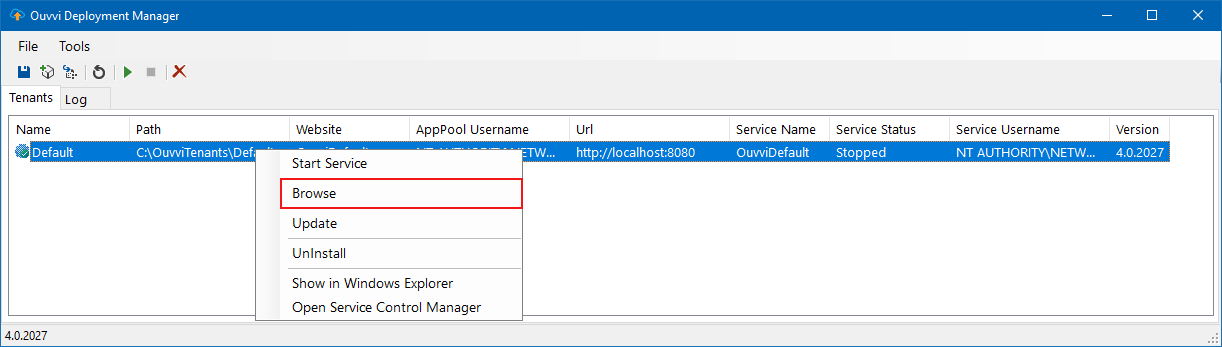
Check all of your settings are correct and then click Setup.
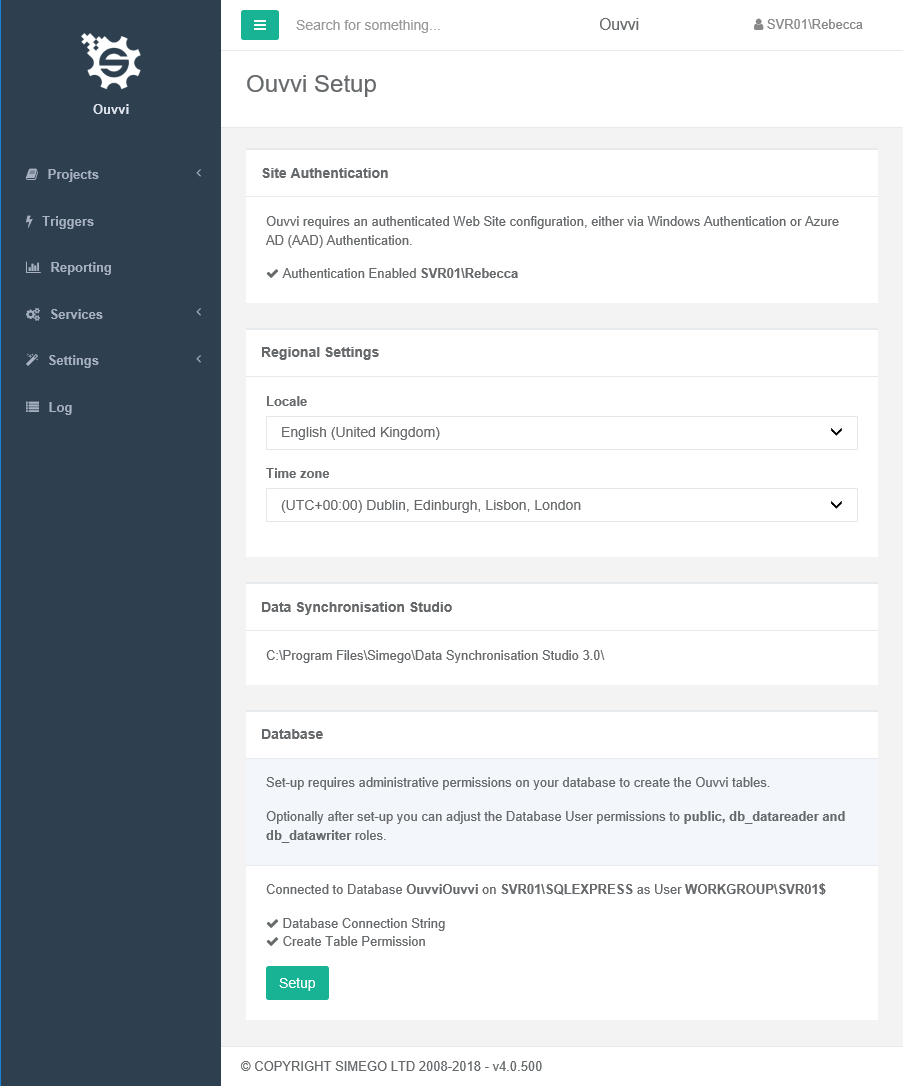
Now go back to the deployment manager and start your services. You can do this either by clicking the green play button in the menu or by right clicking on your instance and selecting Start Service from the list.
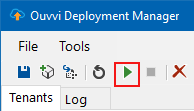
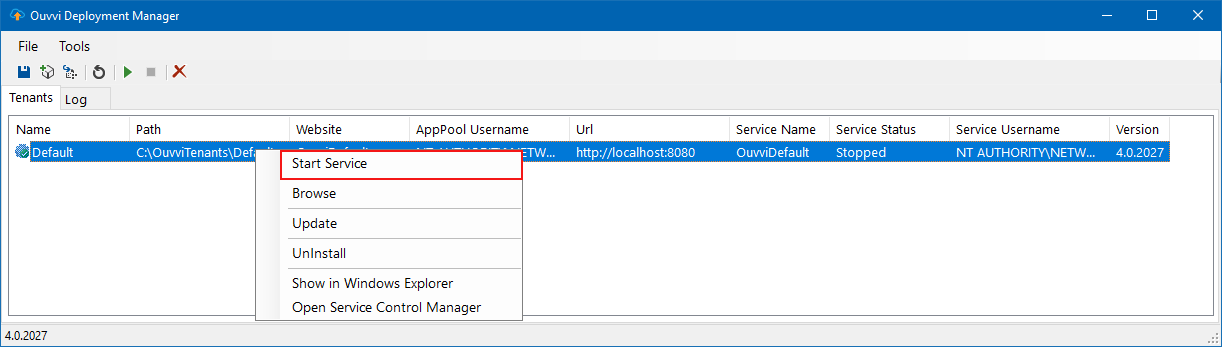
And then browse to your Ouvvi site to confirm all services are running correctly. Once you are happy with this input your license key under Settings -> Register License.
