Connection Library
Adding a Connection
Under Settings go to Connection Library and open the Add Connection drop down from the mini menu.
Select the connection type you wish to add.
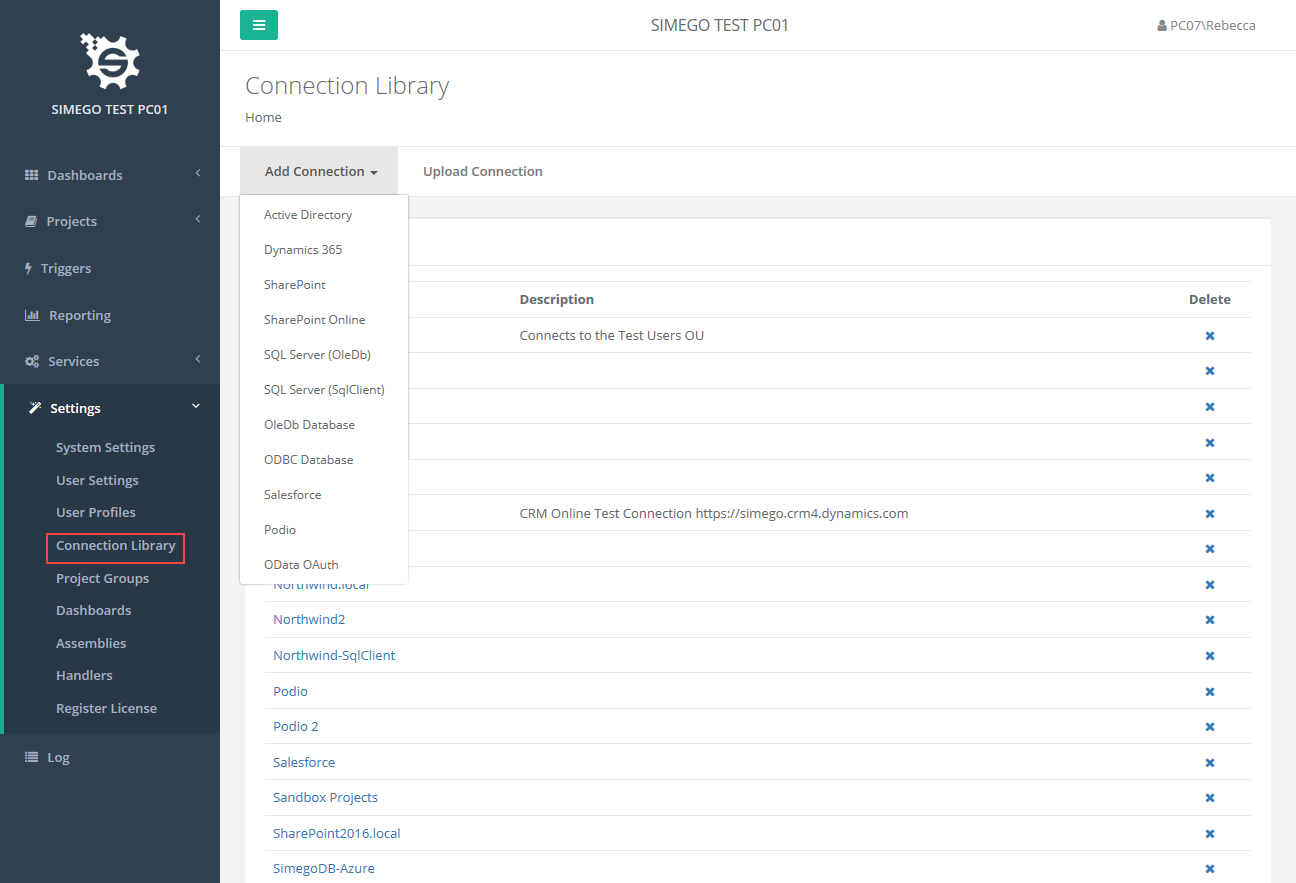
You now need to configure your connection.
The configuration will depend on the type of connection you wish to add, please see the connection pages for details on each connection type.
Video
Demo showing what the connection library is in Ouvvi and how to add a new connection.
Edit a Connection
To edit a connection stored in the connection library click on the connection in the list. This will open the connection details page where you can make any edits you need to. You will need to re-enter your password.
To save the changes click Save.
Video
Demo showing how to edit a connection in the Ouvvi connection library.
Re-Map the Ouvvi Connection Library
Sometimes it can be confusing as to which connection library your project is using. This is mainly when you are running some Data Sync projects locally and some inside Ouvvi.
From version 4.0.2025 you can re-map the Ouvvi connection library so that you can use your local connection library on your machine/ server. This means that Data Sync and Ouvvi will use the same connections, so you will only need to update passwords etc. in one location.
To do this you need to add the local registry path under Settings > System Settings > Connection Library.
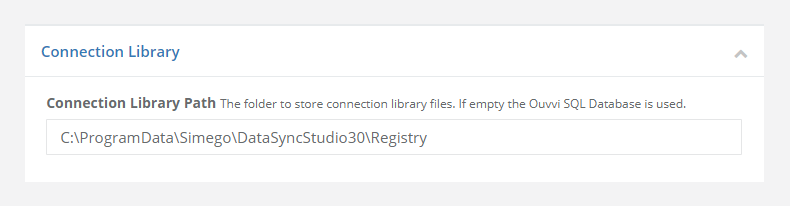
If you don't know the registry path, you can find it by opening Data Sync and double clicking on the url at the right of the bottom toolbar.

Once you have saved your settings, your local connection library will be uploaded into Ouvvi.
