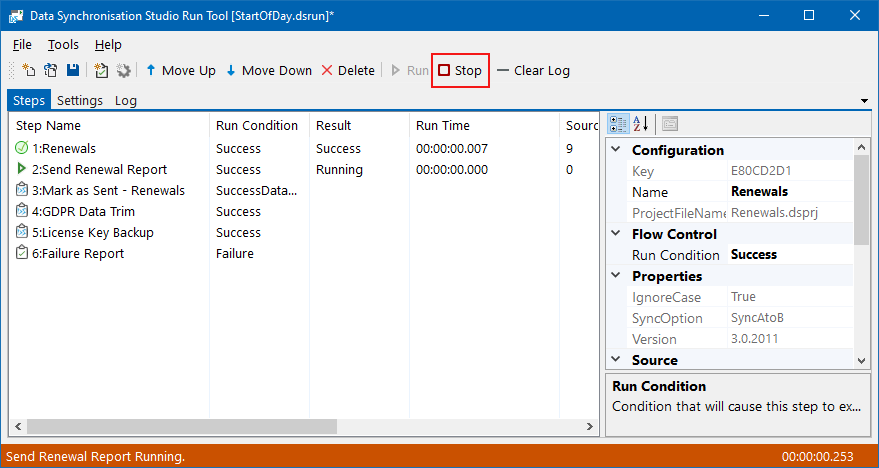- Tour of Data Sync
- Data Sources
- Installing Data Sync
- Install Encryption Key
- Connecting to a Source
- Connecting to a Target
- Connection Properties
- Schema Mapping
- Compare
- Synchronise
- Incremental Sync
- Create a Connection Library
- Using the Connection Library
- Edit the Connection Library
- Lookups
- Calculated Columns
- Filters
- Dynamic Columns
- Project Automation
- Project Properties
Running the Run Tool Project and Steps
Once you have all the steps you need and you are happy with the order they will run in, you can start the Run Tool project by clicking Run.

If you want to schedule the project to run at a specific interval or time, see our scheduling training page here.
Run a Single Step
If you want to just run a single step out of the project, right click onto that step and select Execute Step from the list.
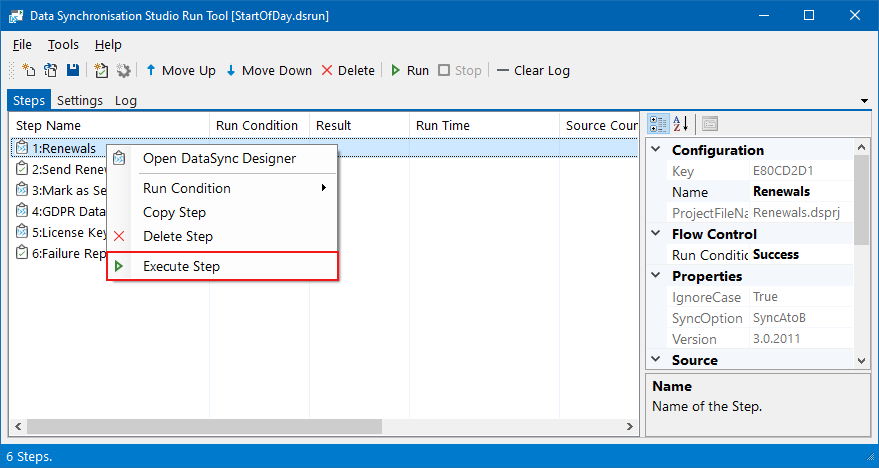
Run Multiple Steps
You can run a selection of steps by selecting the ones you want to run, right clicking and then selecting Execute Step(s) from the list.
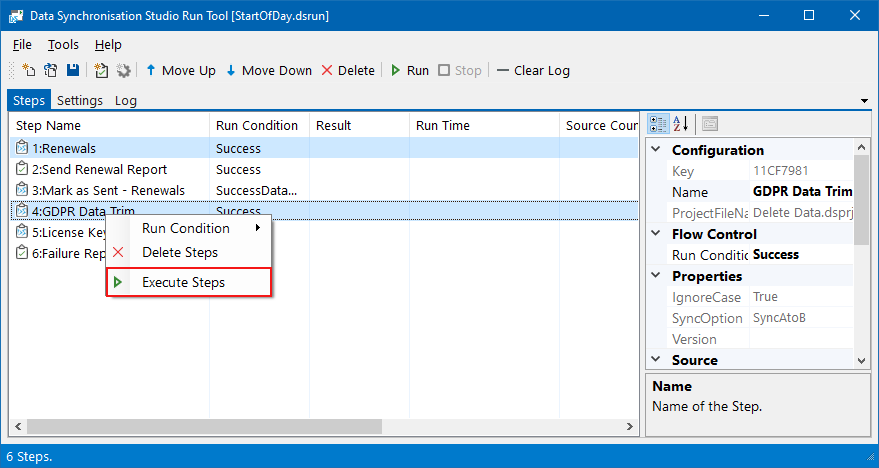
Run From the Command Line
You can also run your Run Tool Project manually from the command line, for example you could use the following script to run a Run Project called StartOfDay:
C:\Program Files\Simego\Data Synchronisation Studio 3.0\Simego.DataSync.Run.exe -e "StartOfDay.dsrun"
You can pass in parameters to the command line to be used in your project, see the details on our Importing Command Line Parameter Step.
Stopping the Project
When running multiple steps in the run tool you can stop them by clicking Stop.
The stop will attempt to stop the step and if it is not possible it will stop on the next step in the sequence.