- Tour of Data Sync
- Data Sources
- Installing Data Sync
- Install Encryption Key
- Connecting to a Source
- Connecting to a Target
- Connection Properties
- Schema Mapping
- Compare
- Synchronise
- Incremental Sync
- Create a Connection Library
- Using the Connection Library
- Edit the Connection Library
- Lookups
- Calculated Columns
- Filters
- Dynamic Columns
- Project Automation
- Project Properties
Connection Properties
The below tutorial will cover what connection properties are and how these can be changed to suit your needs.
Connection properties enable you to change specific properties relating to that connection. These will change depending on which provider you are connecting to. The below connection properties appear below the source columns section in the data source windows, except for the sync mode which appears in the shortcut menu.
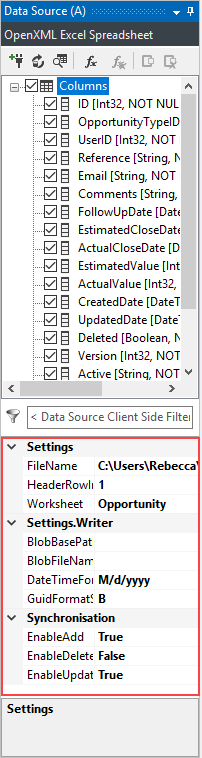
Authentication
Some providers will have a section relating to the authentication of your connection. This is where you can see which account is currently being used to authenticate the access to the system you are trying to connect to.
Connection
Each provider will have a section relating to the specific connection properties for that connection. This can cover things like the file location of a CSV file, and the CSV Separator to be used.
Formatting
Some providers will have a section relating to the format. For example a CSV file has the formatting options of the date format and where quoted string formatting should be enabled.
Settings
Some providers have a section relating to settings, such as whether the column headings should be auto generated and where the column names can be found.
Synchronisation
Each provider has a section relating to the synchronisation where you can enable and disable the ability to add, update and delete.
EnableADD
This is set to True by default to enable you to add data to your target data source. If you wish to disable additions then set this value to False.
EnableDelete
This is set to False by default to prevent any unwanted removals from your target data source. If you wish to enable deletions then set this to true.
EnableUpdate
This is set to True by default to enable you to update data in your target data source. If you wish to disable updates then set this value to False.
Sync Mode
There are two types of synchronisation modes available for you to use, Normal and Incremental.
The default (Normal) sync behaviour of Data Sync is to load all records from the source and target then compare the data to workout the differences. Once your data becomes very large this can take some time.
Incremental Mode provides a solution which is still state-less can be run again and again without issue. In Incremental Mode you return a subset of data you want to check/sync against the target, for example all records created/modified today. Data Sync then loads the matching records from the target based on the key values of the source records. The same Data Compare process then runs and ADD/UPDATE actions are created as necessary.
For more information on Incremental Mode please visit the following tutorial page.
