- Tour of Data Sync
- Data Sources
- Installing Data Sync
- Install Encryption Key
- Connecting to a Source
- Connecting to a Target
- Connection Properties
- Schema Mapping
- Compare
- Synchronise
- Incremental Sync
- Create a Connection Library
- Using the Connection Library
- Edit the Connection Library
- Lookups
- Calculated Columns
- Filters
- Dynamic Columns
- Project Automation
- Project Properties
Connecting to a Source
Your Source data can be anything you like, for example a SQL Table/View, a SharePoint List, or a CSV file.
A good rule to follow with Data Sync is "Make your Source data look like you want your Target data to look".
In the Data Source A window go to Connect Data Source and click the link.
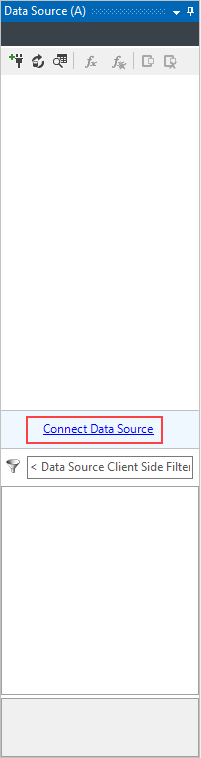
This will open the connection window.
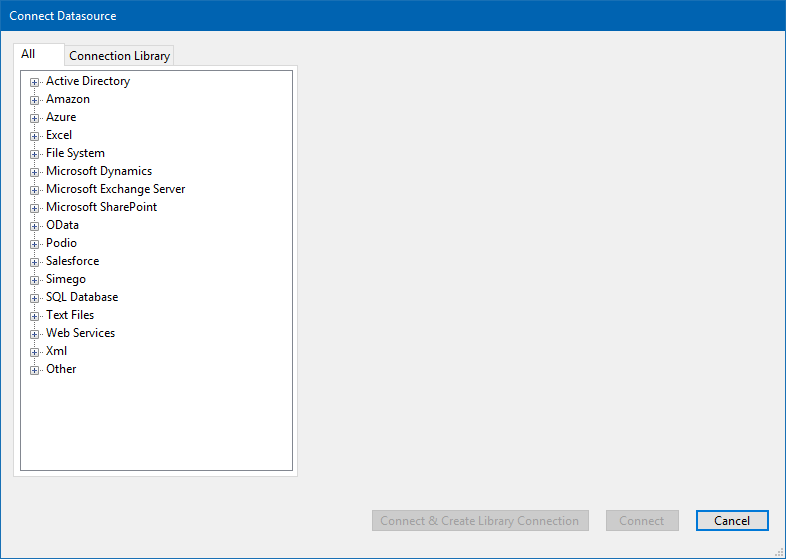
Now choose a connection provider from the list and enter in the required credentials. You would then click Connect to connect to this chosen source.
NB. We will cover how to save your connection to the Connection Library and how to connect to your desired source from this in a later tutorial.
Source Functions
The Data Source A window contains the following functions:

Connect Data Source
Connect to a new data source, by using the connection explorer window.
Refresh
Refresh the connection to the data source. If the data source has changed but has not been refreshed in Data Sync.
Preview Data
Preview the data contained within the data source, excluding any calculated columns, dynamic columns or lookups.
Add Calculated Column
Create and add a new calculated column, which can then be added to your schema map.
Delete Calculated Column
Remove any unwanted calculated columns.
Add Lookup
Add or edit a lookup to your data source.
Delete Lookup
Delete any unwanted lookups.
