- Tour of Data Sync
- Data Sources
- Installing Data Sync
- Install Encryption Key
- Connecting to a Source
- Connecting to a Target
- Connection Properties
- Schema Mapping
- Compare
- Synchronise
- Incremental Sync
- Create a Connection Library
- Using the Connection Library
- Edit the Connection Library
- Lookups
- Calculated Columns
- Filters
- Dynamic Columns
- Project Automation
- Project Properties
Create a Connection Library
The below tutorial will cover how to create and save connections in your connection library. The connection library is a useful tool to make setting up projects simpler and easier. Saving you time by not having to re-enter connection details.
It creates a repository of connections that you can use again and again in each of your projects. It enables you to update credentials in one place and the changes are rolled out to all projects using that specific connection.
To begin creating a connection library open the connection window in Data Sync and choose your desired data provider. In this example we are using the Dynamics connector.
Enter in the required details and then click Connect & Create Connection Library.
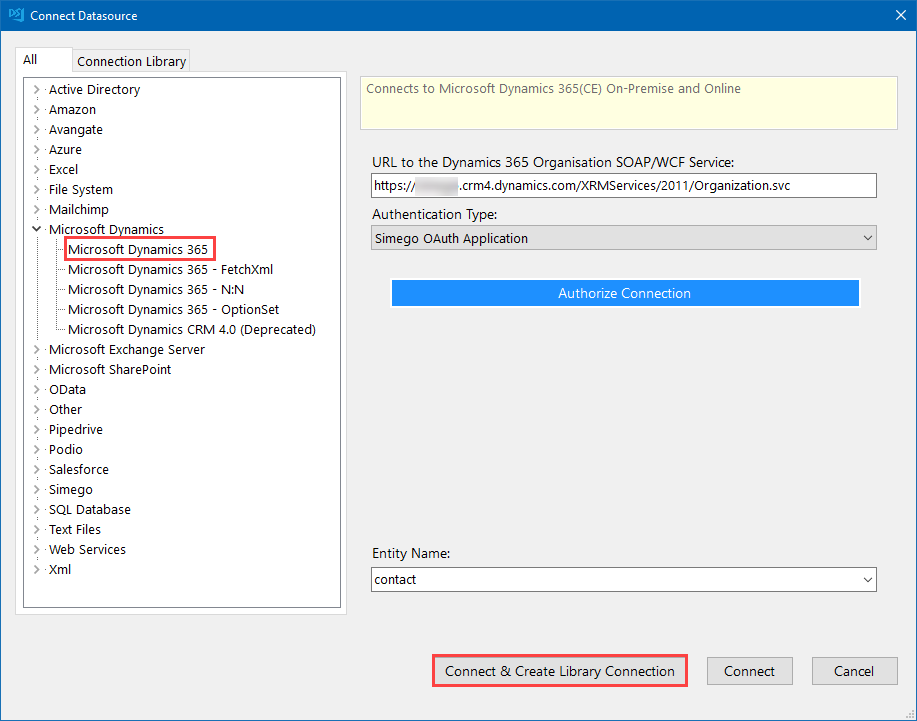
This will open a new window where you need to determine a name for your connection. Type in a name and press Ok, your connection has now been saved.
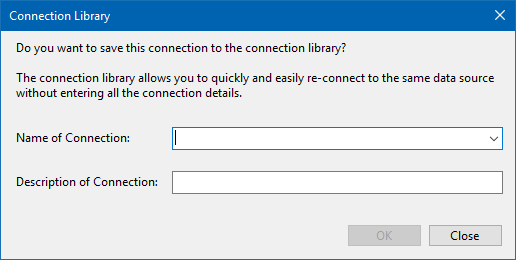
If we go to the connection tree window and press Refresh.
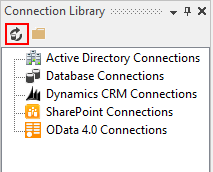
We can now see that our connection is available to use.
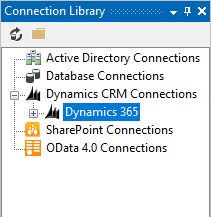
We can also see our connection in file explorer by going to Tools > Open Connection Library Folder or by clicking on the folder icon within the Connection Library window.
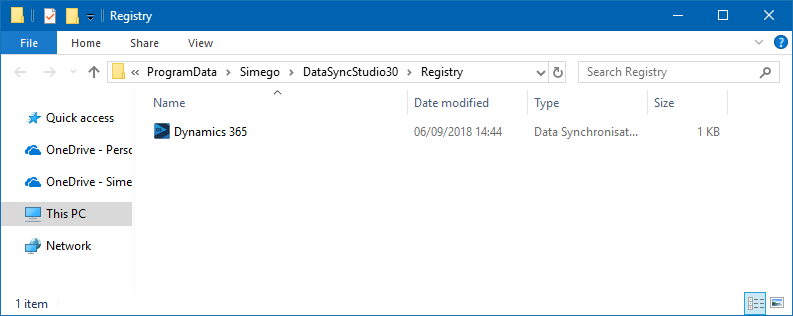
You can find out how to connect to different data sources in our Documentation pages
Troubleshooting
If you receive any errors when trying to save your connections, then the problem is usually because of an issue with your credentials, user permissions or general issues with the connection you are trying to make.
Please visit the specific provider pages to check that everything is correct with your credentials and connection. If this does not resolve the problem then please speak to your system administrator to ensure you have read/write permissions to the system you are trying to access.
