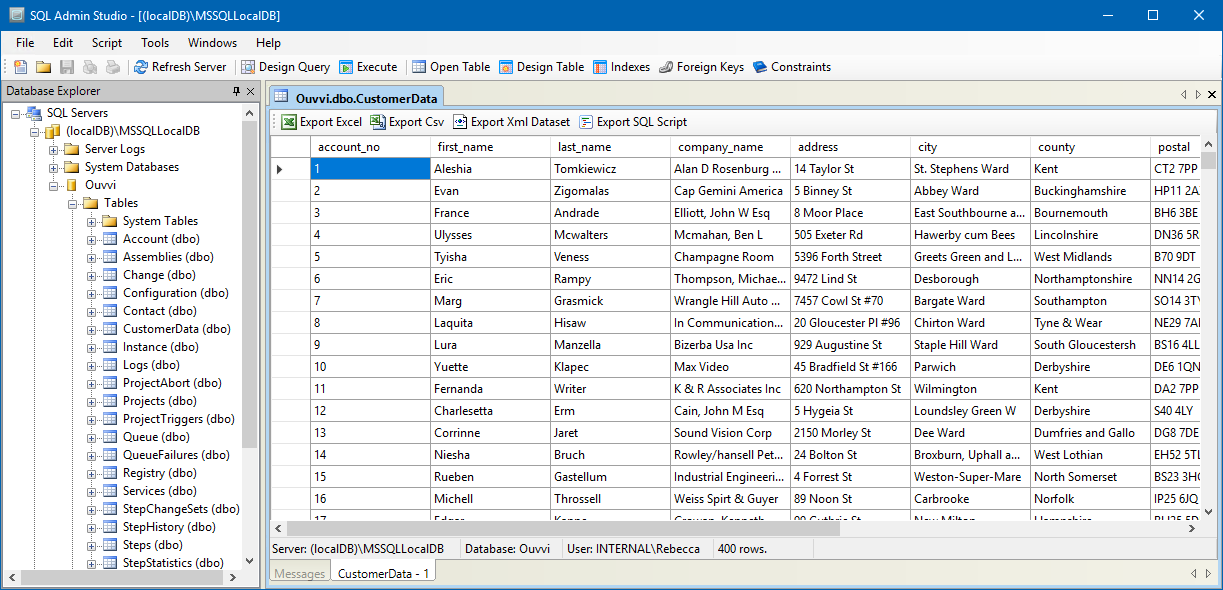- Tour of Data Sync
- Data Sources
- Installing Data Sync
- Install Encryption Key
- Connecting to a Source
- Connecting to a Target
- Connection Properties
- Schema Mapping
- Compare
- Synchronise
- Incremental Sync
- Create a Connection Library
- Using the Connection Library
- Edit the Connection Library
- Lookups
- Calculated Columns
- Filters
- Dynamic Columns
- Project Automation
- Project Properties
Create a New SQL Table
The following page will cover how to create your first project, linking a CSV file to a new SQL Table created in Data Sync.
Connect to the CSV
Open Data Sync and connect to the New Customer Data CSV file. You can do this by either drag and dropping the file from your file explorer:
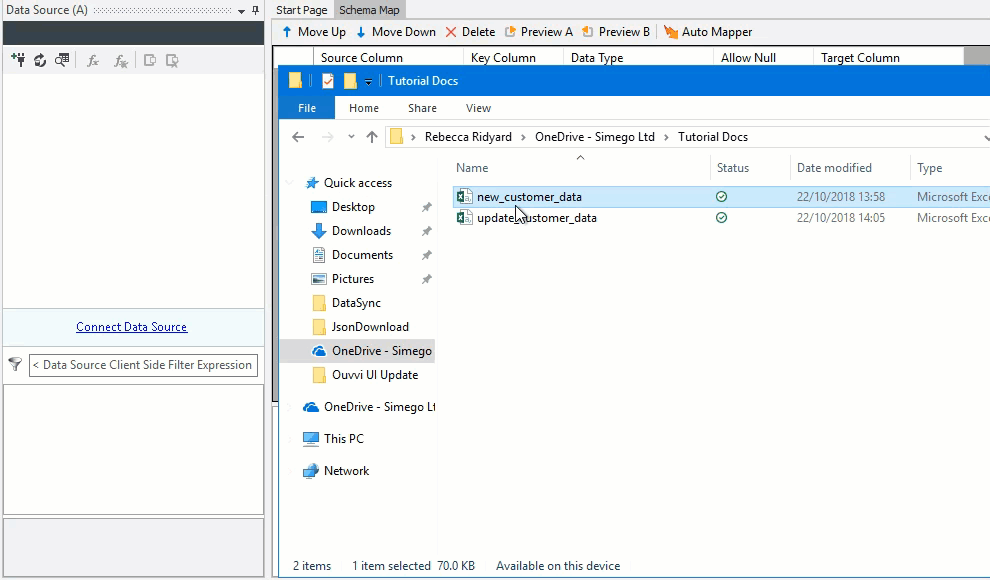
Or by going to Connect Data Source > Text Files > CSV File and then locate your file under File Name.
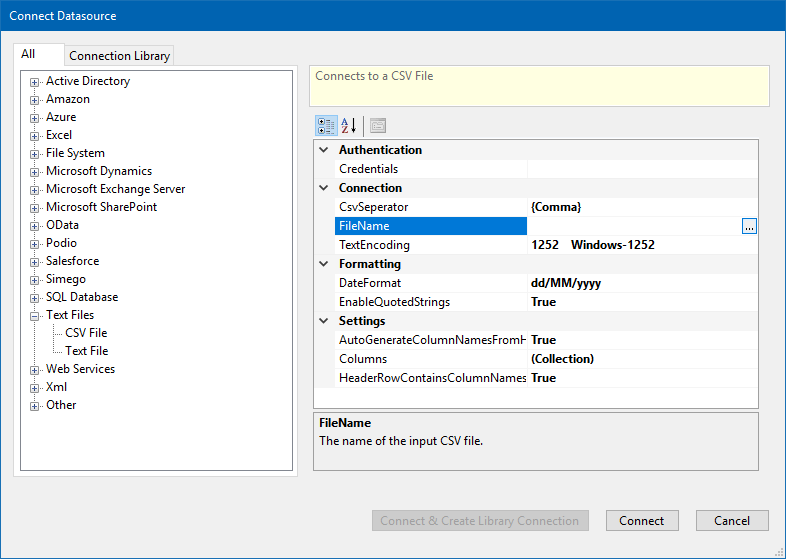
Create SQL Table
To create a new SQL table to connect to, go to Tools > Create SQL Table.
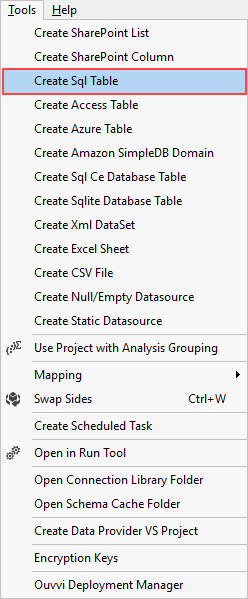
Follow through the wizard to connect to your SQL Server.
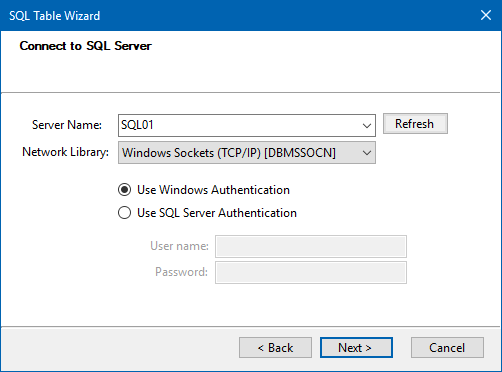
Then choose the database and type in a name to create your SQL Table.
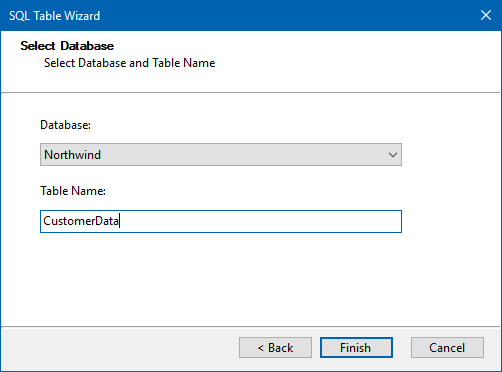
At the end of the wizard you will have the option to save the connection to the SQL Server in your Connection Library. Type in a name for your connection and then click OK.
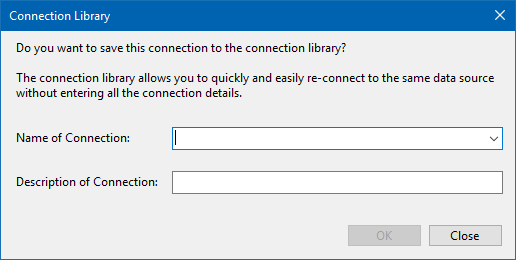
Mapping
Add and remove columns from the schema as you wish and ensure that you select a key column. This must be unique but can be a combination of columns if a single unique column is not available.
Please also check that the data types are correct, changing these where required.
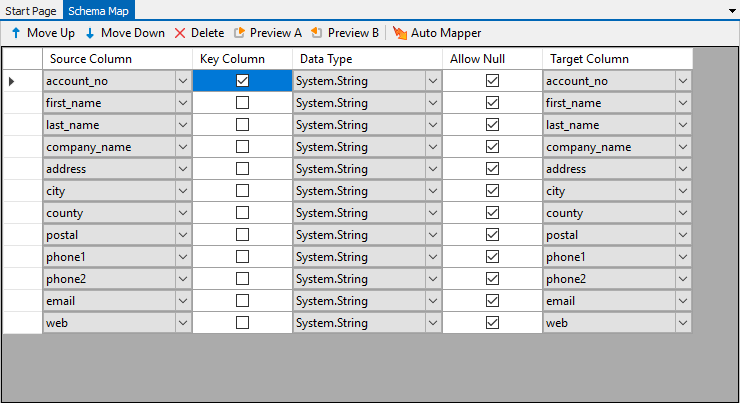
Compare & Synchronise
Once the schema map has been configured click Compare A -> B to view the results (what will be synchronised to your SQL table.)
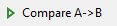
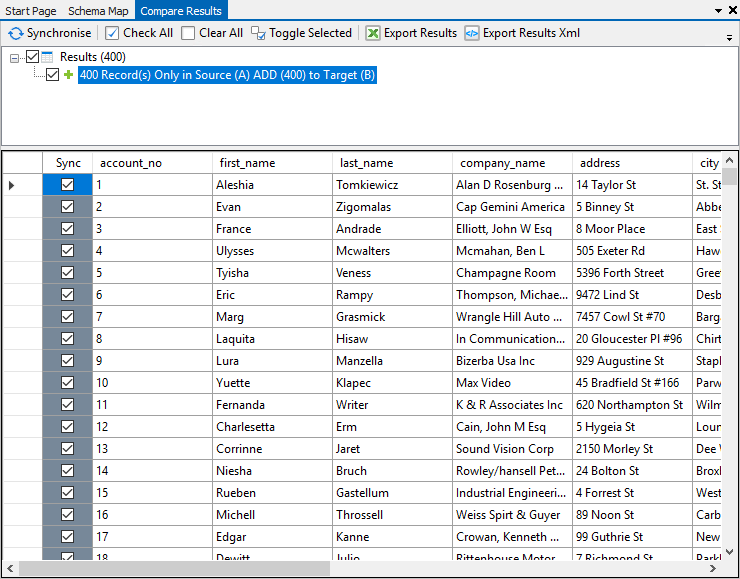
Once you are happy click Synchronise and then Start to begin the synchronisation.

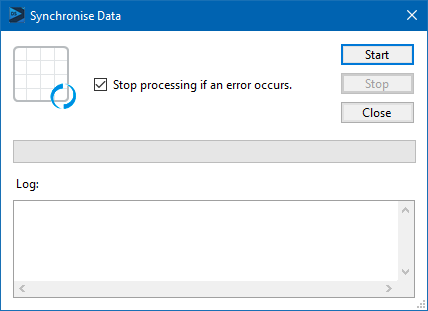
To check that your sync was successful run the comparison again, we should now see 0 results being returned.

Your data has successfully been added to your new SQL table.