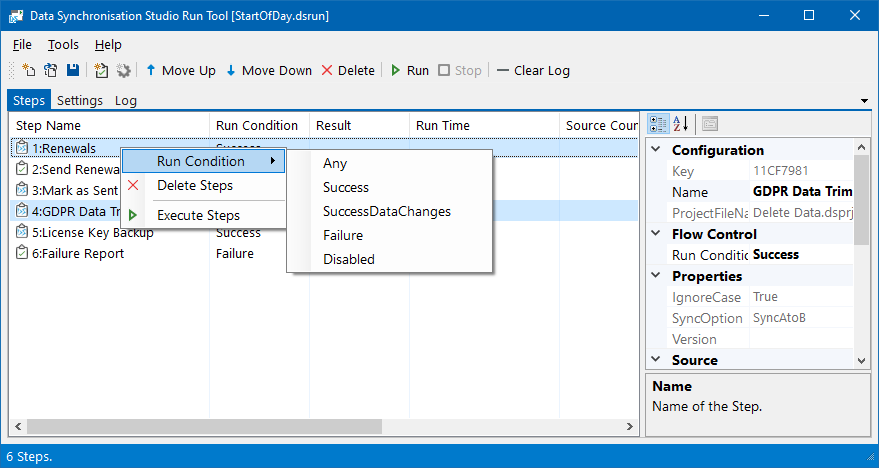Training
Getting Started
- Tour of Data Sync
- Data Sources
- Installing Data Sync
- Install Encryption Key
- Connecting to a Source
- Connecting to a Target
- Connection Properties
- Schema Mapping
- Compare
- Synchronise
- Incremental Sync
- Create a Connection Library
- Using the Connection Library
- Edit the Connection Library
- Lookups
- Calculated Columns
- Filters
- Dynamic Columns
- Project Automation
- Project Properties
Change the Run Condition of Steps
The run condition of a step determines under what condition that step will run. Within each step configuration you can choose the run condition you want it to run under, either:
- Any : Run the step on success or failure.
- Success: Runs the step when the previous step(s) ran successfully.
- SuccessDataChanges: Runs the step when the previous step(s) ran successfully and there were data changes made.
- Failure: Runs the step when the previous step(s) failed.
- Disable: Disables the step and prevents it from running.
Change a Single Step
To change the run condition of a step simply select the step, right click and select Run Condition from the list.
Then change the run condition as you need to.
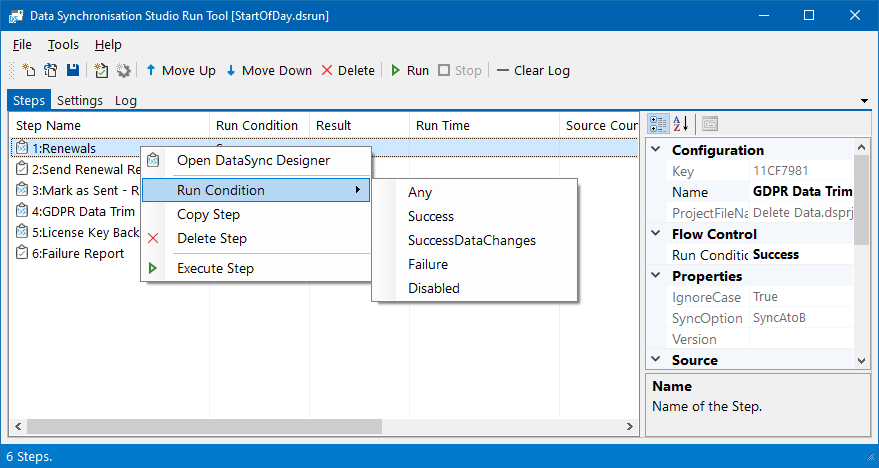
Alternatively you can select the step and go to the configuration window to the right and change the run condition from there.
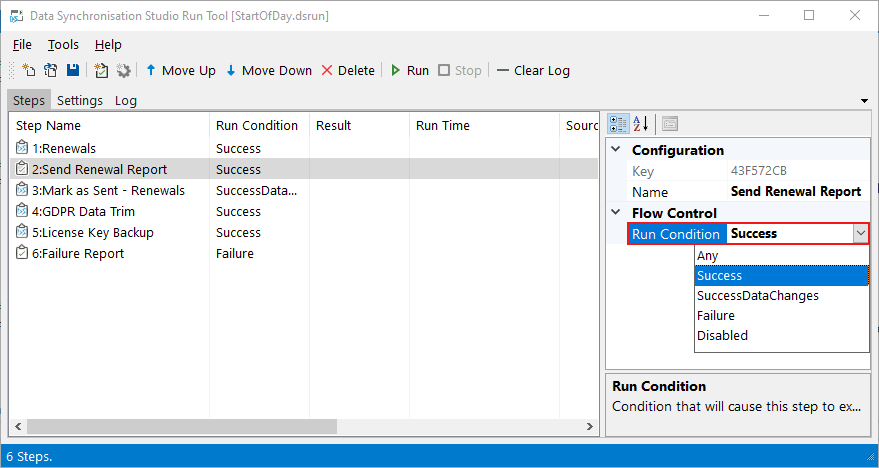
Change Multiple Steps
To change the run condition of multiple steps highlight the steps to change. Then right click and select Run Condition from the list.
Then change the run condition as you need to.