- Tour of Data Sync
- Data Sources
- Installing Data Sync
- Install Encryption Key
- Connecting to a Source
- Connecting to a Target
- Connection Properties
- Schema Mapping
- Compare
- Synchronise
- Incremental Sync
- Create a Connection Library
- Using the Connection Library
- Edit the Connection Library
- Lookups
- Calculated Columns
- Filters
- Dynamic Columns
- Project Automation
- Project Properties
Comparison Window
The below tutorial will cover how to compare your source to target and target to source and what the results mean.
To compare your source to target you can use the Compare A -> B button contained in the shortcut menu, or you can use the options contained within the Data Menu.
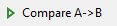
This will open the comparison tab, where you can view what is to be added, updated and/or deleted.

In this example we have a combination of additions. deletions and updates.
If we click onto ADD we can view all of the additions:
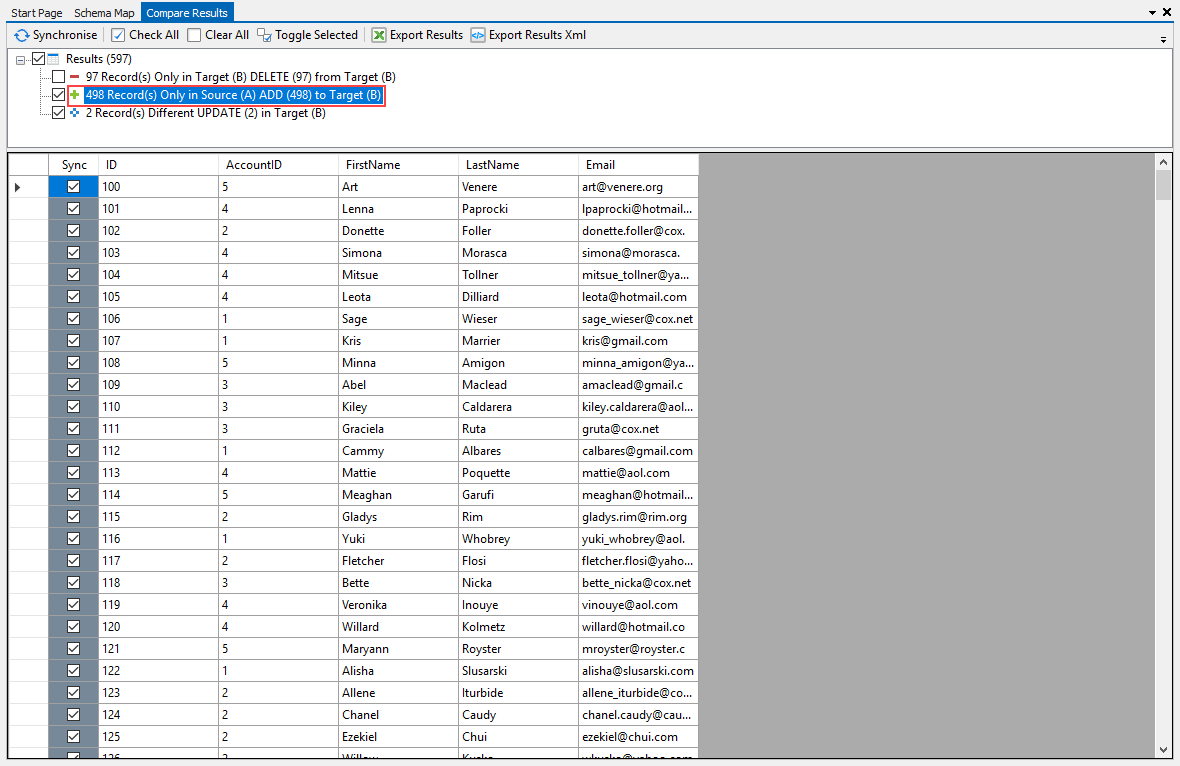
If we click onto UPDATE we can view all of the updates. The highlighted columns show where the target differs when compared to the source:
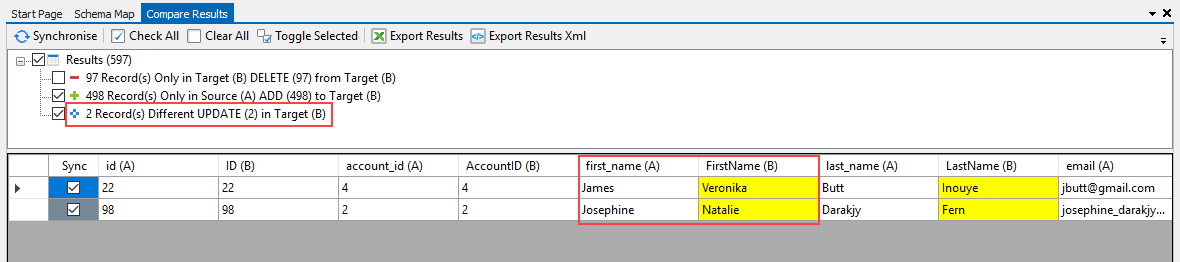
If we click onto DELETE we can view all of the deletions:
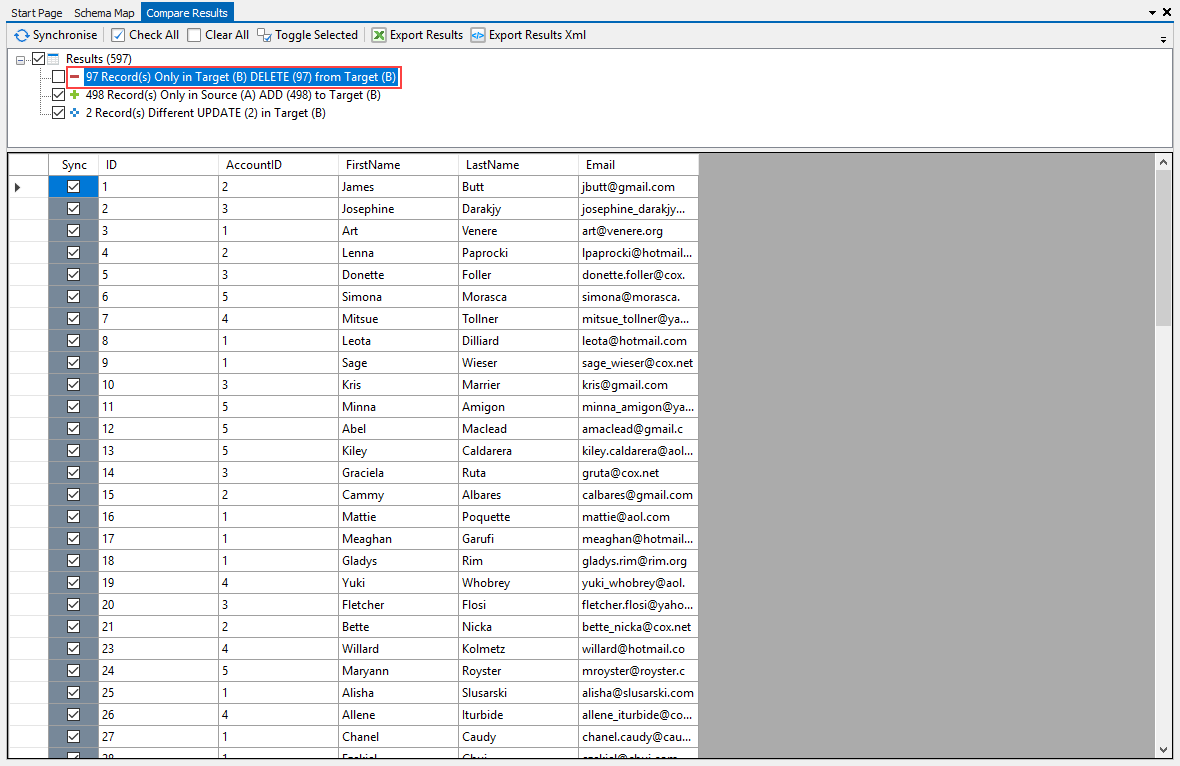
Toolbar
The comparison window has a toolbar containing the following functions:

Synchronise
Sync the results from the comparison
Check All
Check all of the rows in the Sync column within the results, so then all rows will be synchronised.
Clear All
Clear all of the checks from the Sync column within the results, so then all rows will not be synchronised. Allows the user to determine which rows they wish to be synced.
Toggle Selected
Toggle the selected options
Export Results
Export the comparison results to an Excel file.
Export Results XML
Export the comparison results to an XML file.
Comparing Target to Source
You can also compare your target to your source by going to the Data Menu and choosing Compare B -> A. This will then return results like to those seen for Compare A -> B above.
Troubleshooting
Define a Key Column
If you get the following error message appear when you go to compare the data:
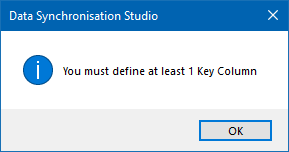
This means you have not defined a key column. To resolve this go back to your schema map and check the key column box for your key column.
Have a Unique Key Column
If you get the following message appear in the compare window:

and a message similar to this in the output window:

Then you do not have unique key values for your data, please go back and review your data to ensure that each record has a unique identifier.
Data Types
If you get an error message similar to the one below appear when you go to compare the data:

Then it means you do not have the right data type for columns, please go back and review your data and the columns corresponding data types. For example this could be trying to insert string data into a int32 field.
