- Data Sync
- Project Status
- Send Email
- Run External Program
- File Copy
- File Delete
- Folder Delete
- Import Command Line Parameter
- Import Environment Variable
- Set Process Environment Variable
- Execute SQL
- HTTP(s) File Download
- HTTP(s) File Upload
- Log Entry
- Run Ouvvi Project
- Run Powershell Scripts
- Run Python Scripts
- Time Delay
- Save Project
- Version Number Increment
- Zip a File
Import Command Line Parameter Step
The Run Tool has the capability to import command line parameters to the project user settings at runtime, when you start your Run Tool project from the command line.
Add Step
To add the step to your Run Tool Project click onto the Add Step button and select Import Command Line Parameter from the list.
Enter in a name for the step and click OK.
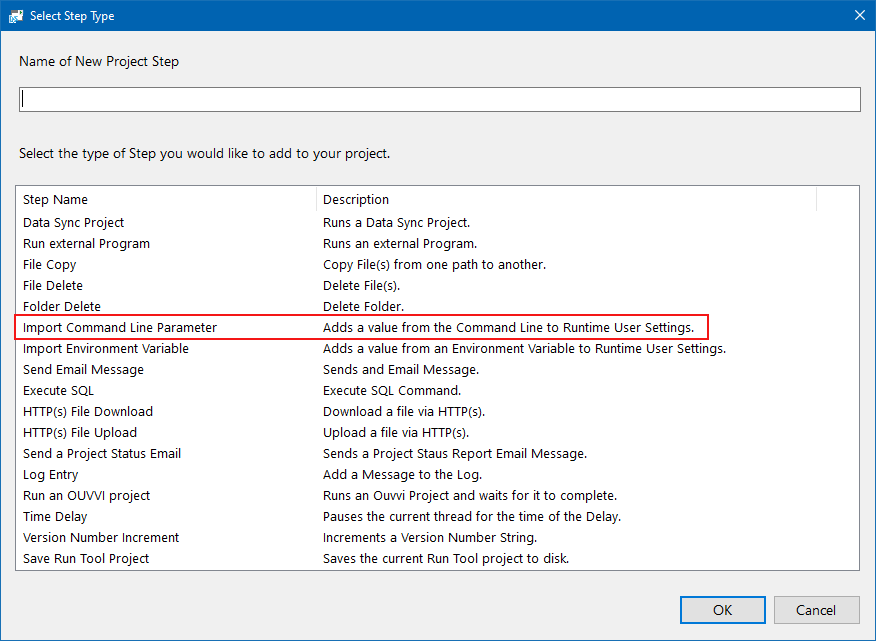
Configuration
This will then open the configuration window. Enter in the required parameters and click OK to add the step.
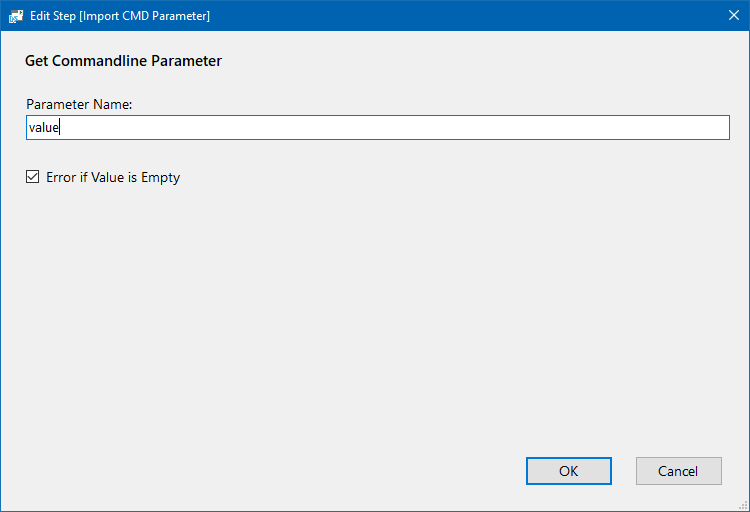
| Setting | Description |
|---|---|
| Parameter Name | The name of the parameter being passed to the project. |
| Error if Value is Empty | Uncheck the checkbox if you do not want the step to fail if the value is empty. |
The step will then be added to the bottom of your project, move this to where you need it to be, set the run condition and save the project.
Using the Step
To use the step you will need to start the project from the command line and enter in your property at the same time.
The Run Tool supports any of the following options to set the properties: -p:, /p:, -property: or /property:
Your script to start the project and set a property could look similar to:
C:\Program Files\Simego\Data Synchronisation Studio 3.0\Simego.DataSync.Run.exe "project.dsrun" -e -p:value=myvalue
