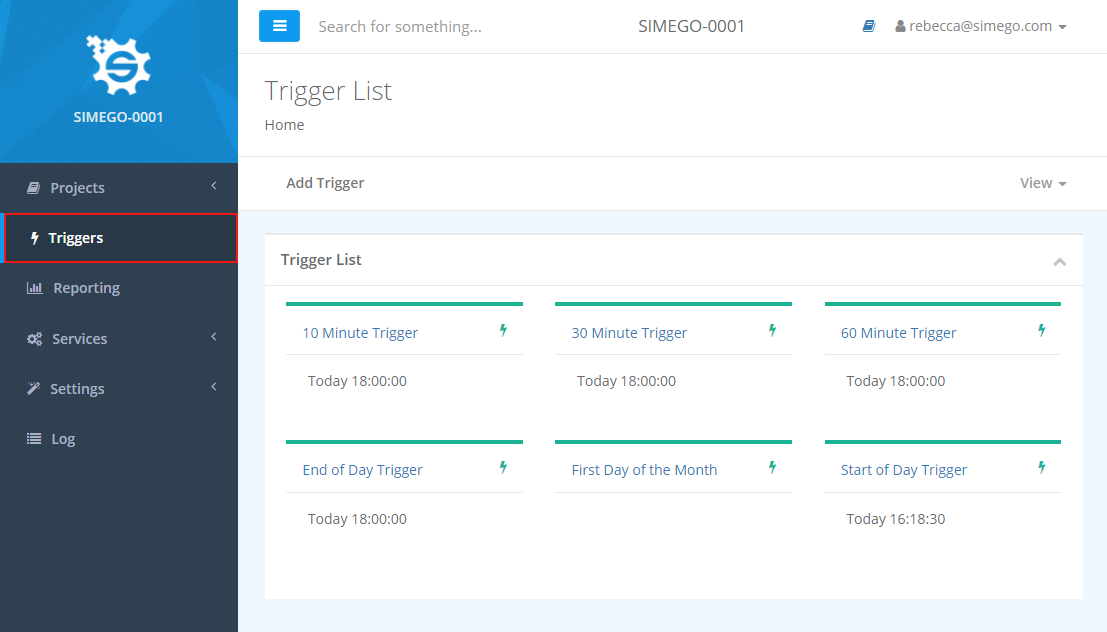Editing a Scheduled Task in Simego Online
If you have scheduled your Run Tool project with Simego Online and need to make changes you can do this in a few steps.
First browse to your Simego Online site and open the project you need to change.
Edit the Step Order
If you need to change the order of the steps in your project click Edit in the toolbar menu and then re-order your steps. You can also enable and disable any steps as required. changes you need.
Make sure to click Save to save your changes.
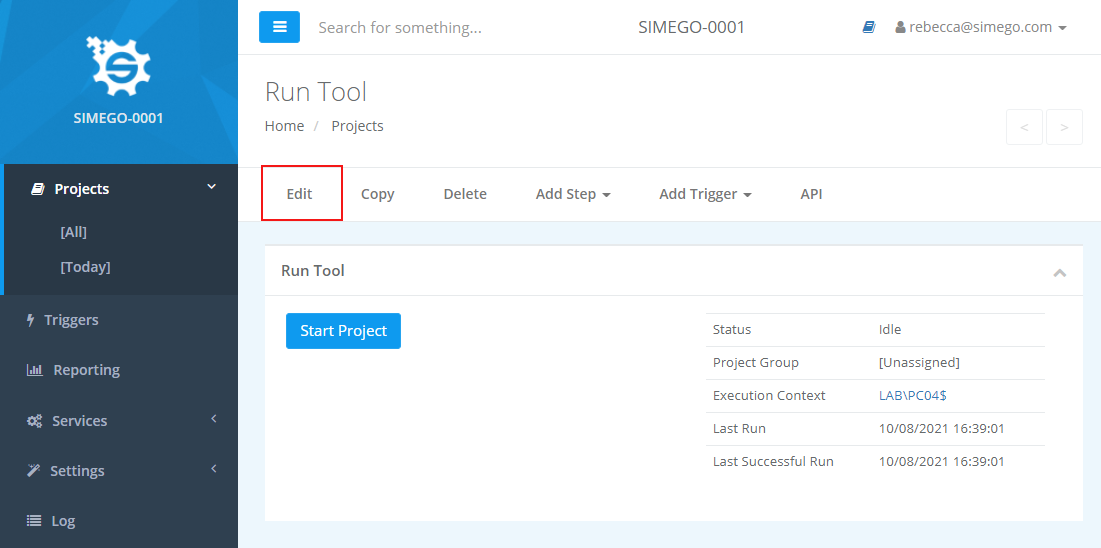

If you need to add another step, you can do so by clicking onto Add Step.
Edit a Step
If you need to make changes to a step, for example add another email recipient to the reporting email step, you can do this by clicking onto your step and then selecting edit from the toolbar menu.

Edit Triggers
If you need to remove the trigger click on the X in the trigger bubble. You can then add the trigger you need by going to Add Trigger.
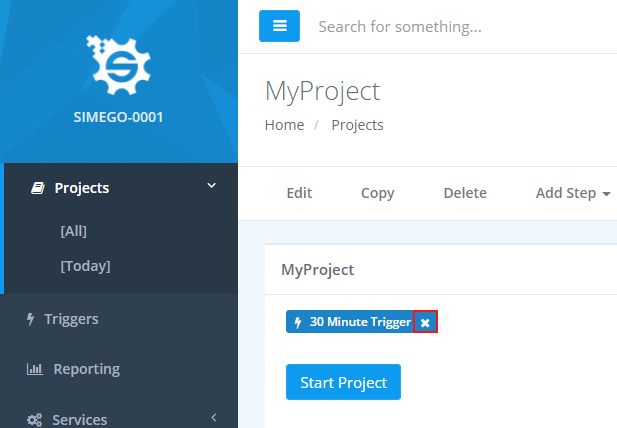
If you need to change the parameters of your existing trigger, go to the main menu to the left of the screen and click on Triggers.
Then click onto your trigger and make the edits you need, just make sure to click Save once you are done to apply the changes.