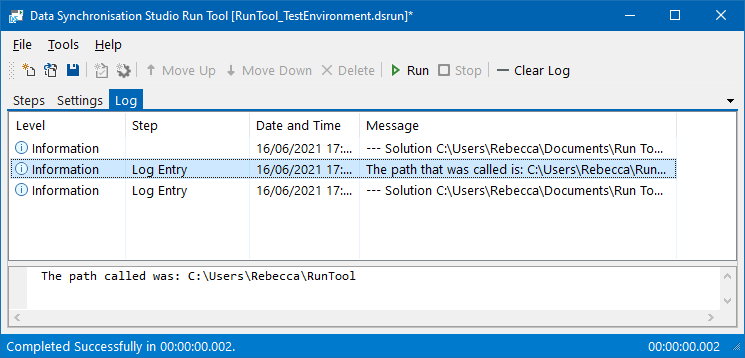Run Tool
Steps
- Data Sync
- Project Status
- Send Email
- Run External Program
- File Copy
- File Delete
- Folder Delete
- Import Command Line Parameter
- Import Environment Variable
- Set Process Environment Variable
- Execute SQL
- HTTP(s) File Download
- HTTP(s) File Upload
- Log Entry
- Run Ouvvi Project
- Run Powershell Scripts
- Run Python Scripts
- Time Delay
- Save Project
- Version Number Increment
- Zip a File
Log Entry Step
The Run Tool has the capability to write entries to the log of your project.
Add Step
To add an Entry to the Log when your Run Tool Project runs, click onto the Add Step button and select Log Entry from the list.
Enter in a name for the step and click OK.
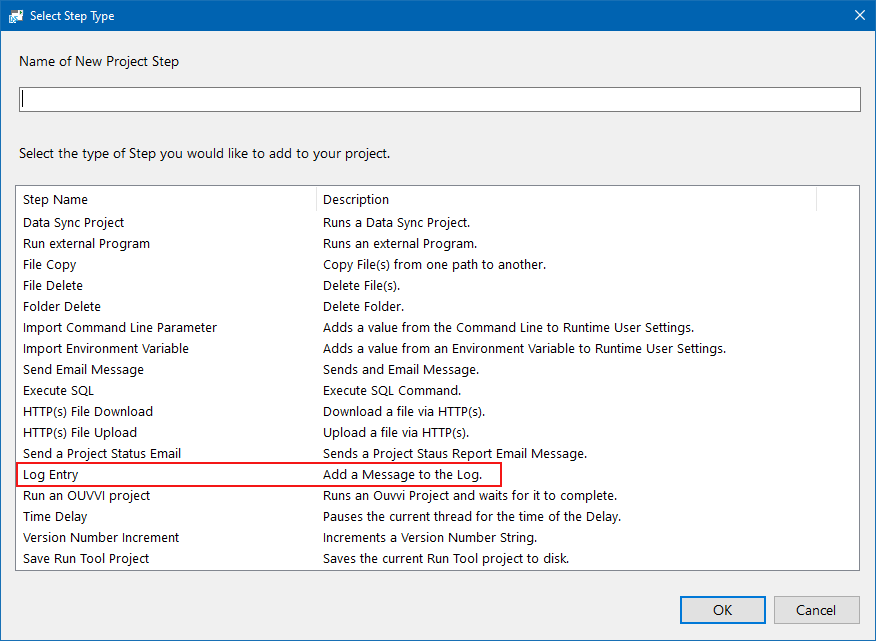
Configuration
This will then open the configuration window. Enter in the required parameters and click OK to add the step.
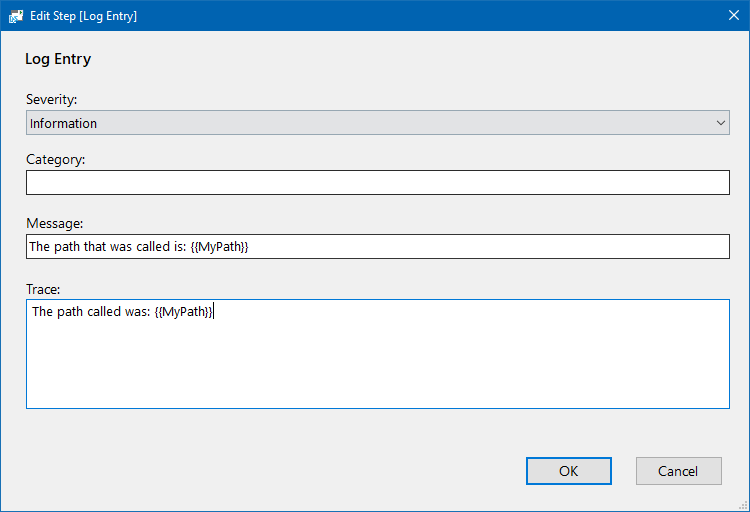
| Setting | Description |
|---|---|
| Severity | Select the severity the message should be. Either Information, Warning or Error. |
| Category | Define a category for the log message. This is user defined and will appear in the step column of the log. |
| Message | The message to be written to the log. This should not exceed 500 characters. |
| Trace | Can be used to output longer messages to the output window of the log. |
The step will then be added to the bottom of your project, move this to where you need it to be, set the run condition and save the project.
When this step runs it will output the message defined to the log.