Run Tool
Steps
- Data Sync
- Project Status
- Send Email
- Run External Program
- File Copy
- File Delete
- Folder Delete
- Import Command Line Parameter
- Import Environment Variable
- Set Process Environment Variable
- Execute SQL
- HTTP(s) File Download
- HTTP(s) File Upload
- Log Entry
- Run Ouvvi Project
- Run Powershell Scripts
- Run Python Scripts
- Time Delay
- Save Project
- Version Number Increment
- Zip a File
Download File Step
The Run Tool has the capability to download files via HTTP or HTTPS. For example you can use this step type to download files from an on-prem SharePoint or you can download report files from Ouvvi apps by passing in the API e.g. http://ouvvisite.simego.com/apps/csv/products .
Add Step
To download a file in your Run Tool Project click onto the Add Step button and select HTTP(s) File Download from the list.
Enter in a name for the step and click OK.
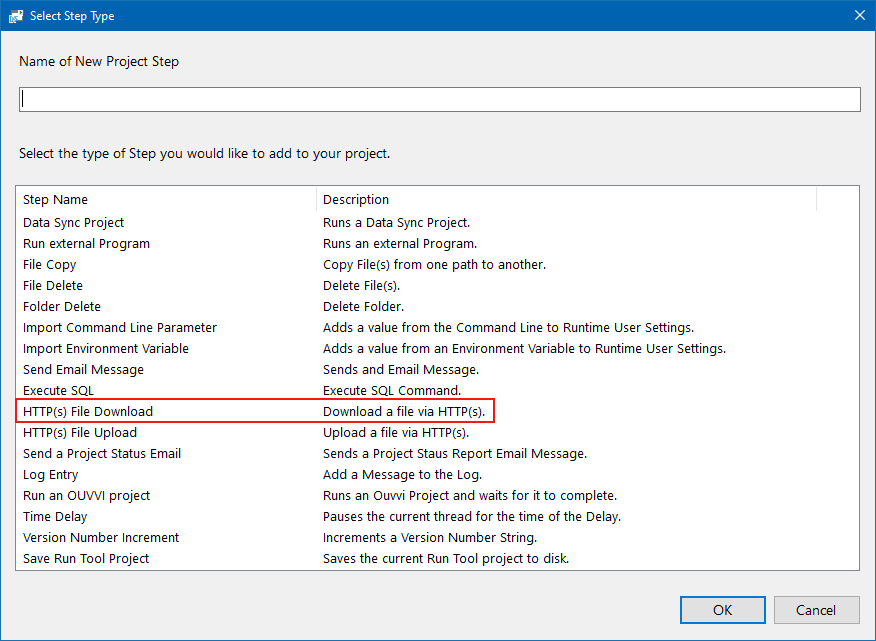
Configuration
This will then open the configuration window. Enter in the required parameters and click OK to add the step.
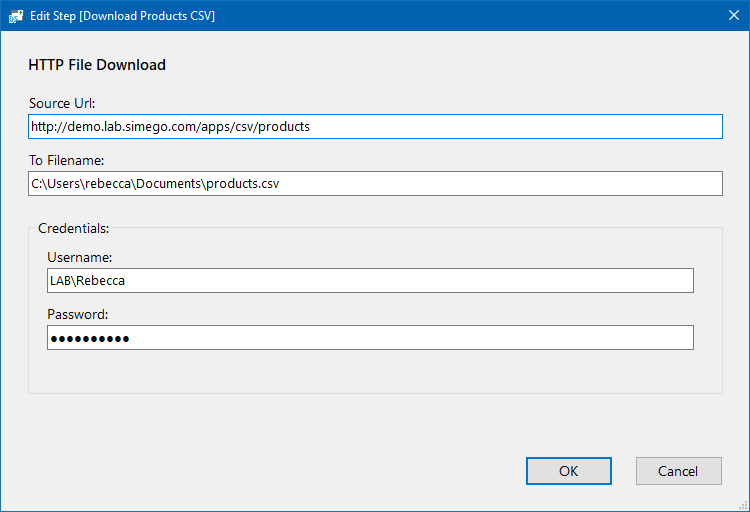
| Setting | Description |
|---|---|
| Source Url | The path to the file being downloaded. |
| To Filename | The path to the location the file is being downloaded to. |
| Credentials | Enter in any credentials needed to access the source to download the file. |
The step will then be added to the bottom of your project, move this to where you need it to be, set the run condition and save the project.
