Introduction to Data Synchronisation Studio
Data Synchronisation Studio is a Application to connect and synchronise Data between systems.
DS3 tackles the concept of Import, Export and Synchronisation in a unique way. Rather than looking at events or messages in queues which are typically complicated distributed systems and error prone. DS3 takes the approach of Set based Reconciliation with instant Data preview and NO State. This allows DS3 to operate exactly the same way every time to guarantee consistency and high performance through set based data sets.
To learn more about how to use Data Sync and how to get started visit our Data Sync Training Pages.
System Requirements
- .NET Framework v4.7.2
- Windows Server 2016, 2019
- Windows 10
- 2 GB RAM
- 1 CPU Core
- 50 GB Disk Space
Ouvvi requires SQL Server 2017 or higher (Express, Standard or Enterprise) Database and IIS 8.0+.
Server
The Server Edition of Data Synchronisation Studio provides the Data Sync Designer and Ouvvi Automation Server and is intended to be run on a single machine for both Development and Production use.
- Production Use
- Design and Development via RDP
- 3 Ouvvi Instances
- Single Machine Activation
Server Plus
The Server Plus License supports activation on 3 machines for a typical DEV/UAT/PROD configuration. It can be used to run your main production machine and then have 2 activations available for development work.
- Production & Development Use
- 9 Ouvvi Instances
- 3 machine activations
Server Advanced
The Server Advanced License is a company wide license for use on multiple machines. If you need a team of developers working on your data integration projects then this is the best license to use.
- Multiple machine use for multiple environments such as DEV/CI/SIT/UAT/PROD/DR etc.
- Install on your local workstation for local development work
- Company Wide License
- For Production & Development use
- 30 Ouvvi Instances
- 30 Machines Activations
Install
Installation is via a Windows installer package. To download the latest version please see our download page.
Evaluation
V3 is now in legacy support and so is no longer available for evaluation.
If you would like to test the suitability of Data Sync and Ouvvi for your projects please download and use the latest version 6. Our documentation on evaluating V6 can be found here.
License Key Activation
Data Synchronisation Studio (Data Sync) is activated with your license key via your internet connection against https://www.simego.com. The activation is refreshed automatically every 15 days to keep the activation alive.
When you first open Data Sync you will need to open the Help menu and select Register License. This will open the Register License Key window.
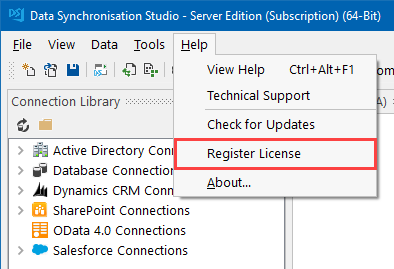
Just enter your license key and click OK.
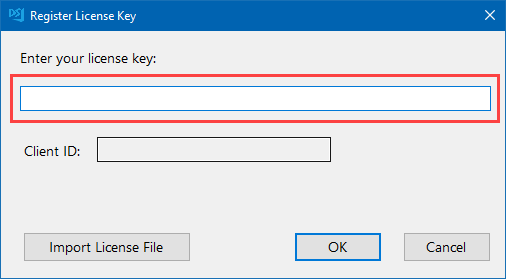
If you do not have an internet connection and need to activate your key, please see our page on Offline License Key Activation. Otherwise take a look at the troubleshooting section below if you are having issues.
Moving the License
If you need to change your machine that has your license activated, log onto your account at Simego.com. Then locate the license and corresponding machine (Client ID) and delete the activation.
Please note you cannot remove offline license files, only online activations.
NB: Remember to uninstall Data Sync from your old machine so then it does not attempt to re-activate.
Troubleshooting
If the activation is failing it might be that the outbound connection to Simego.com has been blocked, the license key has been entered incorrectly, or there are no activations left on the license.
Connection Blocked
To resolve the connection being blocked you need to enable the outbound connection to Simego.com on port 443 as it is HTTPS.
The specific URL Data Sync uses to validate the license is https://www.simego.com/subscription/entitlement/{LicenseKey} .
Activating the license key through the online method means that you can always move it if you need to.
If enabling the connection is not possible then you will need a permanent offline license file. Please follow the guidance on the offline activation page.
No Activations left
If there are no activations available then follow the guide above for moving the license.
