Data Sources
Data Sync uses the concept of re-usable Data Connectors, use can mix and match these connectors between your source data and target data. For example your Source Data may be a CSV file whilst your Target is a SQL Server Table.
Data Sync defines the Source as Data Source A and the Target as Data Source B and the default mode is to sync A to B i.e. Left to Right.
This can be changed to run in the opposite direction however only Data Source A can apply Dynamic/Calculated Columns and a Client Filter. Therefore it is advised to only run your projects A to B or Left to Right.
Data Connectors
Data Sync connects to your data source via re-usable connectors. These can be simple read-only connectors or complex connectors that support incremental sync, lookups and read-write capabilities.
A connector is usually compiled into a single .NET assembly and the capabilities are discovered at runtime via .NET reflection.
There are a number of connectors included with Data Sync, you can also create your own via the Connector SDK.
Connect to your Data
To connect to a Data Source simply press the Connect button on the Data Source mini-toolbar or press the Connect Data Source link.
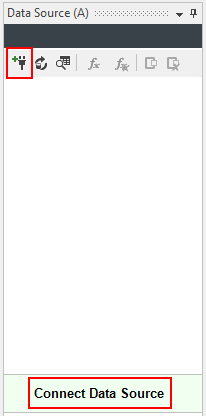
This will then open the connection window, where you can choose the Data Connector from the list, enter the settings and press connect.
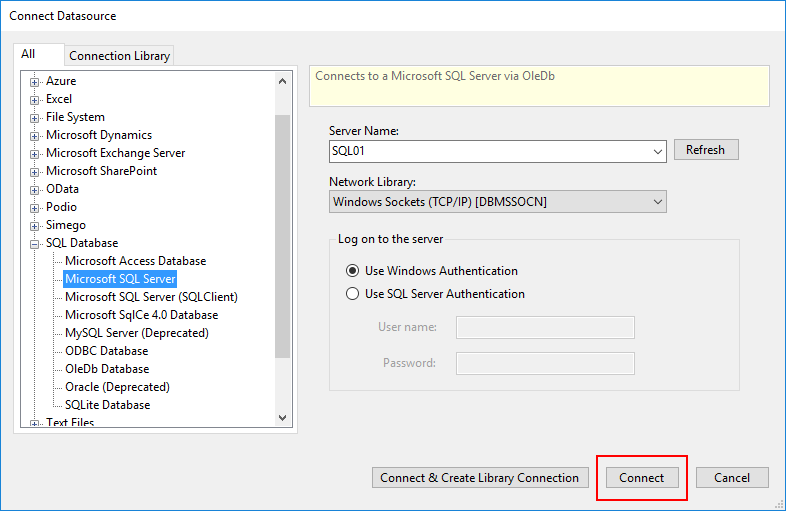
If you want to also create a connection library connection so that you can re-use these connection details then select the Connect & Create Library Connection button.
You can also connect directly from the Connection Library by selecting the Data Source and use the Context menu to connect.
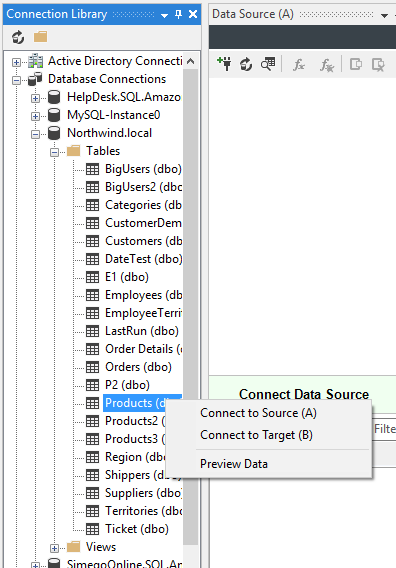
You can also use Drag and Drop from the Connection Library Server Explorer into the Data Source Window. Additionally you can drag and drop CSV/XML files from your Desktop into the Data Source window.
Refresh Data Source
If you have changed your Data Source Settings or the underlying Data Source itself you may need to refresh the Schema in Data Sync. To do this simply press the refresh button in the mini-toolbar.
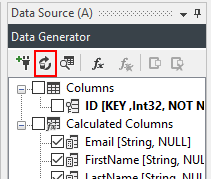
Preview Data
To Preview the Data from the Data Source press the Preview button in the mini-toolbar. This preview returns the Data from the Data Source following the Schema in the Data Source not from your schema map. This preview does not apply any Dynamic/Calculated Columns or Lookups and does not apply the Client Filter.
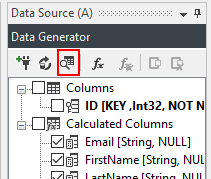
Swap Sides
You can quickly swap Data Source (A) with Data Source (B) via the Swap Sides button in the toolbar.

Note that Swapping sides does not change your Lookups/Calculated Columns etc so it is advised to remove these prior to swapping. Otherwise you may get compile errors and orphaned Lookups.
