Attachment Configuration
Please note that Microsoft is retiring the Exchange Web Services API in 2026. As our connector is based on this API, it means that it will not work from this date. For more information on this retirement please see the Microsoft page here.
Under the attachments tab you can define the file type you want the attachment to be and the name the file should have.
Select the attachment type from the drop down list. You can choose from CSV, Excel, XML, JSON, or if you only want the table to be sent without an attachment set this to None.
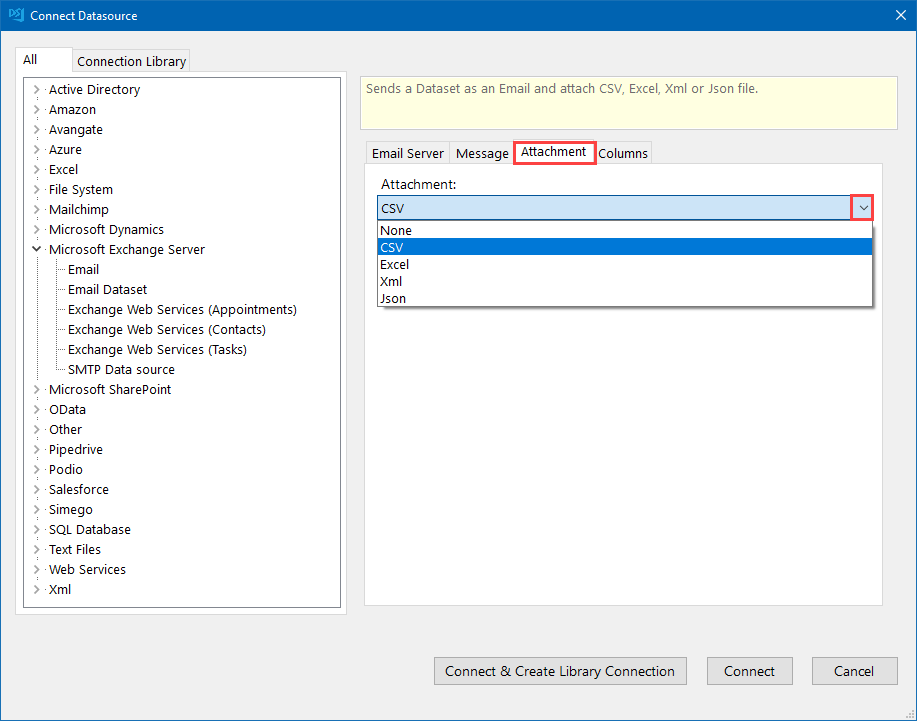
Enter in a name for the attachment and determine if you want to compress the file into a zipped file if it might be quite large.
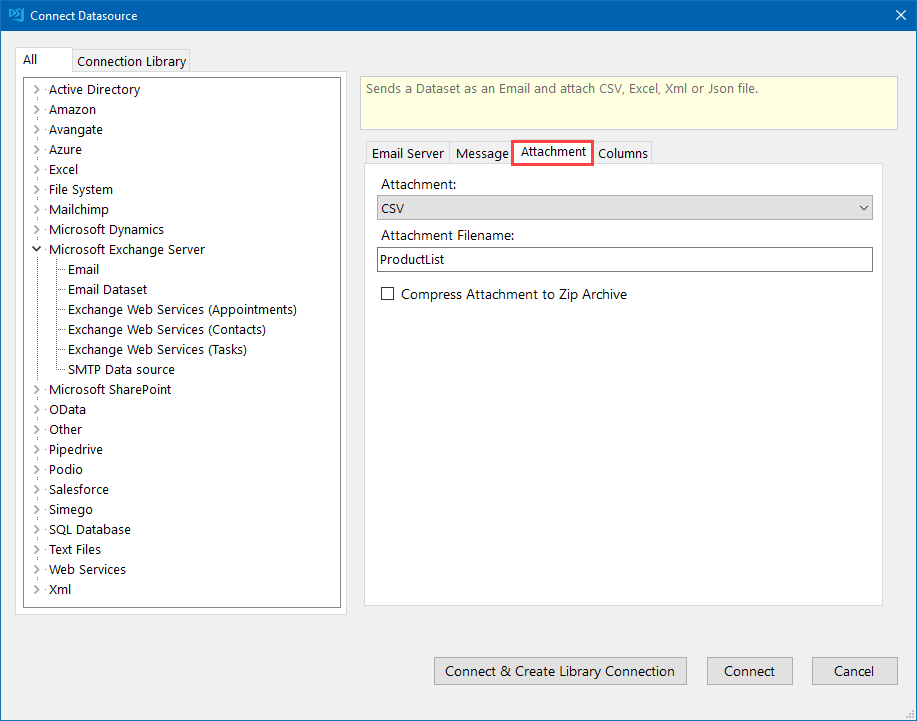
You can always change these properties once you have connected by editing them in the connection property window.
Then move onto the column configuration.
If you decide not to configure your columns now, make sure to save the connection to the connection library by clicking onto Connect & Create Library Connection. This will enable you to be able to use the quick start Create Email Dataset function.
