How to update Active Directory Manager Attributes
To add a manager to each user you need to supply a list of the users to be updated and something to identify the manager. We have four columns available to choose from to set the manager attribute, which are:
- EmployeeID
- sAMAccountName
- DistingiuishedName (DN)
- Email Address
If you have multiple columns in your source to choose from then pick one to match the manager on and map that to the corresponding field in your AD.
The corresponding fields for each record type are:
- DN -> DS-Manager-DN
- EmployeeID -> DS-Manager-EmployeeID
- Email -> DS-Manager-Email
- sAMAccountName -> DS-Manager-SAMAccountName
DS-columns are Data Sync attribute columns that handle the addition of that field for each user. In previous versions you would have needed to lookup the manager DN and return that value in order to update the manager field. Now Data Sync does it for you.
The video below shows how quick it is to update the manager attribute in Active Directory using Data Sync.
Connect to your Source & Target
To configure a project to update user details and add the manager record you need to connect to your list of data to be imported as your source. You then connect to Active Directory as your target using the Active Directory V2 - Users/Contacts/Groups/Computers connector and selecting Users from the dropdown.
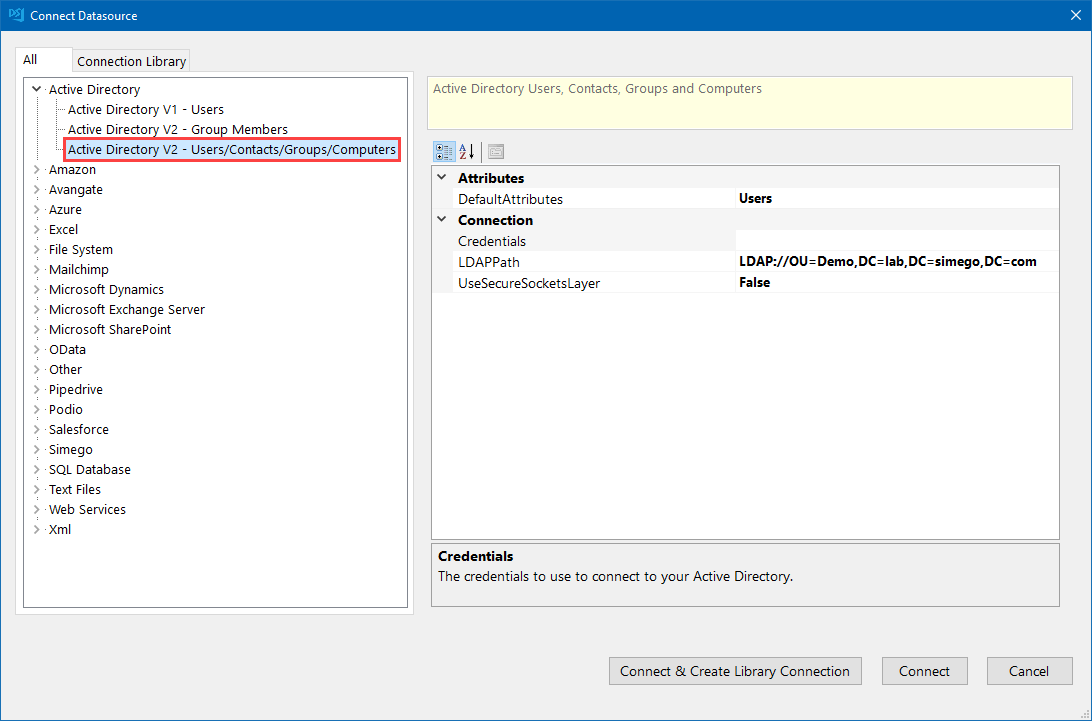
Map the Columns to the Schema Map
You then map the columns from your source to your target columns, and select a key column that is unique and can identify each user. We usually select sAMAccountName as this will always be unique.
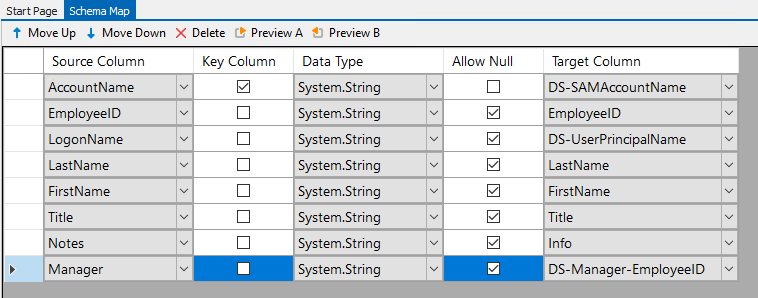
Run the Compare & Sync
Finally run the compare by clicking Compare A > B, check you are happy with the results being returned and then click ```Synchronise`` to run the synchronisation to update the manager attribute.
