Add Active Directory Attributes to the Schema Map
The following video and page will cover how to add additional attributes from Active Directory that are not included by default.
Attributes Collection Editor
The Attributes Collection Editor contains all the Active Directory Attributes that the connection will return. The connection includes a default set of properties and you can extend this list with other available Active Directory Attributes.
Add an Attribute
You can add attributes to your schema by going to the connection properties window and finding Attributes.
Click onto the ellipsis (...) to open the attribute collection manager.
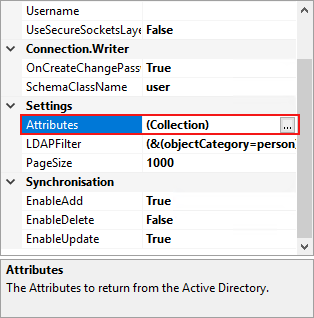
Once the property collection window is open click Add to add a new attribute. Once you have completed all the fields click OK to save the attribute.
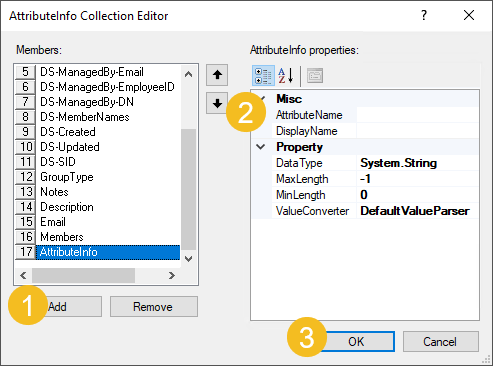
| Property | Description | Example |
|---|---|---|
| AttributeName | The name of the attribute in Active Directory | userprincipalname |
| DisplayName | The name you want to represent this attribute | Logon Name |
| DataType | The DataType of the Attribute | System.String |
| MaxLength | The maximum length of the Attribute (returned by AD after refresh) | 255 |
| MinLength | The maximum length of the Attribute (returned by AD after refresh) | 0 |
| ValueConverter | Select the converter to use to convert the value returned into the value you need | DateTimeParser |
Refresh Data Source
Once your attribute is added you need to refresh your Data Source by clicking the refresh button in the target toolbar, so that the attribute is then shown in your column list.

