- AWS S3 File Download
- AWS S3 File Upload
- Azure File Download
- Azure File Upload
- Create Directory
- Data Sync Project
- DataSync RunTool Project
- Delete Directory
- Email Message
- External Program
- File Copy
- File Delete
- For Each File
- Ftp File Download
- Ftp File Upload
- Http File Download
- Http File Upload
- Http Web Request
- Log Entry
- Ouvvi Database Backup
- Ouvvi Project
- Ouvvi Project Status Report
- Ouvvi Status Report
- Powershell
- Project Disable
- Project Synchronise Service
- Simego Change Service
- Slack Message
- SMS Message
- SQL Batch
- SQL Command
- SQL Database Backup
- SQL Job
- SQL SSIS DTEXEC Project
- SQL SSIS Project
- Start Windows Service
- Stop Windows Service
- Time Delay
- Teams Message
- Trigger Status Change
- Unzip a File
- Web API
- Zip a File
Run Tool Project
This step starts a Run Tool project. You can use the DataSync RunTool Project Step Handler to run any Run Tool Project you have previously designed.
By default the Run Tool will use the Connection Library where the Ouvvi Processing Service is running from, not the Ouvvi Connection Library.
Configuration
At a minimum you need to enter in the full path to the Run Tool project to be scheduled. If you want to make use of Ouvvi App Settings in your Run Tool Project then add each of them as a new line under the App Settings section.
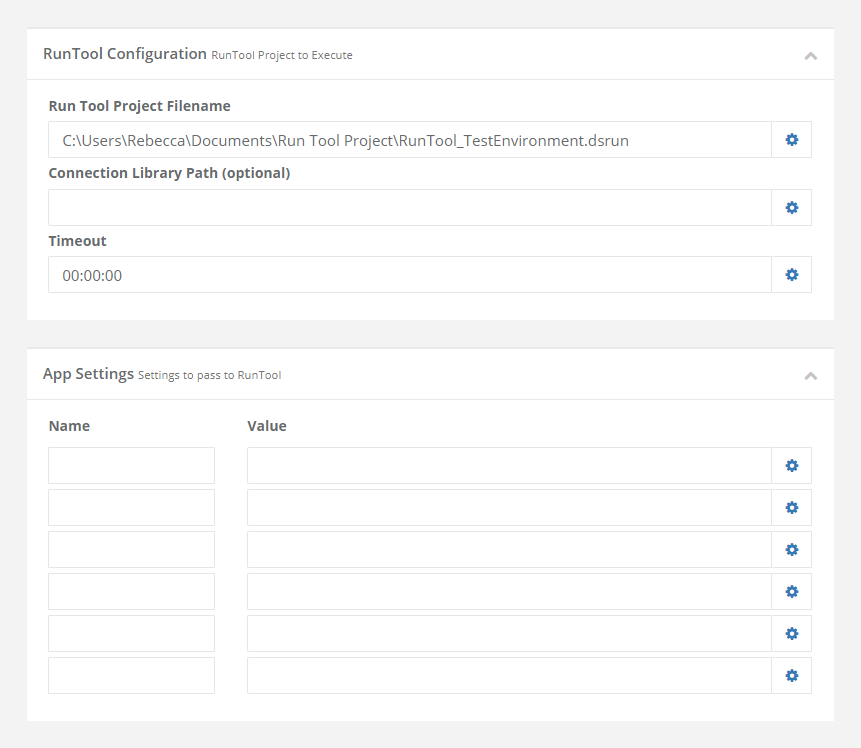
| Parameter | Value |
|---|---|
| Run Tool Project Filename | The file location of the Run Tool Project. |
| Connection Library Path | Overrides the connection library to use the one at the path specified here. Useful for if you have multiple connection libraries (e.g. DEV, PROD & UAT). |
| Timeout | Enter in a time for the timeout |
| App Settings | Enter in the name and value of the Ouvvi App Setting you want to pass to your Run Tool Project. |
Adding a Source Control Step
If you are using source control with your Run Tool Project you may want to add an additional step before your Run Tool step to pull the latest version.
You can do this by adding an External Program step that calls GIT to get the latest version. The step configuration for this might look similar to the following.
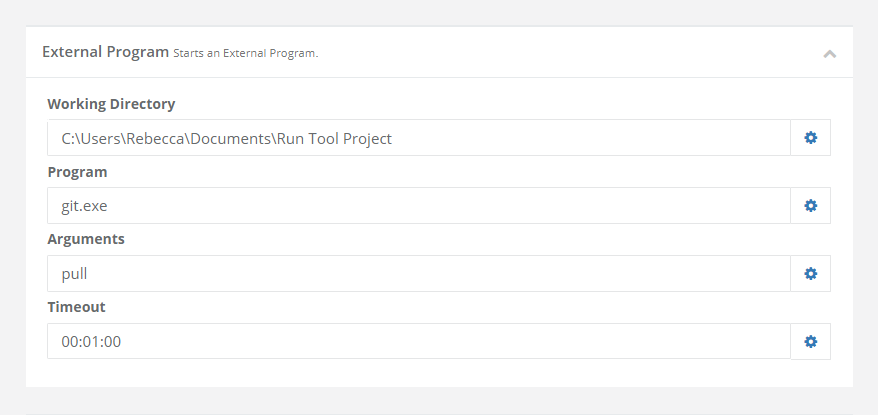
| Parameter | Value |
|---|---|
| Working Directory | The path to the directory where your Run Tool project is stored. |
| Program | git.exe |
| Arguments | pull , to pull in the changes from the origin. |
| Timeout | The time it will take for the request to timeout. |
Troubleshooting
If the GIT Pull step errors, it is most likely because there are uncommitted changes locally. Please check this and then try running the step again.
The GIT step may also fail due to credentials, if your account has MFA you will need to grant the credential manager access/ permission via OAuth.
The step will also fail if it is not pushed to the origin as there will be nothing to pull.
