Upgrade from Ouvvi v2.5
Upgrading an Ouvvi v2.5 instance to the latest v4.0 version requires.
- Updating the Web and Service Folders with new files
- Updating the Web.Config file to import the connection string from the old Ouvvi.config file
- Updating the Database Schema
- Importing the Connection Library files into the DB.
- Removing old folders and mapping to the default Data Sync install directory.
Caution: Please ensure you have a backup of the Ouvvi Database incase you need to go back to the previous version.
Upgrade
First stop any Ouvvi Service(s) via Windows Service Control Manager (services.msc).
To copy the Ouvvi v4 Web and Service files and remap the Database connection from the old ouvvi.config file use the following PowerShell Script.
Replacing -targetPath and -Url with your existing Ouvvi configuration values.
# Import Ouvvi PowerShell Module
Import-Module OuvviAdministration
# Upgrade Instance
Install-OuvviUpgrade -targetPath C:\OuvviTenants\Default -Url http://localhost:8080
To upgrade the DB Schema you will need the OuvviWeb App Pool user or Ouvvi DB User to be a DB Owner on the Ouvvi DB Instance for the DB Schema Upgrade.
We have a PowerShell CmdLet below that will set a DB User account as owner providing the calling process user is a SQL Server Administrator.
Replacing -targetPath and -userName with your existing Ouvvi configuration values.
Alternatively you can set the user as DBO with SQL Server Management Studio via
exec sp_addrolemember 'db_owner', 'userName'.
# Import Ouvvi PowerShell Module
Import-Module OuvviAdministration
# Set DB User as Owner
Set-OuvviDBUserDBOwner -targetPath C:\OuvviTenants\Default -UserName "OUVVIV4\Ouvvi"
Next for the Actual DB Upgrade, open your browser to the Ouvvi Setup page i.e. http://localhost:8080/setup. Check the settings and press the Update Schema button to open the schema upgrade tool.
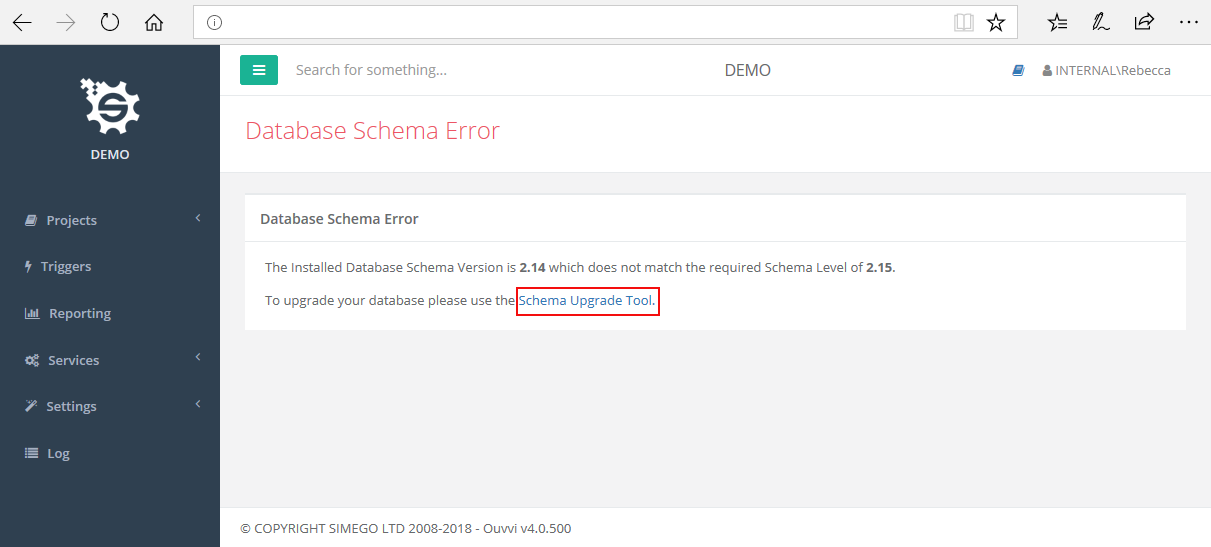
Press 'Upgrade Database' to migrate the DB to the new DB Schema.
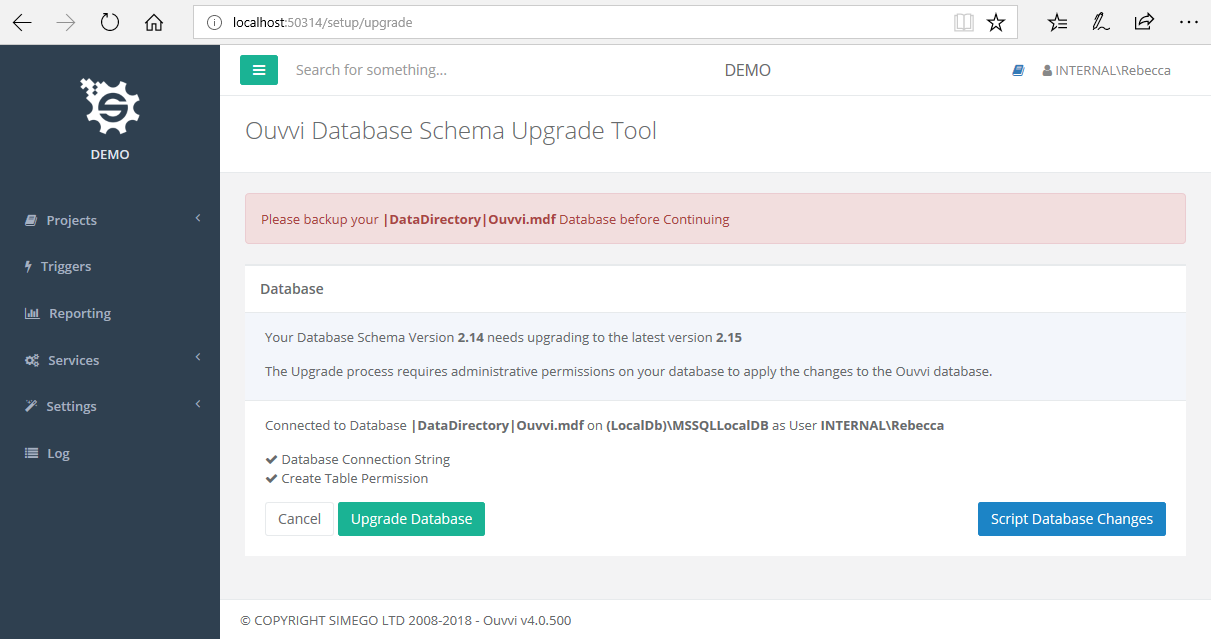
Ouvvi Service Setup
Verify the Ouvvi URL is correct for the Windows Service open the configuration file <TENANTPATH>\Service\Simego.Console.Service.exe.config in a text editor and update the OuvviServiceUrl value if necessary. (default value is http://localhost:8080)
Next the Ouvvi Windows Service should be configured to run under a network domain account and started (this account will be used as the security context to run the steps) to do this open the services control panel (services.msc) and configure the Ouvvi Processing Service for your tenant and set the Startup type to Automatic (Delayed Start).
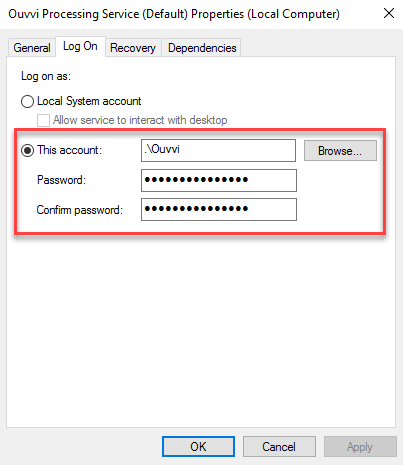
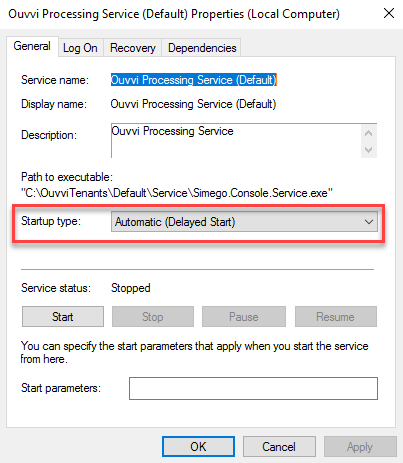
The Ouvvi Service can run under NETWORK SERVICE if you only need to connect to internet and local machine resources.
Services Running
Verify that your services are all running under Services->System Services green flags indicate that the service is running OK.
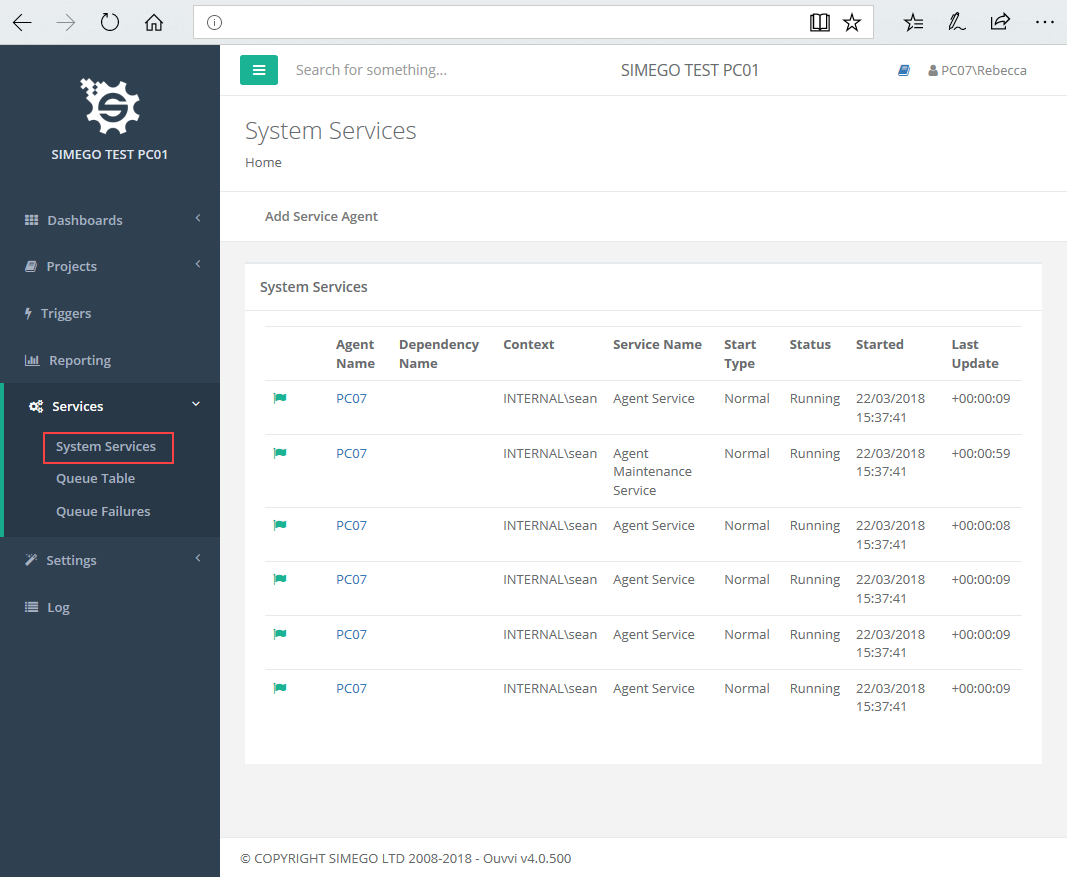
By default the service are configured to start on the local machine you can add new Service Agents here and define the machines that they should run on.
Ouvvi License Key
Install your Data Synchronisation Studio - Server License Key under Settings->Register License to activate Ouvvi.
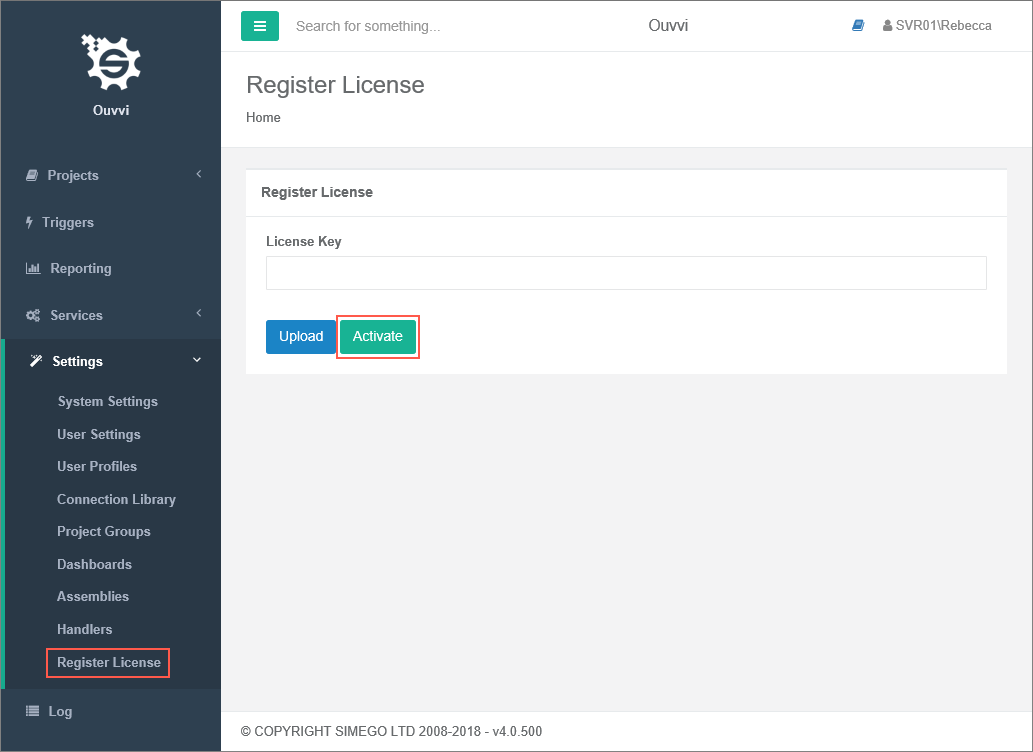
Ouvvi will not run any projects and steps without a valid license key installed.
