Editing a Connection in the Connection Library
If you are still running an older version of Ouvvi and Data Sync that does not have the edit the connection feature from the connection library, then you can use the below details to update a connection.
The below example will use the idea that the refresh token of an OAuth connection has expired and needs to be re-authenticated to continue being used.
Open the Project in Data Sync
Start by opening Data Sync from Ouvvi and ensure the connection to your Ouvvi site is maintained.
You can open the designer from Ouvvi by clicking onto the Open Project button on a Data Sync step overview page.
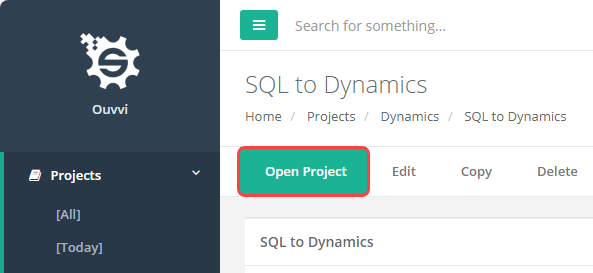
You can then check that the designer is connected to Ouvvi in four places:
1 - The top bar will show the Ouvvi URL to this specific project
2 - The Connection Library window will have [Ouvvi] listed in the title bar
3 - The Output window will show the connection library as being connected to the Ouvvi site
4 - In the bottom right you should see the URL to the Ouvvi registry (connection library)
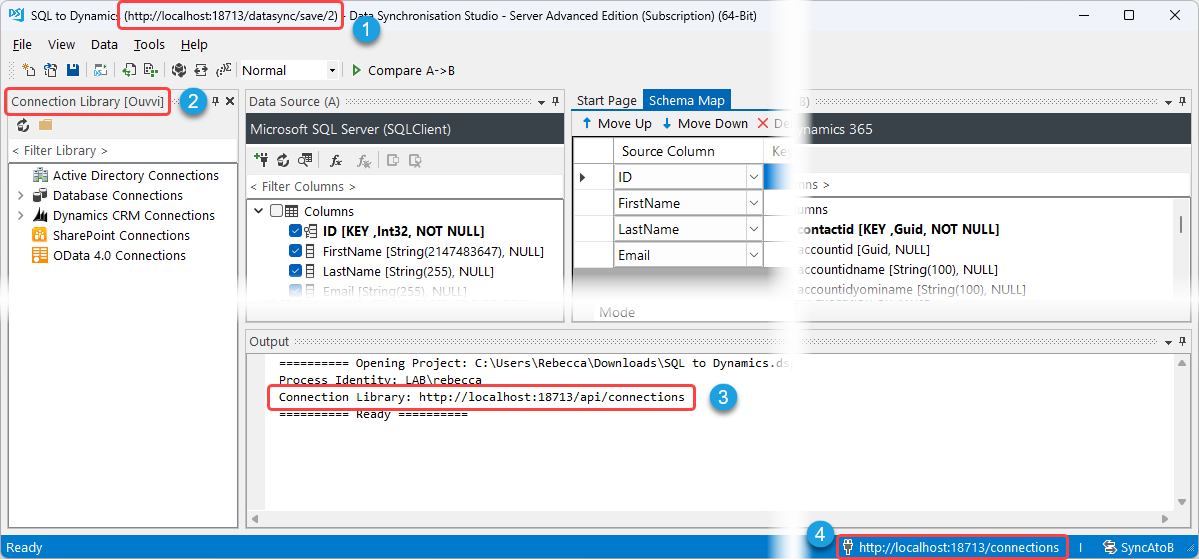
Find the Connection and Edit
Open the connection window by clicking onto the plug icon in the data source window.
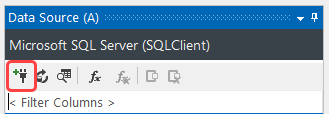
Then click onto the Connection Library tab at the top left of the connection window. Now expand the tree to find the connection you want to edit and make the changes.
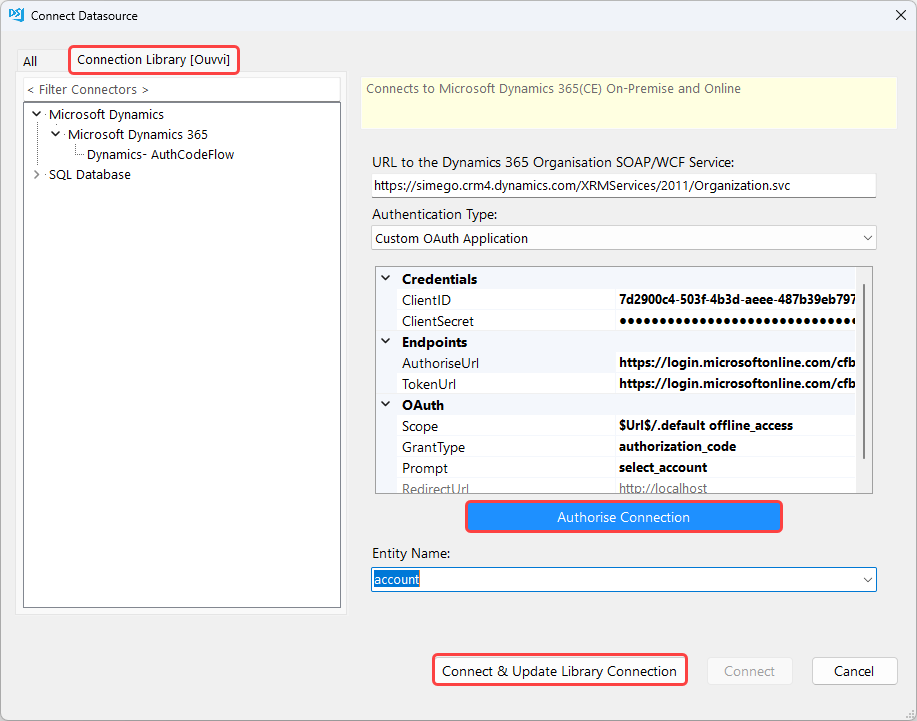
You can then click Connect & Update Library Connection and the connection details will be overwritten.
If you are doing this on an existing Data Sync project, we then recommend closing Data Sync without saving to ensure your project doesn't loose any settings. The connection will still be updated but your project configuration will remain unchanged and unbroken.
Troubleshooting
If your connection errors on trying to click the Authorise button, it can either be that there is a lookup connection causing a conflicting issue or you are using a version that does not have a catch for a recurring error.
To get around this you can re-create the connection from scratch and save it with the exact same name.
Go through the necessary steps to create the connection as needed, getting your Client ID and Client Secret, and click Connect & Create Library Connection.
In the Save Connection Window you can either select the name from the list or type/paste the exact connection name.
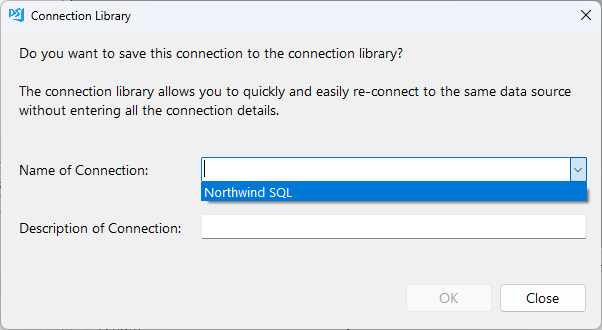
This will override the existing connection and will update all the projects and steps that use it.
