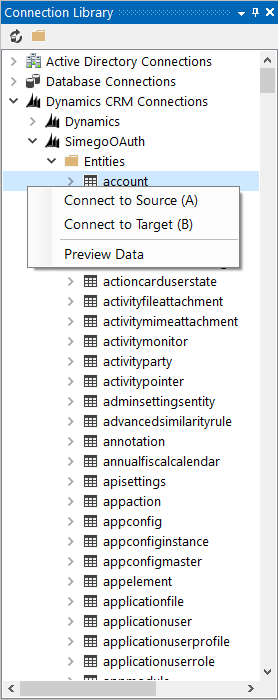Connecting to Dynamics 365 via OAuth
The following documentation relates to version 3.0.2076 and above. Please see the previous documentation here if you are using an older version
We advise that if you are using OAuth connections you should install an encryption key.
The connector for Dynamics will default to connecting via OAuth, this uses a public application hosted by Simego to enable Data Sync to request permissions from your Dynamics site to read and write data so that your projects will run.
To get started open the connection window and select Microsoft Dynamics and then the Microsoft Dynamics 365 provider.
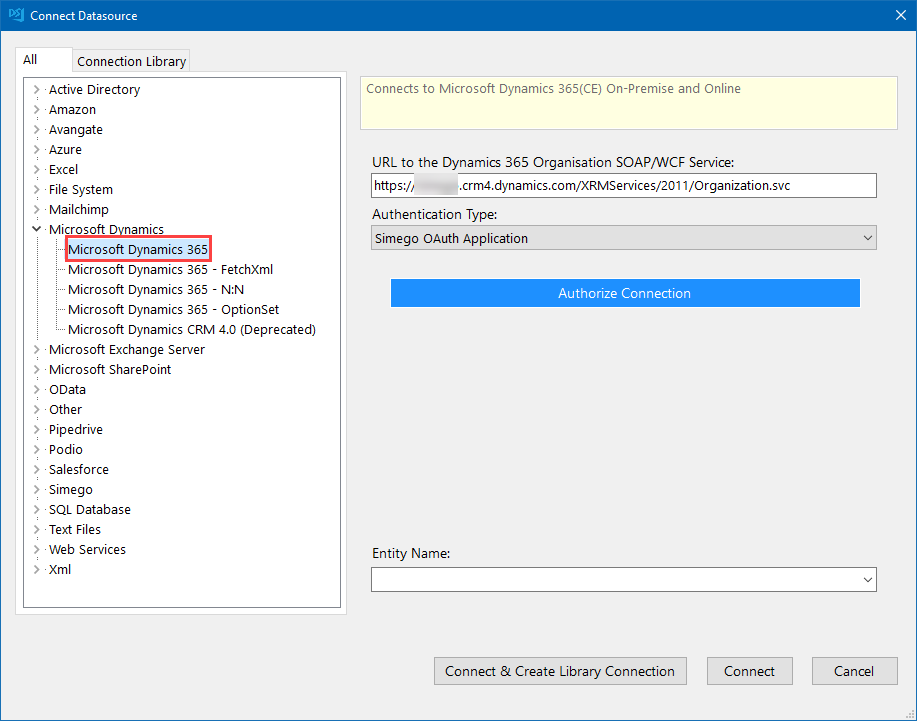
You now need to enter in the URL to your Dynamics site into the URL field.
Data Sync will automatically format your URL to the Organisation Service SOAP\WCF service endpoint. You can just copy and paste the URL from your site into the field, e.g. https://<domain>.crm4.dynamics.com.
Make sure that the Authentication Method is set to Simego OAuth Application and then click the Authorize Connection button.
This will open up a window stating Waiting for OAuth Authorization Code and your default browser to enable you to authorise the request.
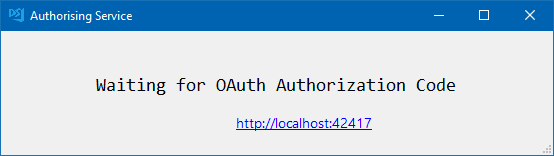
Sign in to your Microsoft account and then click Accept.
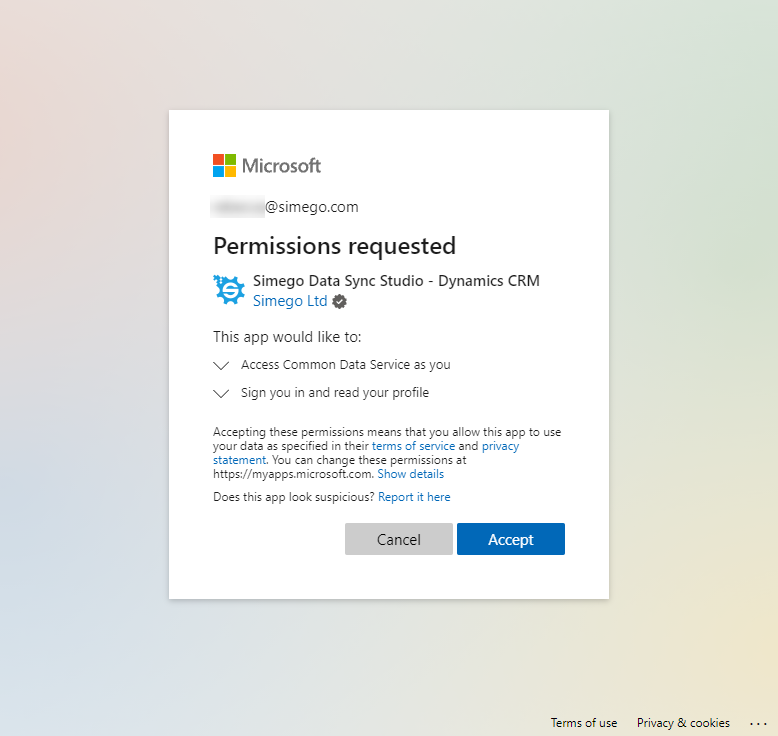
You can now go back to Data Sync and select the entity you want to connect to from the dropdown list.
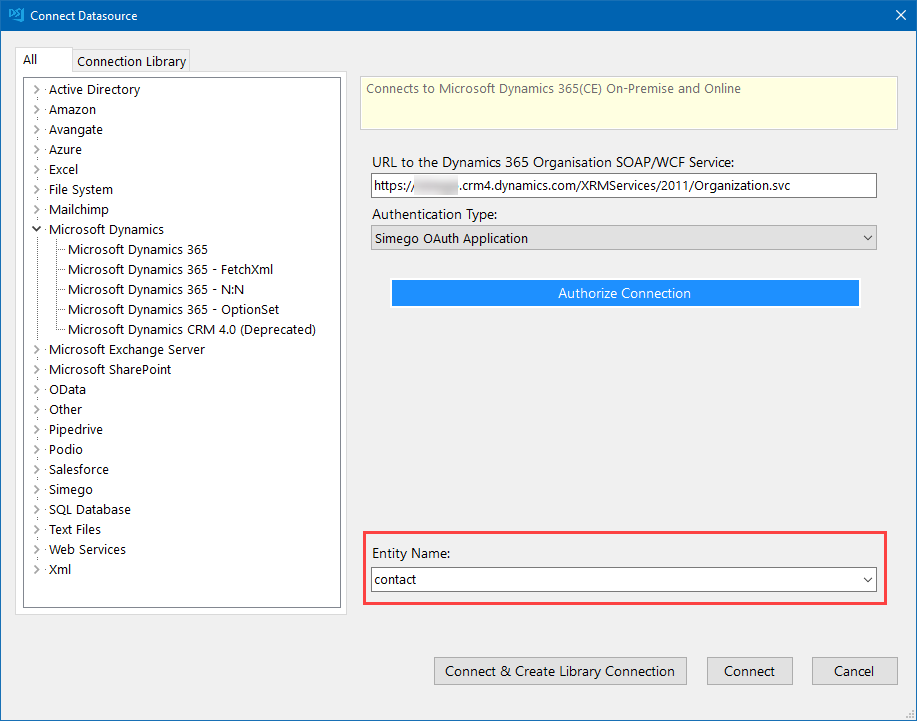
Click on to Connect & Create Library Connection to save the connection to your local connection library. You can re-use the connection to your Dynamics site from the Connection Tree whenever you are creating projects or adding lookups. You can also preview the data before selecting it as your source or target.
Please note that you only need to save the connection to your site once, you will be able to access all of your entities within that site from the connection library.