Microsoft Dynamics 365 Online
From version 3.0.2076 we have improved the Dynamics connector, please see our updated documentation here.
Data Sync has a provider that will connect to your Dynamics 365 Online enabling you to import, migrate and export data. To connect go to 'Connect Datasource' in either the source (Data Source A) or the target (Data Source B), and select the Dynamics 365 connector.
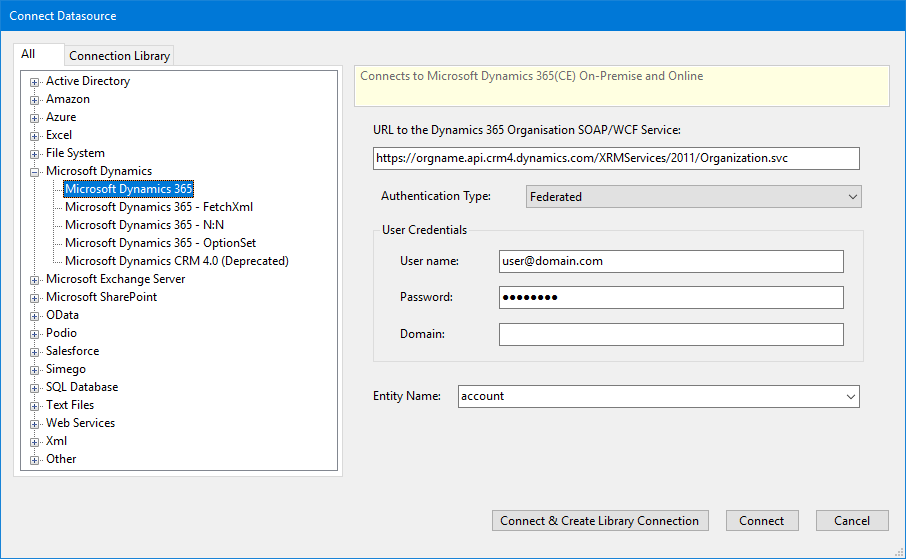
Connection Settings
URL
This is the URL to your Dynamics 365 Organisation Service SOAP\WCF service.
This URL will be similar to: https://orgname.api.crm4.dynamics.com/XRMServices/2011/Organization.svc to get your organisation URL go to Settings->Customizations->Developer Info in Dynamics 365.
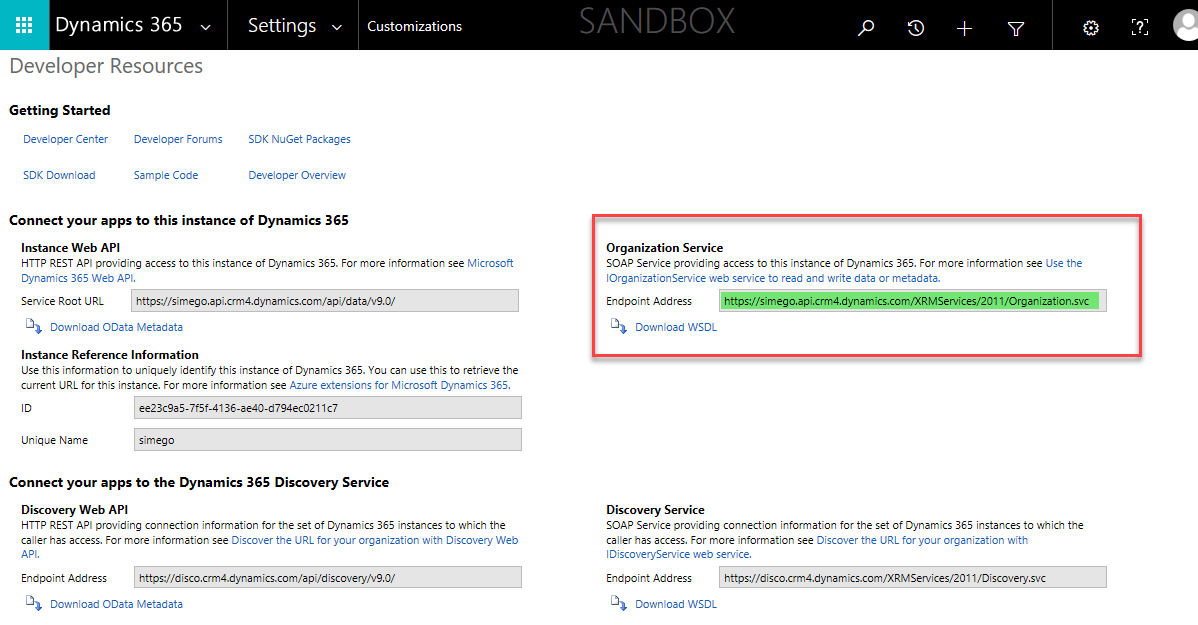
Authentication Type
In the case of Dynamics 365 Online, set this to 'Federated'.
User Credentials
Enter any required credentials.
Entity
If you have entered the previous information correctly, you should be able to use the Entity drop down menu to select an entity within the Dynamics 365 system.
Azure AD MFA
If your using Azure AD multi-factor-authentication you will need to get an App Password from your Azure AD account to use with Data Sync. After creating a new app password wait 5 minutes or so for the password to be ready in Dynamics 365.
