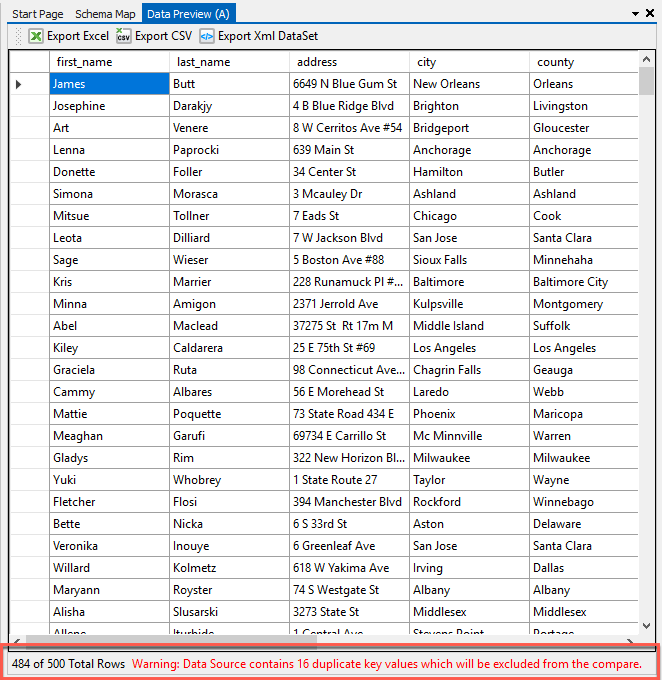Connecting to a CSV Data Source
This tutorial will describe how to connect to a CSV file as a data source, how to include fields for synchronisation and how to set a key column.
The sample csv file used contains 500 fictional US contacts from BrianDunning. To begin download this file to a local directory where you can load it into Data Sync.
Open Data Synchronisation Studio
Open Data Sync and connect to the CSV file by clicking on the 'Connect Data Source' on the left under Data Source A.

You can drag a CSV file from the desktop onto the Data Source to open it. When you use a file (e.g. csv, excel, xml) as a data source, it is not saved in the connection library but it can be opened by just dragging it onto the Data Source.
The 'Connect to a Datasource' window will display. Select the 'Text File' tab, then 'CSV File' and complete the file source details.
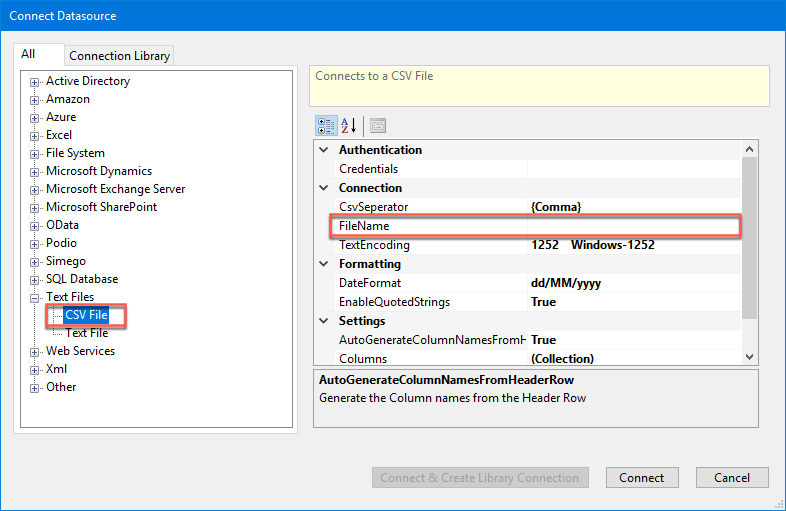
Data Sync can process multiple data files of the same type. If you have 10 or 20 files with the same data fields inside, setting the file name to
*.*or*.csvwill indicate that the contents should be combined into one set.
Once you have connected to the CSV file Data Sync will use the information contained in the CSV file's header to create a list of possible fields to include in the schema map. The columns available are shown in the 'Data Source A' section on the left.
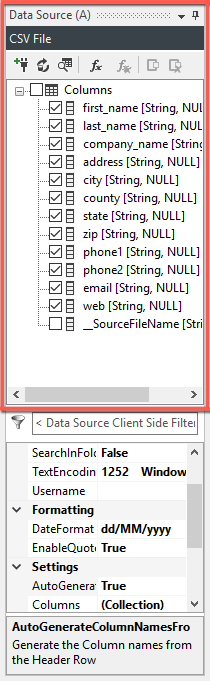
Checking or unchecking fields in the data source tree will add and remove them from the schema map.
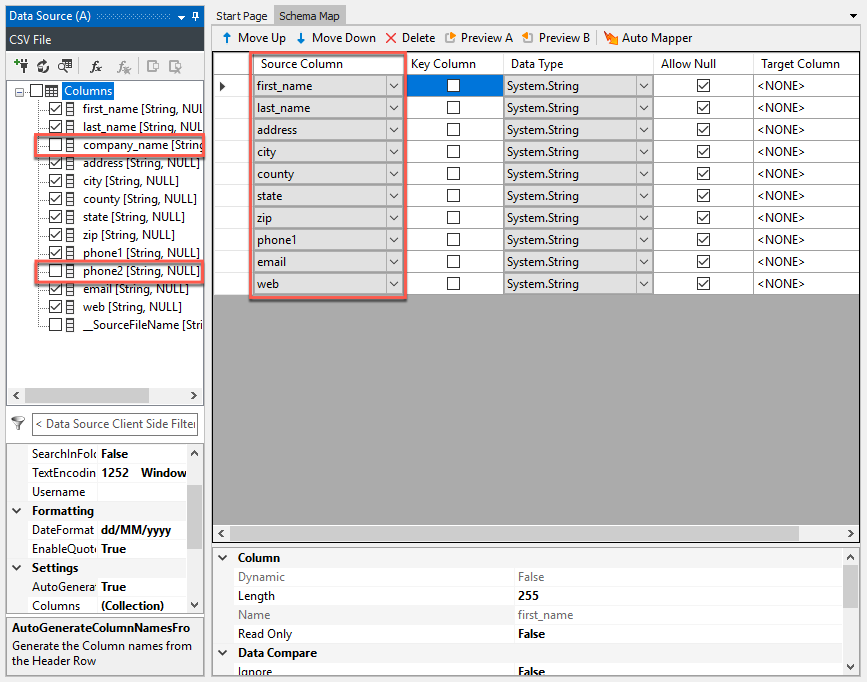
You can move a field up or down the list by selecting the row and pressing the 'Move up' or 'Move Down' buttons. In addition you can remove a field by selecting it and pressing the 'Delete' button in the toolbar.

Selecting Key Columns by Checking the Field in the 'Key column'
The process of selecting key columns allow Data Sync to reconcile the items in the source to the items in the target. Just as a social security number ensures that no one mistakes one John Smith from another John Smith we have to choose a key or a set of keys that identify a contact. In this case the field 'email' is unique.
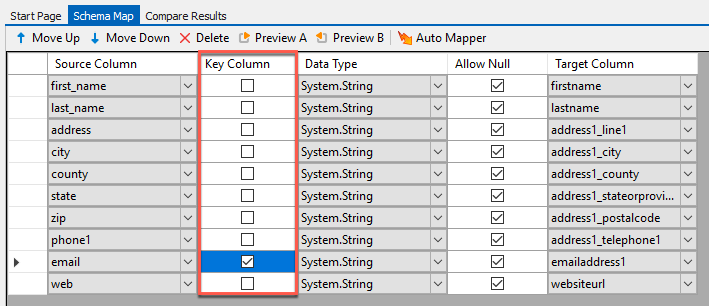
Selecting the 'Preview A' button in the schema map toolbar will display all of the data currently selected for inclusion.

If you select a column that is not unique, Data Sync will warn you in the preview window (this example has used 'firstname').