Dataverse Entity Trigger
The Dataverse Entity Trigger fires based on a change in a CRM/Dynamics Entity, This Trigger looks at the modifiedon field and fires when this value increases.
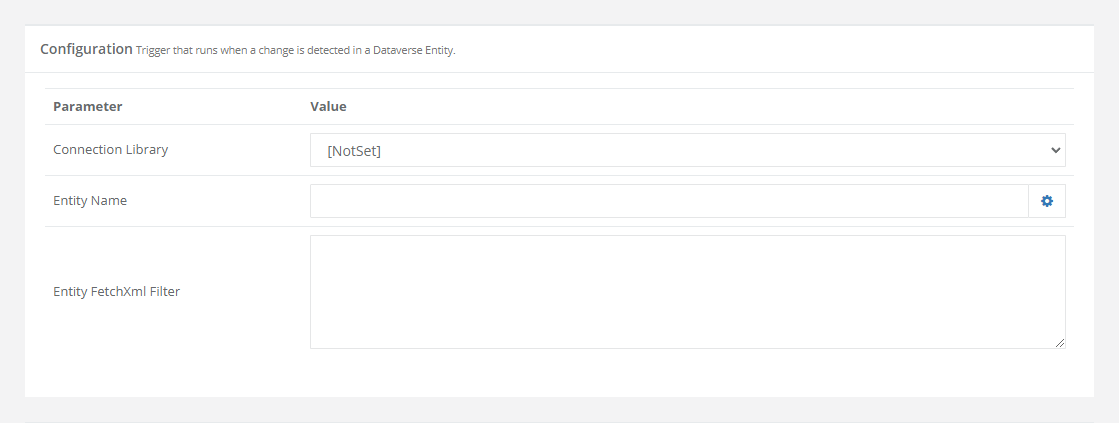
| Parameter | Value |
|---|---|
| Connection Library | The name of the connection in the connection library. If this is selected then you do not need to complete the other fields. |
| Entity Name | The name of the CRM Entity you are connecting to. |
| Entity FetchXml Filter (optional) | The filter expression to apply to a fetchXML expression |
Using the Dataverse Entity Trigger
Understand what is happening
Within Ouvvi, the trigger system calls each trigger at a 30 second interval to evaluate it's state. So for the Dataverse entity trigger it will call Dynamics 365 to see when the last item was created or updated.
This is a quick call that only returns a single data item the DateTime of the last change. If this has changed since the last time a change was detected then any projects associated with this trigger will be started.
Rather than synchronising on a timed schedule you can now achieve almost real-time updates (max 30 second delay) by implementing the Entity Change Trigger with your Dynamics environment. The feature requires no change to your Dynamics/CRM environment and can therefore be easily deployed.
Create the Trigger
To configure the Trigger go to Triggers > Add Trigger > Dataverse Entity Trigger and then follow the next step to configure your connection.
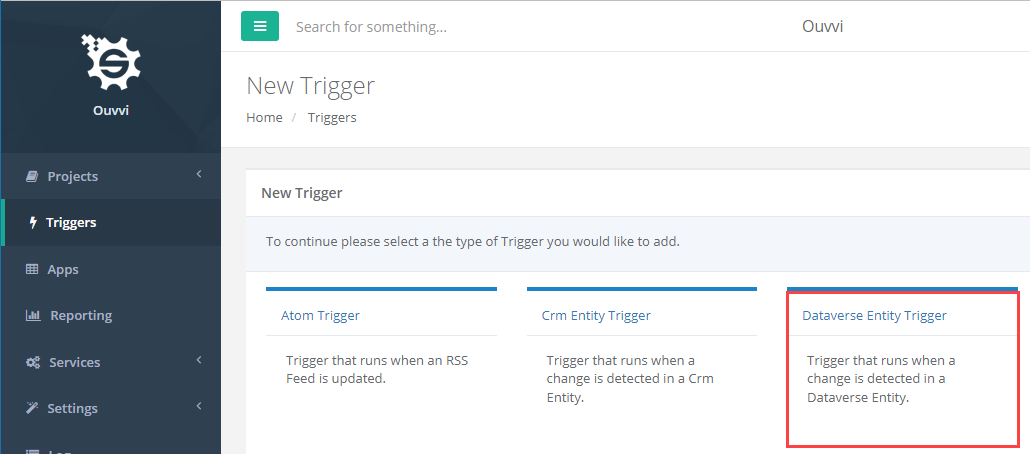
Configure the Connection
You now need to configure the connection to the Dynamics entity so that the change can be detected.
You will need to make use of your connection library connection to Dynamics, so make sure you have already configured the connection to your Dynamics environment and saved it to the Ouvvi Connection Library.
If you haven't already saved the connection, please open Data Sync from Ouvvi and configure your OAuth connection to Dynamics. Full details on the Dynamics connection configuration can be found in our documentation.
Select your Dynamics connection from the drop down menu and enter in the name of the entity you want to watch e.g. Contacts. You can optionally add a fetch XML filter to be applied to this entity if you only want specific records to trigger the project.
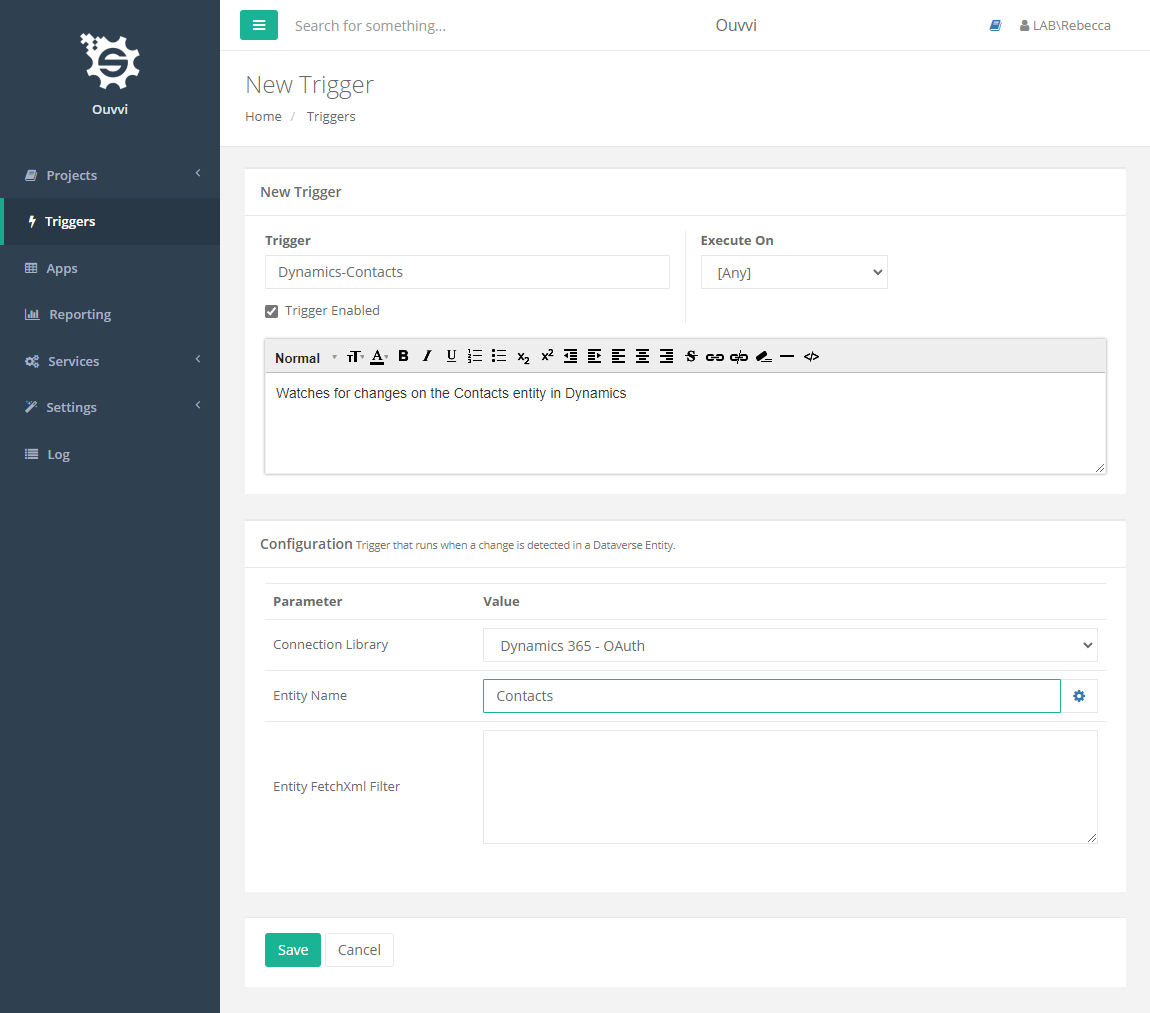
Ensure the Project is Single Instance
The final configuration item required is to ensure that your projects using this trigger have the project start mode set to 'Single Instance'. This ensures that multiple synchronisation operations do not occur in parallel.
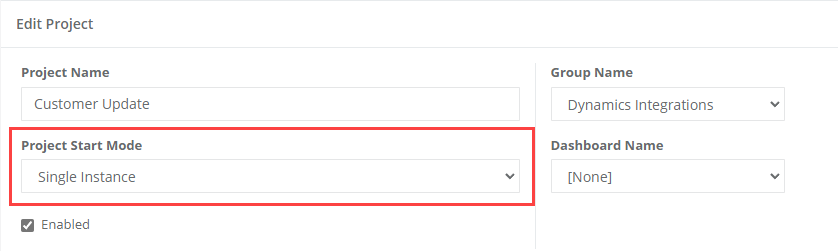
Associate the Trigger
Now add the trigger to any projects you wish to start when a change is detected in the Dynamics Entity.
