CRM Entity Trigger
From April 2022 you need to use the Dataverse Trigger to connect to Dynamics via OAuth. This is available from version 4.0.2110
The CRM Entity Trigger fires based on a change in a CRM/Dynamics Entity, This Trigger looks at the modifiedon field and fires when this value increases.
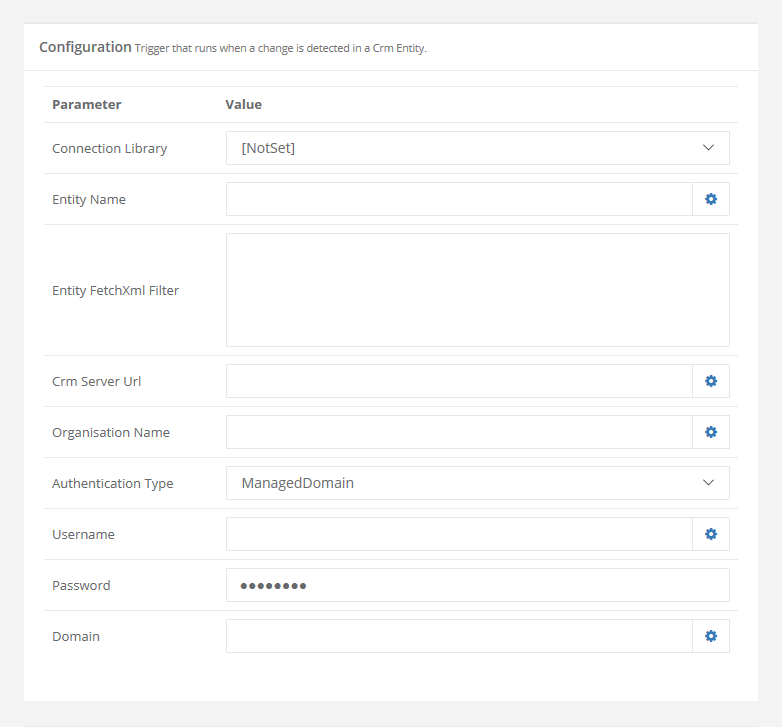
| Parameter | Value |
|---|---|
| Connection Library | The name of the connection in the connection library. If this is selected then you do not need to complete the other fields. |
| Entity Name | The name of the CRM Entity you are connecting to. |
| Entity FetchXml Filter (optional) | The filter expression to apply to a fetchXML expression |
| Organisation Service Url | The URL to your dynamics 365 instance without the organisation subdomain suffix. E.g https://crm.dynamics.com, http://crm2017:5555. |
| Authentication Type | The type of Authentication. For Dynamics 365 Online this is Federated. For OnPremise this is either Federated or Managed Domain. |
| Username (optional) | The username required to connect to the CRM instance, if different to the Ouvvi Windows Service Credentials. |
| Password (optional) | The password required to connect to the CRM instance, if different to the Ouvvi Windows Service Credentials. |
| Domain (optional) | The domain for server authentication. |
Using the CRM Entity Trigger
Understand what is happening
Within Ouvvi, the trigger system calls each trigger at a 30 second interval to evaluate it's state. So for the Dynamics CRM trigger it will call Dynamics CRM to see when the last item was created or updated.
This is a quick call that only returns a single data item the DateTime of the last change. If this has changed since the last time a change was detected then any projects associated with this trigger will be started.
Rather than synchronising on a timed schedule you can now achieve almost real-time updates (max 30 second delay) by implementing the Entity Change Trigger with your CRM environment.
This feature is currently only supported with OnPremise AD Authenticated CRM 4.0/2011 installations.
The feature requires no change to your CRM environment and can therefore be easily deployed.
Create the Trigger
To configure the Trigger add a new Trigger of type 'CRM Entity Trigger'
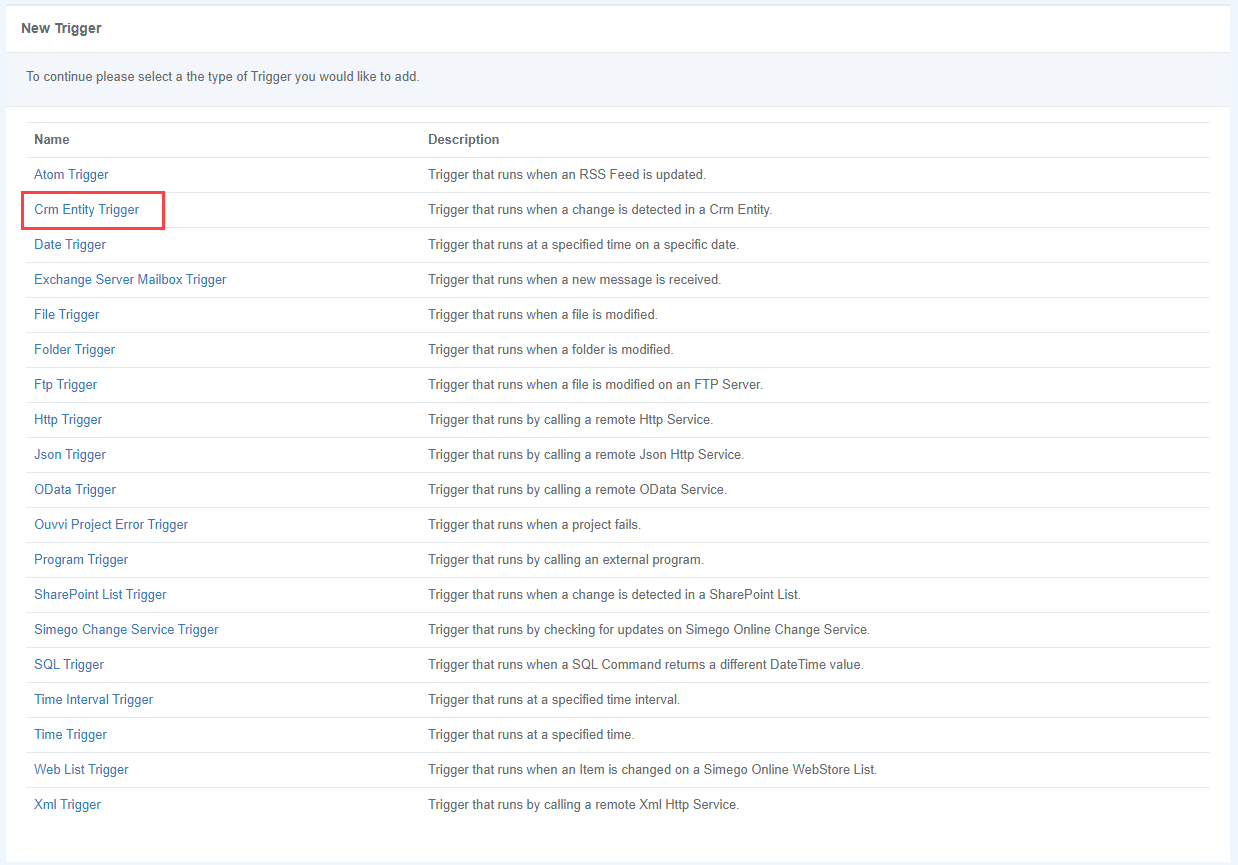
Configure the Connection
You now need to configure the connection to the Dynamics entity so that the change can be detected.
You can make use of your connection library connection to Dynamics or you can enter in the URL to your Dynamics environment. You will also need to ensure you enter the name of the entity, and if you have not used the connection library you will need to enter in a username and password with access to Dynamics.
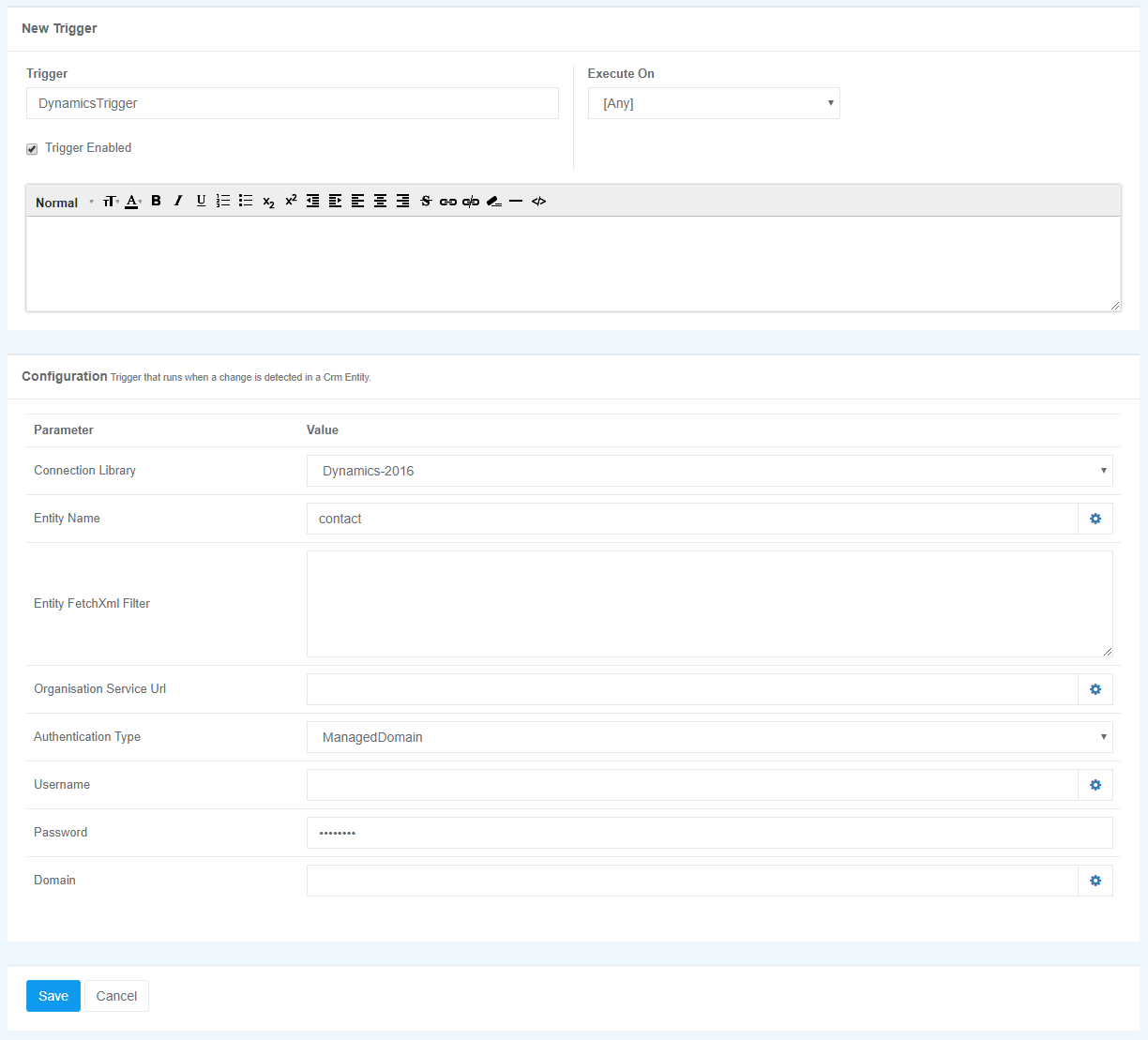
Ensure the Project is Single Instance
The final configuration item required is to ensure that your projects using this trigger have the project start mode set to 'Single Instance'. This ensures that multiple synchronisation operations do not occur in parallel.
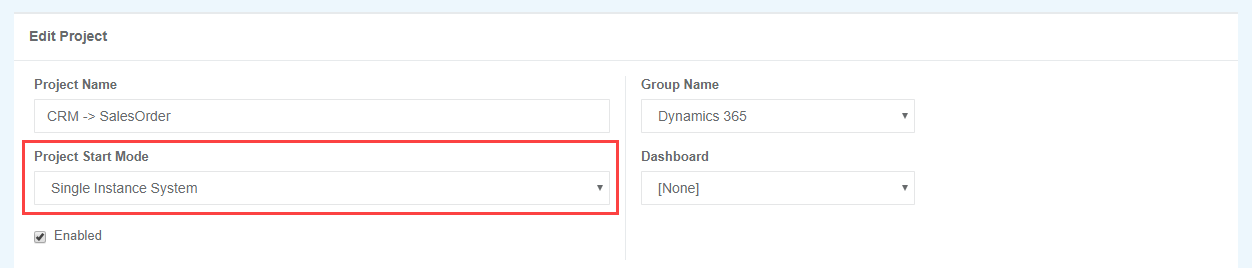
Associate the Trigger
Now add the trigger to any projects you wish to start when a change is detected in the Dynamics Entity.
