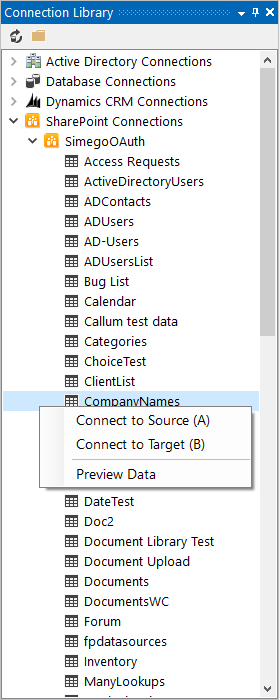- Simego OAuth (default)
- Custom OAuth Azure App
- ACS OAuth App
- Legacy Authentication
- Client API
- Web Services
- Lookups
- Managed Metadata
- CAML Query
- User/Group Columns
- Security Groups
- List Attachments
- Document Check in
- Document Libraries
- Adding Files and Folders from Excel
- Adding Folders based on File Structure
- Adding Folders based on Metadata
Connecting to Microsoft Office 365 SharePoint via OAuth
These connection details are for Data Sync Version 3.0.2073 and above, for versions before this please see here.
We advise that if you are using OAuth connections you should install an encryption key.
The default connection method for connecting to SharePoint Online is using the Simego OAuth Application mode. This is the quickest and easiest method for connecting to SharePoint online.
This uses a pre-configured Azure AD application from Simego to request access for Data Sync to the SharePoint site you are trying to connect to.
This method does not support writing to the Modified column in SharePoint. If you need to update the Modified column please use the Custom OAuth App method.
Enter in the base URL to your SharePoint site in the format https://<domain>.sharepoint.com/<site1>/<site2> and ensure that Simego OAuth Application is selected from the dropdown for Authentication mode.
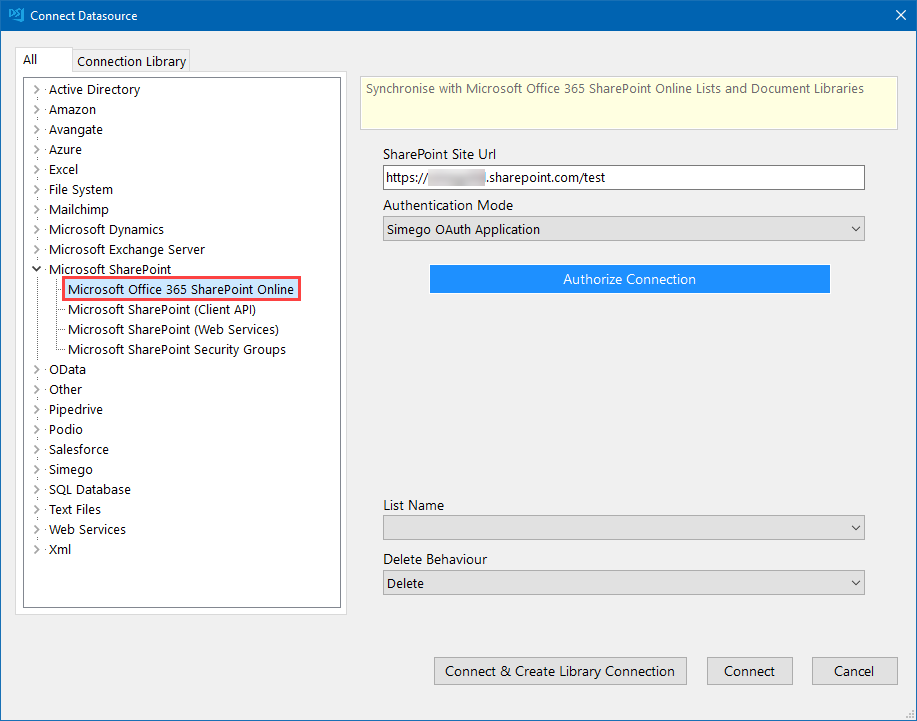
Then click the Authorize Connection button, this will open up a window stating Waiting for OAuth Authorization Code and your default browser to enable you to authorise the request.
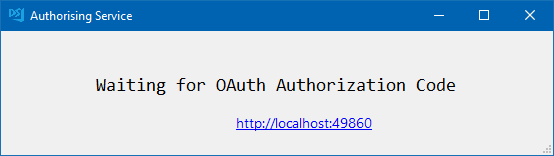
Sign in to your Microsoft account and then click Accept.
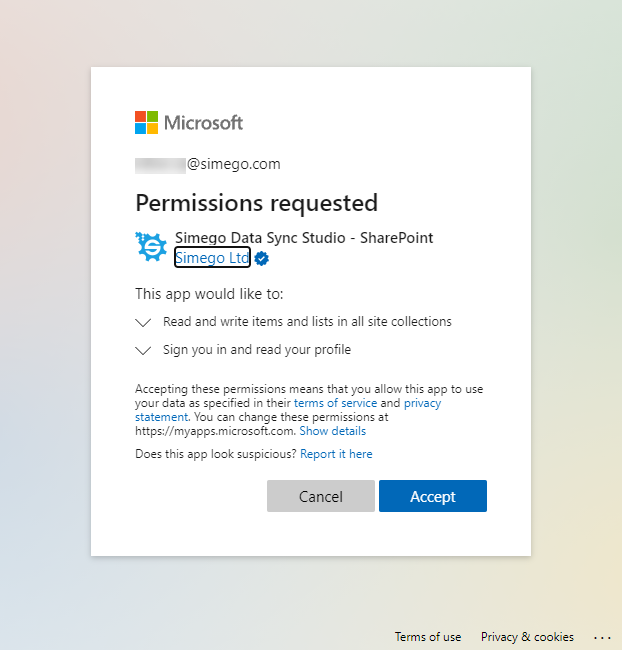
You can now go back to Data Sync and select the list you want to connect to from the dropdown and set the default delete behaviour. Choose between Delete or Recycle.
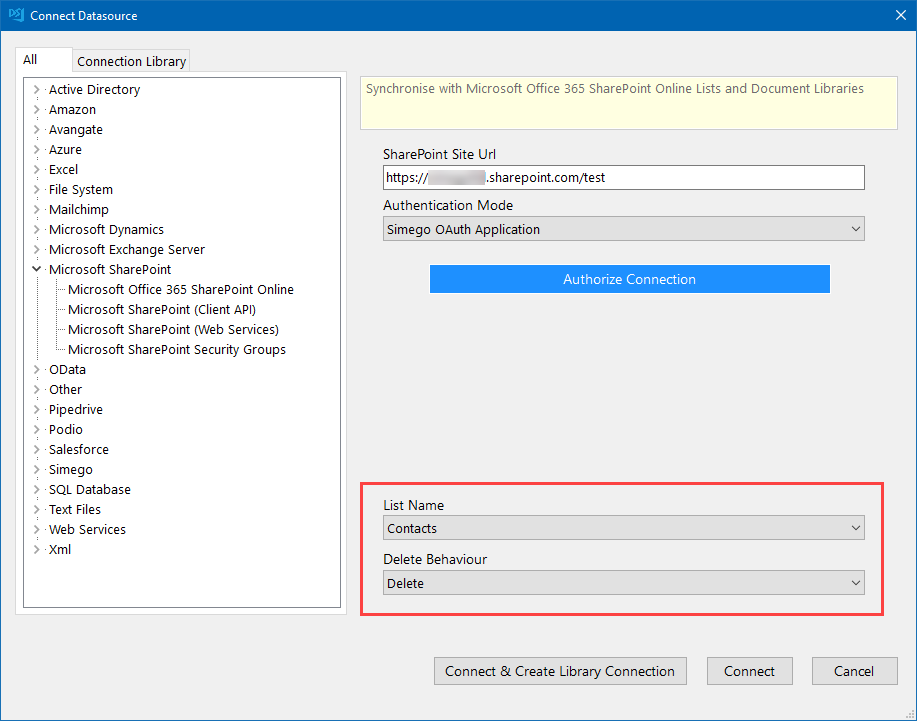
Click on to Connect & Create Library Connection to save the connection to your local connection library. You can then re-use the connection to your SharePoint site from the Connection Tree whenever you are creating projects or adding lookups. You can also preview the data before selecting it as your source or target.
Please note that you only need to save the connection to your site once, you will be able to access all of your lists and libraries within that site from the connection library.