- Simego OAuth (default)
- Custom OAuth Azure App
- ACS OAuth App
- Legacy Authentication
- Client API
- Web Services
- Lookups
- Managed Metadata
- CAML Query
- User/Group Columns
- Security Groups
- List Attachments
- Document Check in
- Document Libraries
- Adding Files and Folders from Excel
- Adding Folders based on File Structure
- Adding Folders based on Metadata
Create an App in SharePoint and Connect via OAuth
This has now been superseded by creating an App in Azure AD as it is easier to manage when the Client Secret expires. However if you cannot access your organizations Azure AD then this will be the best method to use.
The summary of the flow you need to follow
- Create the App in SharePoint at the following link:
https://{yourdoman}.sharepoint.com/_layouts/15/appregnew.aspx - Give the App permission in SharePoint at this link:
https://{yourdomain}.sharepoint.com/_layouts/15/appinv.aspx - Connect in Data Sync using the credentials you gathered in the first step.
To view a list of registered apps in your SharePoint site you can do so at
https://{yourdomain}.sharepoint.com/_layouts/15/appprincipals.aspx
1. Create the App in SharePoint
You will need to be a Site Collection Administrator to do this. If you do not have permission please contact your Site Administrator to create this for you.
Go to your SharePoint site and navigate to the application page. This can be found at the following link:https://{yourdoman}.sharepoint.com/_layouts/15/appregnew.aspx
Generate a Client ID and Client Secret by clicking onto the Generate buttons. Make sure to copy both of these as you will need to use them in Data Sync.
Then enter in a title for your App and enter an app domain and redirect URI.
Now click Create to create the app.
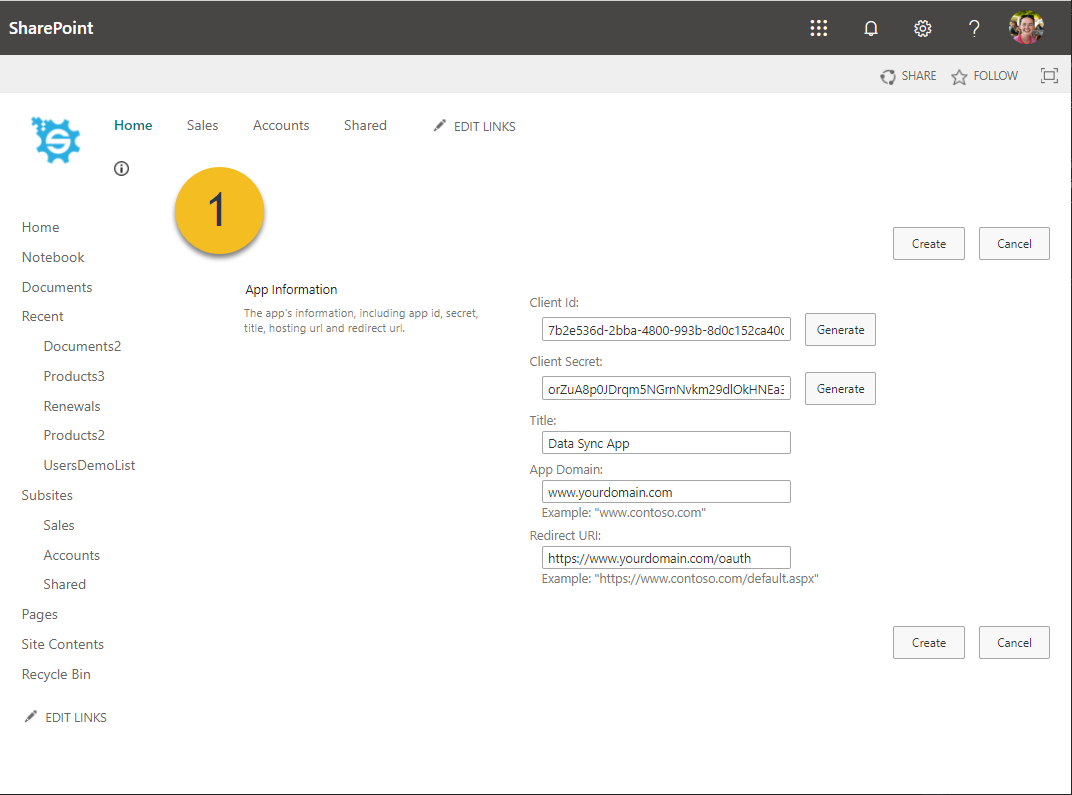
When you have clicked create you will be given a confirmation page with all of your app details. Make a note of these as we will need to use them again later.
2. Set Permission Level
Now we need to set the permission levels for the app, do this by navigating to the application page at: https://{yourdomain}.sharepoint.com/_layouts/15/appinv.aspx
Enter in the Client ID you generated earlier into the App ID field and lookup the Application. This will enter in the details you entered earlier into the other fields.
We now need to add the XML permission statement to give full control to the application. The XML we use to do this is:
<AppPermissionRequests AllowAppOnlyPolicy="true">
<AppPermissionRequest Scope="http://sharepoint/content/sitecollection" Right="FullControl" />
</AppPermissionRequests>
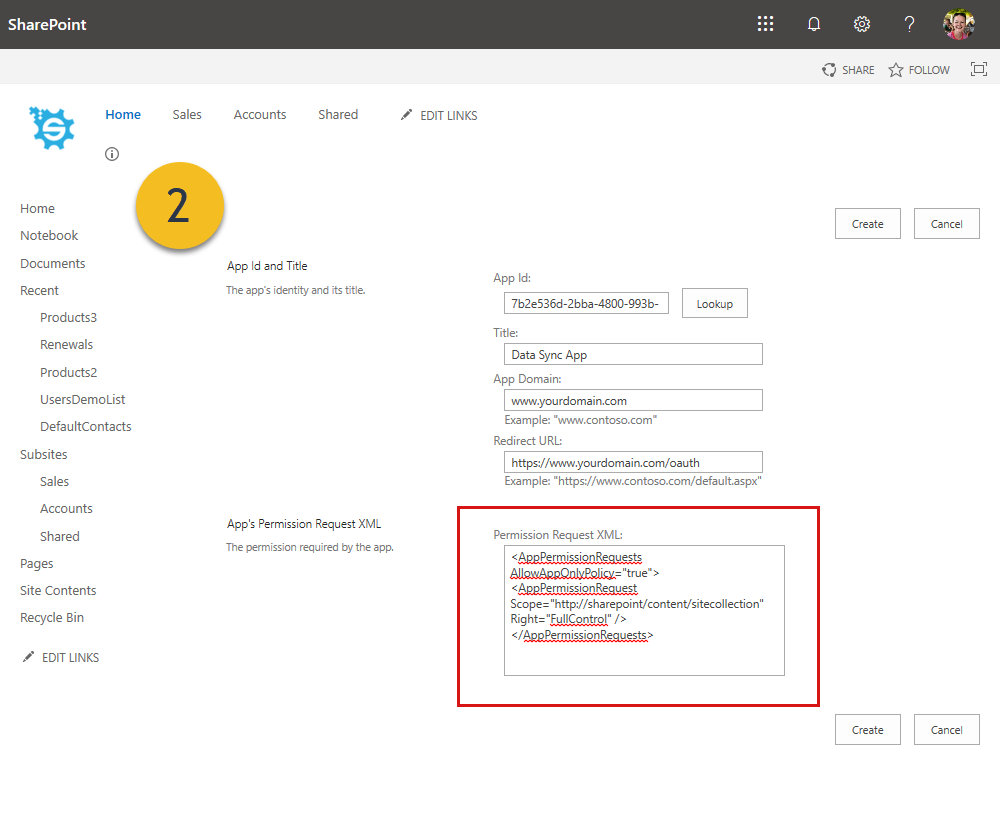
Once you are done click Create to set the permissions.
To learn more about these permissions please see the Microsoft website here .
3. Connect in Data Sync
To connect in Data Sync open the connection window and go to the SharePoint Online provider.
Enter in the URL to your base url of your SharePoint site i.e. http://<sharepointurl>/<site1>/<site2> and then select ACS OAuth App Connection from the drop down list.
Enter in your Client ID and Client Secret from your SharePoint App and click Authorize Connection to validate the details and get a refresh token.

If the details are correct then you will now be able to choose the list or library you wish to connect to from the List Name dropdown menu. You can also set the delete behaviour if you want this to recycle rather than delete items.
Now connect by clicking Connect & Create Library Connection to save the connection to your connection library.
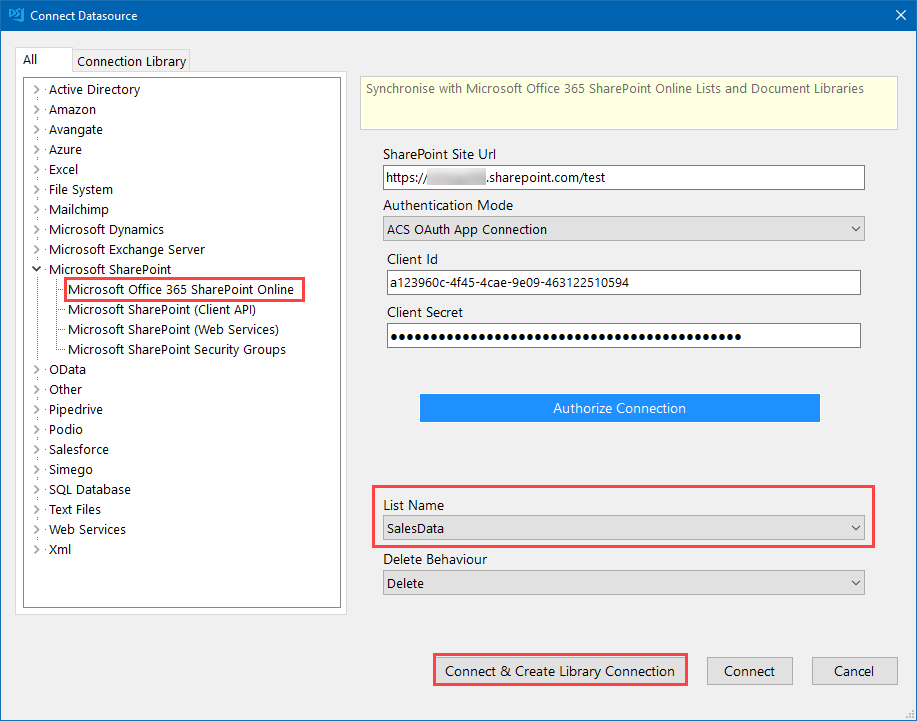
You are now connected to your SharePoint site and can configure your Data Sync project as you need to.
