- Simego OAuth (default)
- Custom OAuth Azure App
- ACS OAuth App
- Legacy Authentication
- Client API
- Web Services
- Lookups
- Managed Metadata
- CAML Query
- User/Group Columns
- Security Groups
- List Attachments
- Document Check in
- Document Libraries
- Adding Files and Folders from Excel
- Adding Folders based on File Structure
- Adding Folders based on Metadata
SharePoint
From version 3.0.2073 we have redesigned the SharePoint Online connector to make it easier to connect via OAuth.
The default connection uses a pre-configured app in Simego's Azure AD to request permissions for Data Sync to read and write to your SharePoint items. Alternatively you can configure your own app in Azure AD or create a SharePoint App to enable the connection. Finally the legacy username and password authentication is still available however Microsoft is disabling this method for most sites.
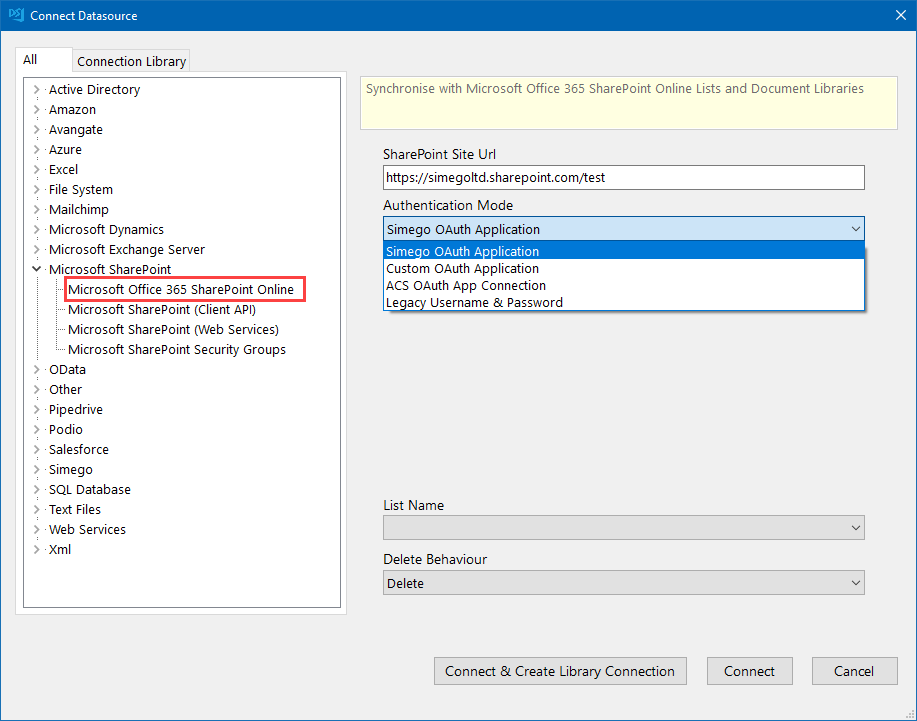
For SharePoint On-Prem environments the connector has remained the same. We recommend using the Client API Connector to connect to SharePoint On-Prem.
With Data Sync you can Read and Write List Items and Documents in Document Libraries. We are still bound by the limits of SharePoint so if you plan on more than 5000 items in a list ensure you configure indexed columns.
Choose from the list on the left to find the documentation you need.
Index Columns
If you plan to have more than 5000 items in your List(s) it is a good idea to plan ahead and configure SharePoint Index Columns. You should index any columns that you might use to filter the list for example if you plan to use incremental sync against the list ensure that the key column is indexed on the SharePoint List.
Connection Library
Add your SharePoint connection to your local connection library so that you can re-use it throughout your projects.
Saving in the connection library means that if you need to make a change to the connection, that change will update in all the projects that use it.
You can preview lists and libraries before connecting, and you can drag and drop to create lookups.
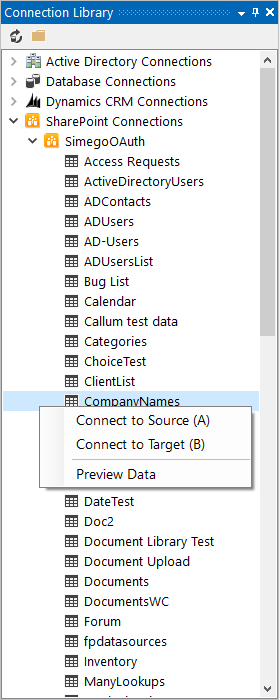
To add your connection to the connection library click onto the Connect & Create Library Connection button when connecting to SharePoint.
