Activating Data Sync with License Keys
Data Synchronisation Studio (Data Sync) is activated with your license key via your internet connection against https://www.simego.com. The activation is refreshed automatically every 15 days to keep the activation alive.
When you first open Data Sync you will need to open the Help menu and select Register License. This will open the Register License Key window.
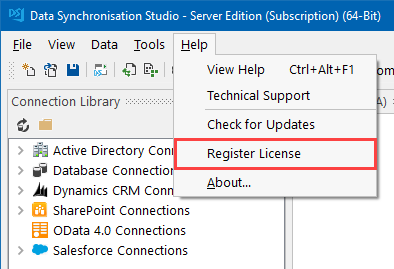
Just enter your license key and click OK.
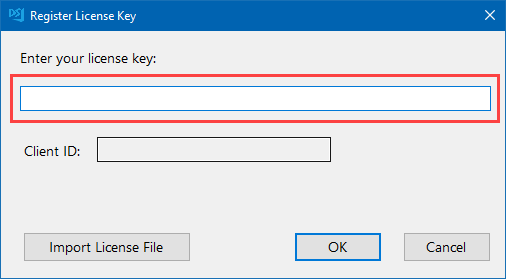
If you do not have an internet connection and need to activate your key, please see our page on Offline License Key Activation. Otherwise take a look at the troubleshooting section below if you are having issues.
Moving the License - License Registered to your Account
If you need to move Data Sync to a new machine you will first need to remove the activation from the license.
Log into the registered users account at Simego.com, if you do not know the password you may need to reset it here. Then locate and click onto the license under the License Keys tab.
Now find the client id of the activation you want to remove and click delete to delete the activation. You can now use your license key
NB: Remember to uninstall Data Sync from your old machine so then it does not attempt to re-activate.
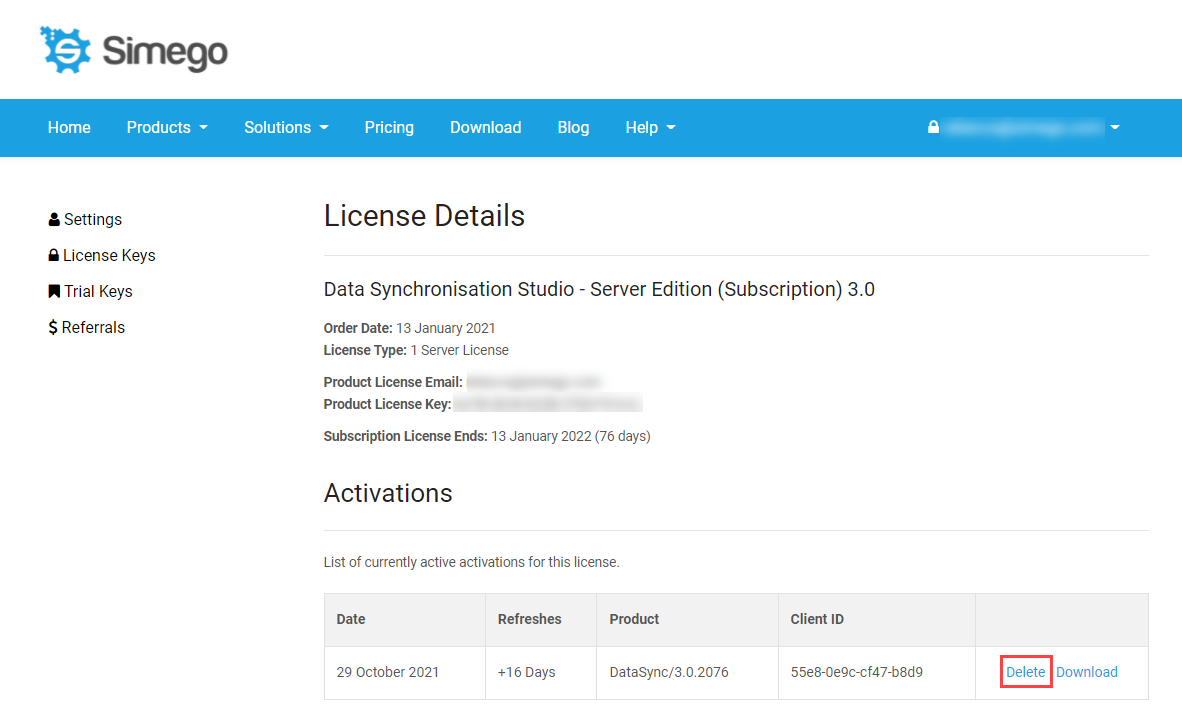
Moving the License - License Not Registered to your Account
If the license isn't registered to your account you can log in to manage the license here, you will need the license key and order reference number.
Now check the checkbox next to the activation to be removed and click Delete Activations.
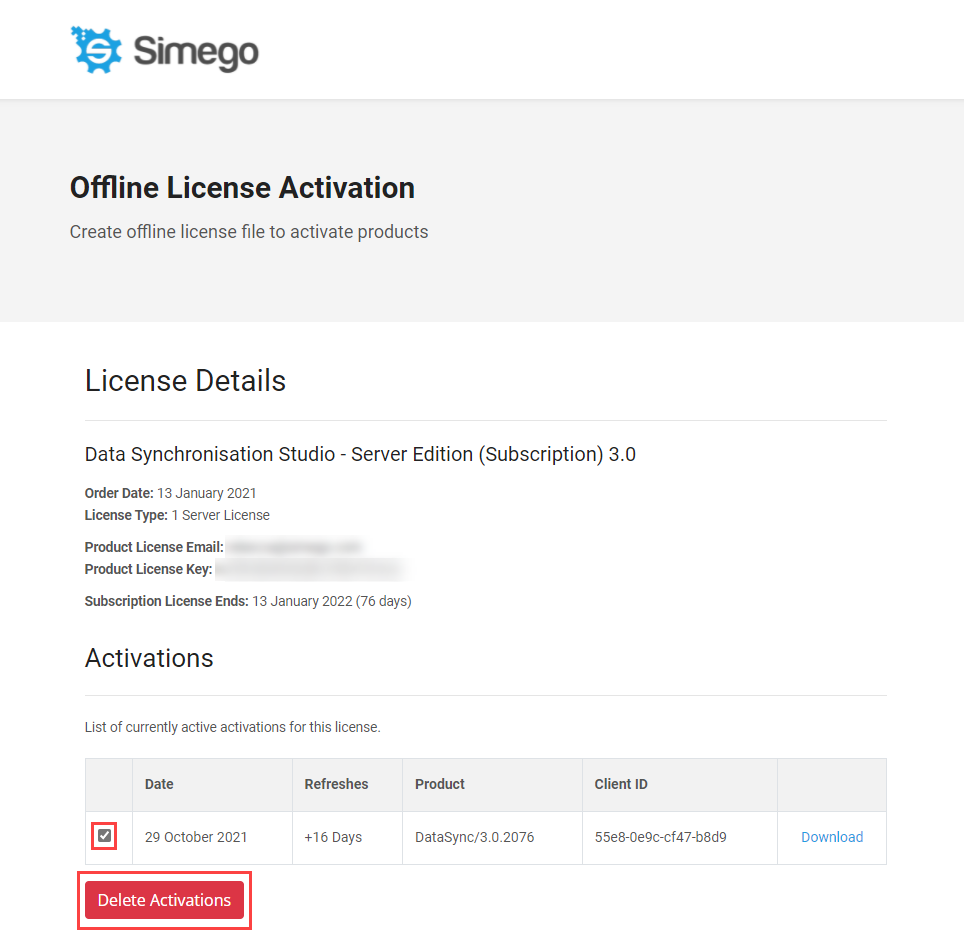
Your license will now have a clear space to activate on the new machine.
Troubleshooting
If the activation is failing it might be that the outbound connection to Simego.com has been blocked, the license key has been entered incorrectly, or there are no activations left on the license.
Connection Blocked
To resolve the connection being blocked you need to enable the outbound connection to Simego.com on port 443 as it is HTTPS.
The specific URL Data Sync uses to validate the license is https://www.simego.com/subscription/entitlement/{LicenseKey} .
Activating the license key through the online method means that you can always move it if you need to.
If enabling the connection is not possible then you will need a permanent offline license file. Please follow the guidance on the offline activation page.
No Activations left
If there are no activations available then follow the guide above for moving the license.
