Import and Export Podio Data to a CSV
This is an example of how you can use Data Synchronisation Studio to Import or Export a CSV File with Podio. You can use Data Sync to schedule this operation to happen at regular intervals to create an Integration between systems.
First step is to connect Data Source A of Data Sync to your Source CSV File
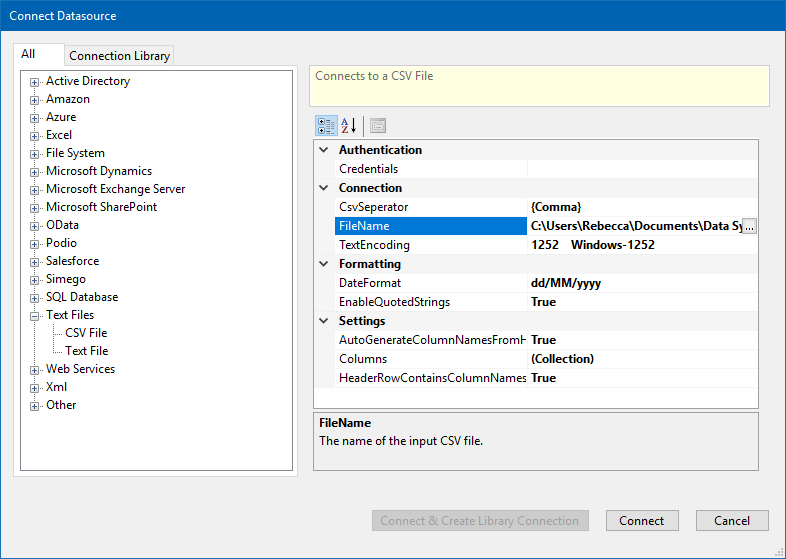
This will then Open in Data Sync with a default schema
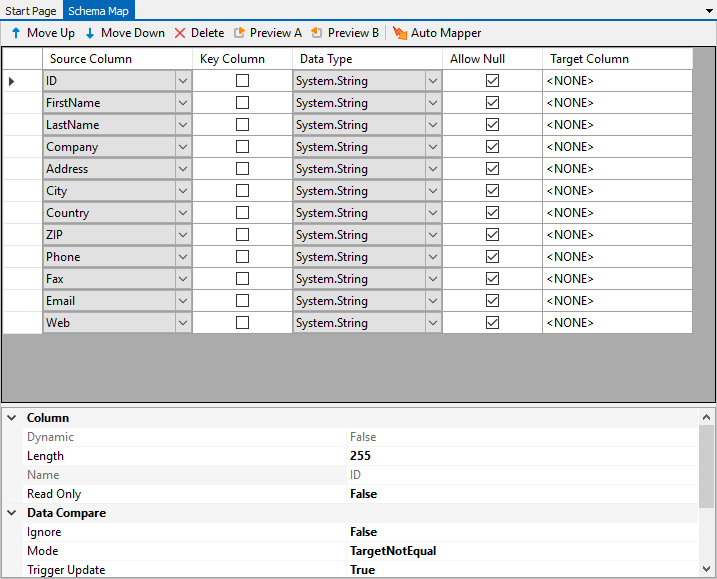
Click Preview A on the Schema Map to preview the Data and Check that it loads as expected.
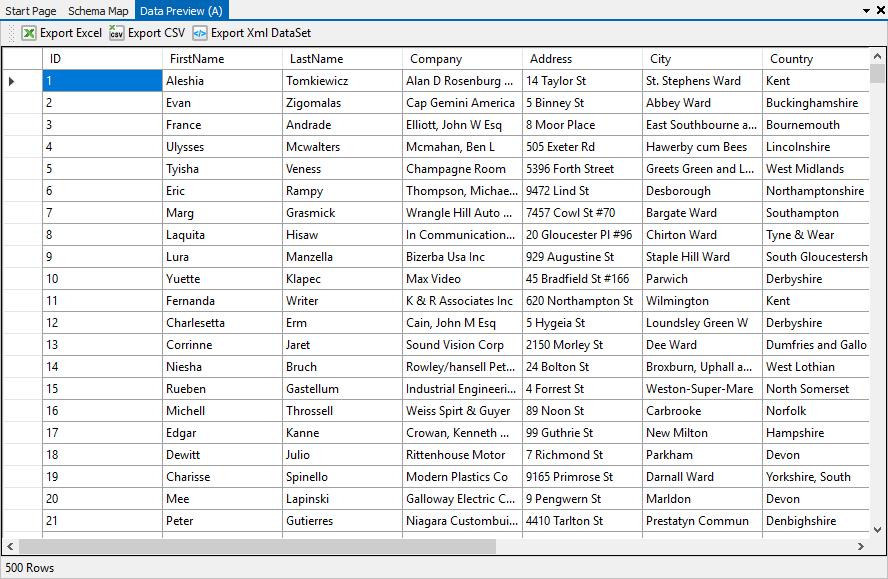
Then in Podio create your App that will be used to store this information.
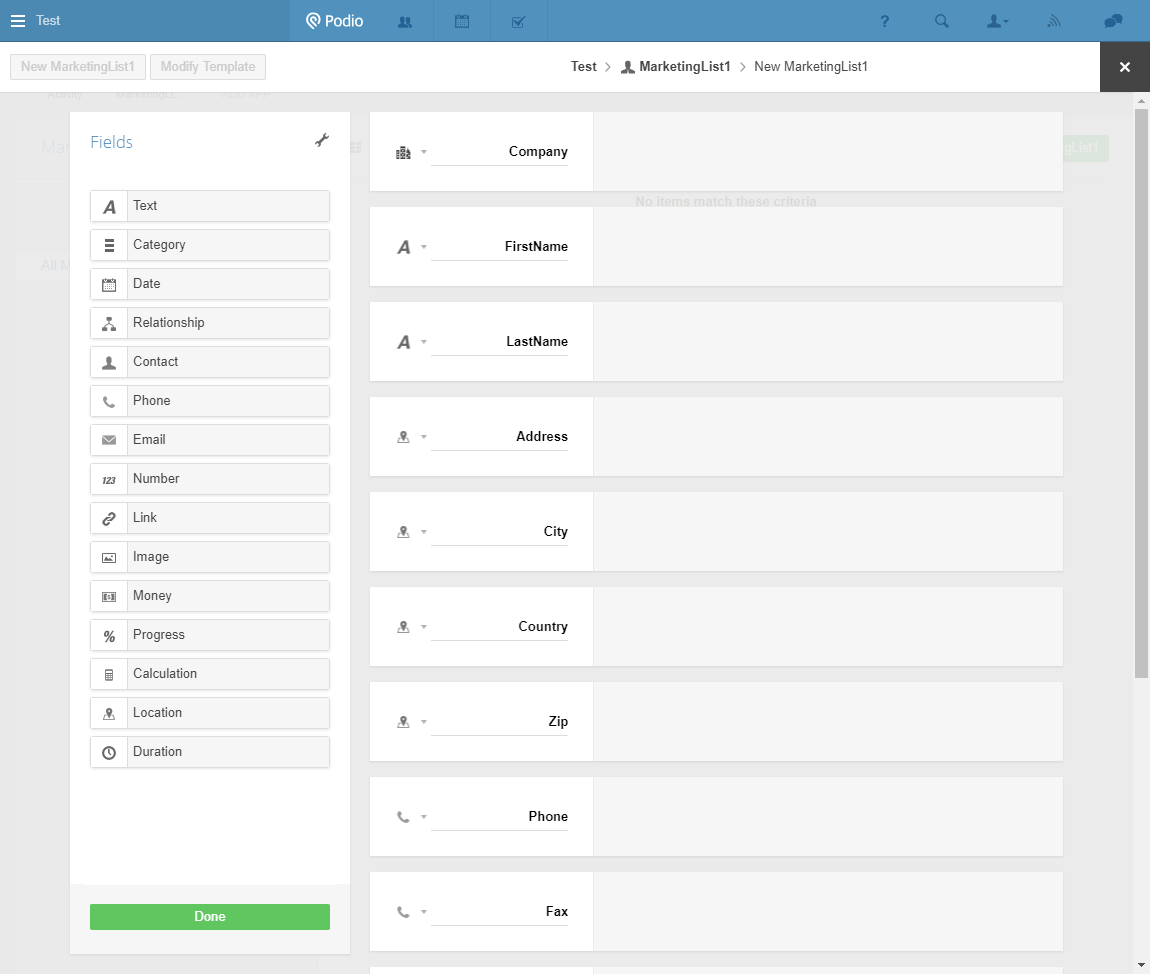
Next you need to connect Data Sync Data Source B to your Podio Account. First press the … button next to Credentials and sign-into your Podio Account.
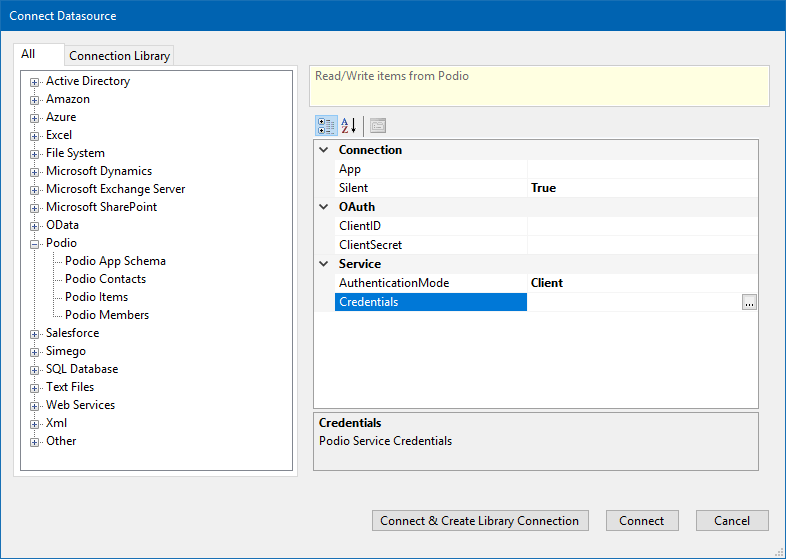
Now Select your App from the App drop-down.
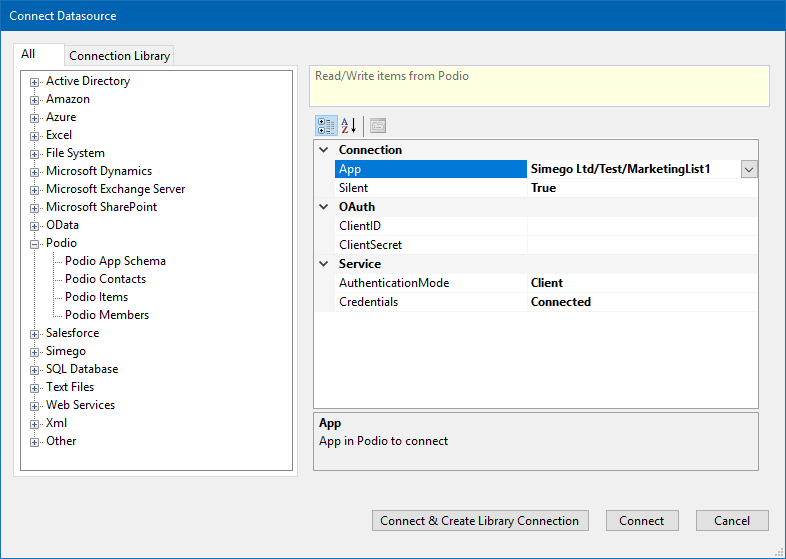
Now define your schema map, some fields will map automatically others you may need to do manually by either drag and drop or selecting from the drop down.
Important here you need to define a unique key that links the 2 systems together. Here we using the Podio external_id field to hold the ID value of our records from our source CSV file.
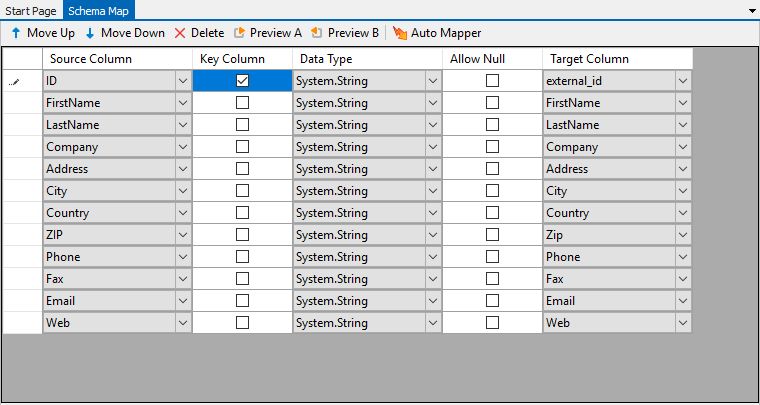
Now click Compare A->B on the toolbar so that Data Sync reads the data and calculates the changes to apply to Podio. You will get all records here since the App is empty.
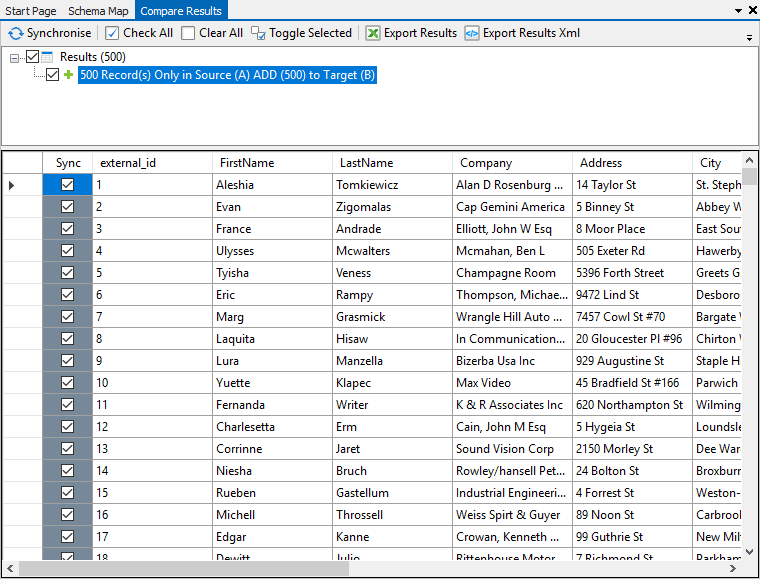
Click Synchronise and Start to copy the data over to Podio
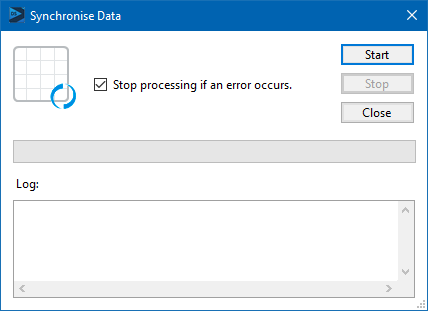
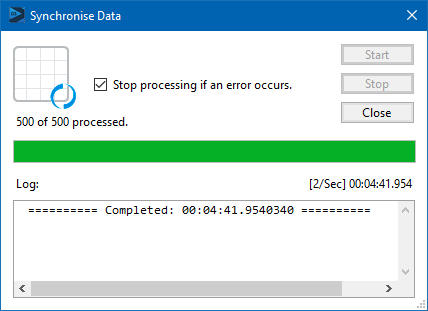
After the process has finished you will see Podio Updated with your data.
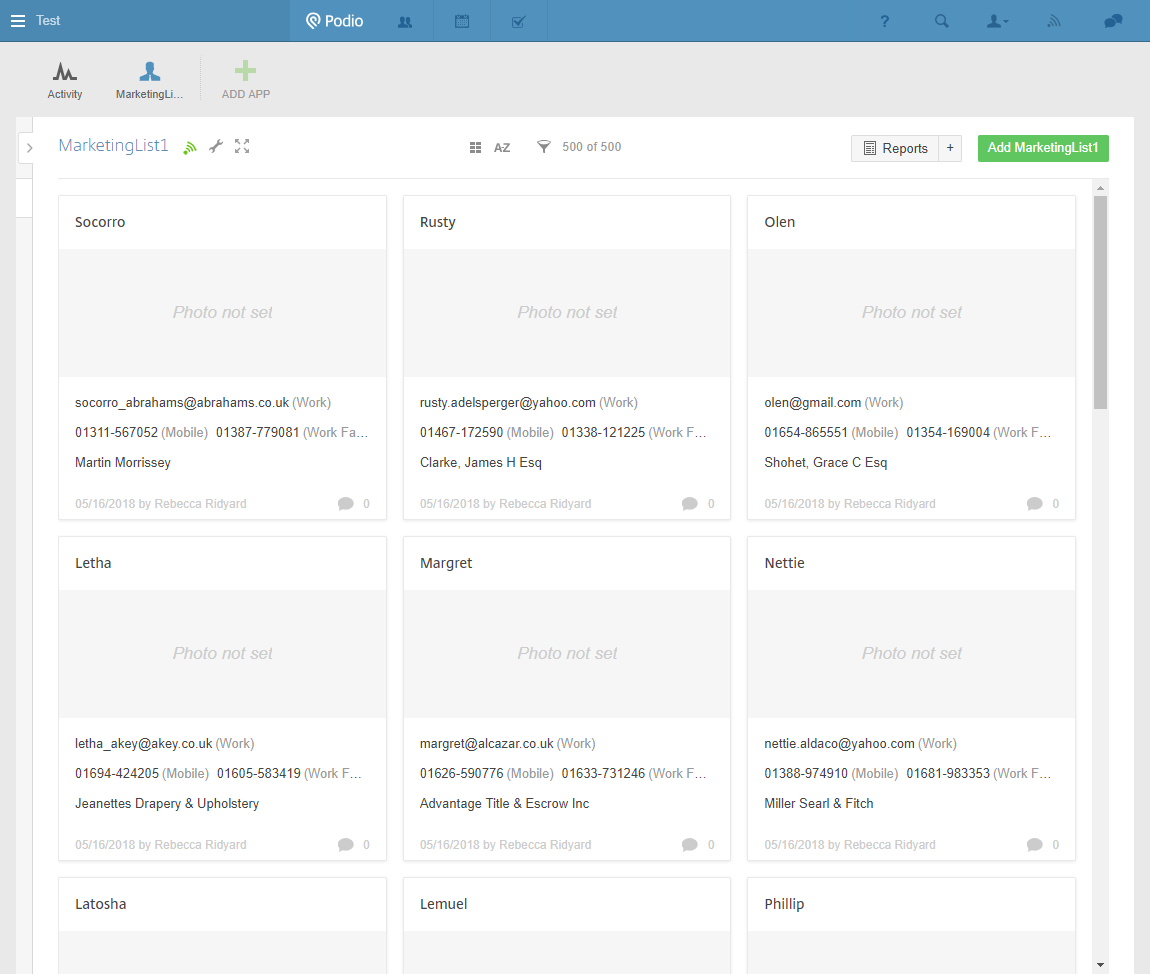
Now that this is setup and configured, it simple to save the project so that it can be run again and via the Data Sync Run Tool or Ouvvi Automation Server this can be configured to run at regular intervals.
