Export a Podio App to a SQL Table
The following page will cover how to get data out of Podio and into a SQL table, so that it can be used for other business processes.
Below is a quick video showing you how you can export data from a Podio App to a new SQL Table using Data Sync.
Connect to your Source and Target
Connect your Source to Podio and your Target to your SQL Table. If you do not already have a SQL table ready for the data you can create one based off the source schema.
Make sure to have added the columns from Podio you want to include in your SQL table to the schema map and then go to Tools> Create SQL Table.
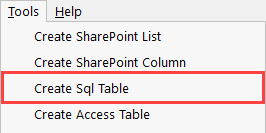
Follow through the wizard to connect to your SQL database and then type in a name for your new table.
Once you click OK your target will now be connected to the new SQL table.
Configure the Schema Map
If you have not already added or removed the columns from the schema map, make sure to do this now.
Map the source columns to their corresponding column in the target and make sure to select a key column that can be used to uniquely identify each of the records.
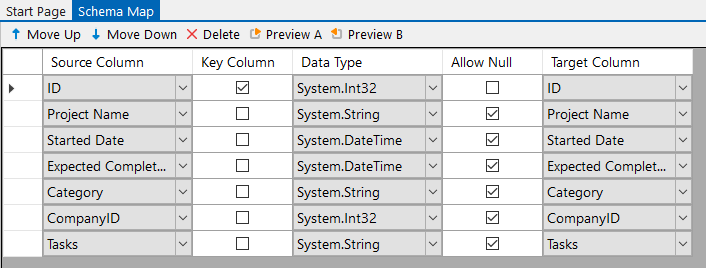
Compare & Sync
Once you have configured your schema map, click the Compare A > B button in the toolbar. This will open the compare results where you can preview the changes to be made.
To preview any additions click on the green plus icon, updates click on the blue diamond, and deletes click on the red minus.
Deletes are disabled by default to prevent accidental deletions but will still appear in the results if their are any. To enable delete set EnableDelete to True on your target.
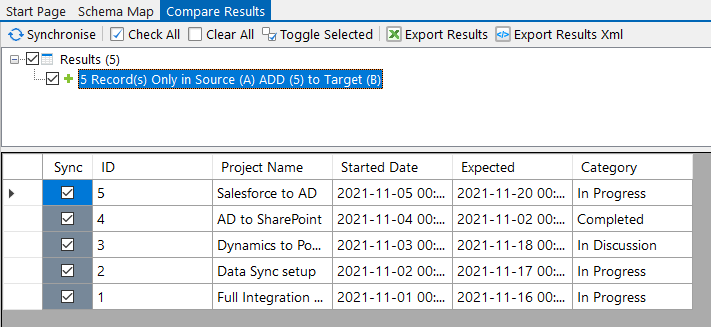
Then click Synchronise and Start to begin the sync. Your Podio App data has now been added to your SQL table.
