Podio
To add a connection to Podio to the Ouvvi connection library you can either configure the connection in Ouvvi or Data Sync, or you can upload a connection file if you have already connected locally.
Configure in Ouvvi
To configure the connection in Ouvvi go to Settings > Connection Library > Add Connection > Podio.
Then enter in a name for the connection, an optional description, and add the API configuration details to connect. Once you are done click Save to save the connection.
The connection parameters required to connect to Podio can be found below:

| Parameter | Value |
|---|---|
| Connection Name | Name for the connection. |
| Description | Description of the connection. |
| Client ID | Your Client ID in Podio. |
| Client Secret | Your Client Secret in Podio. |
Get Podio Details
We connect to Podio via the Podio OAuth 2.0 protocol, this requires an API Key combination of Client ID and Client Secret.
You can create these from within your Podio account under API Keys create a new application and keep note of the Client ID and Client Secret.
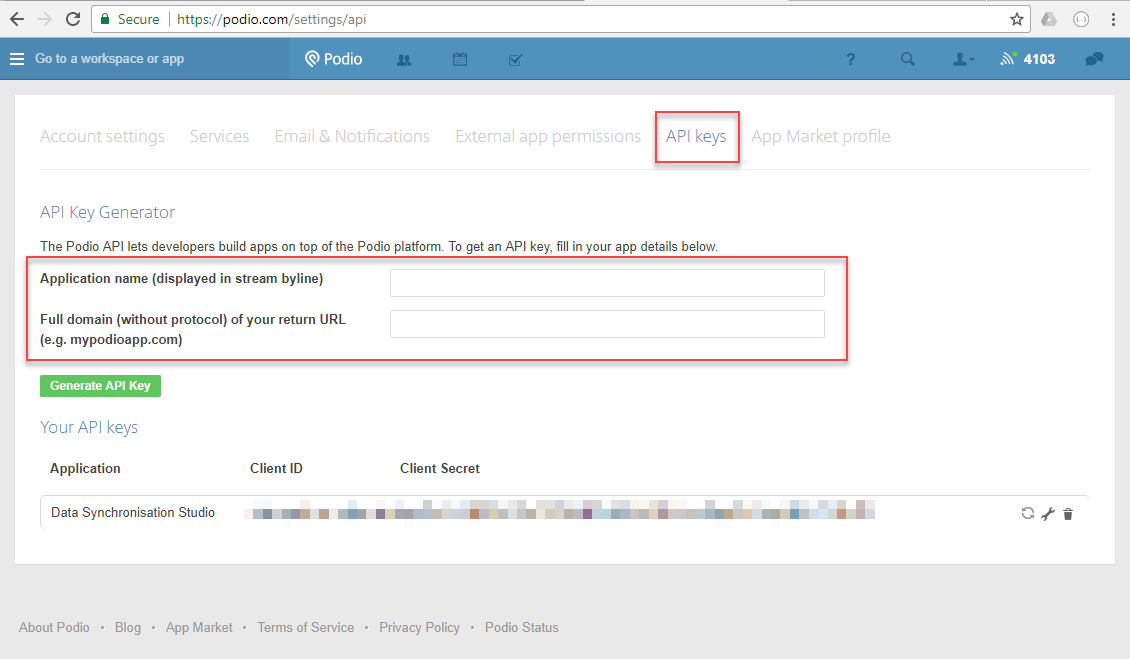
Connecting from Data Sync
To connect using Data Sync you will first need to open Data Sync from Ouvvi. To do this create a new project and add a Data Sync Step. Once this has been saved open the Data Sync step and click onto the Open Project button in the toolbar.
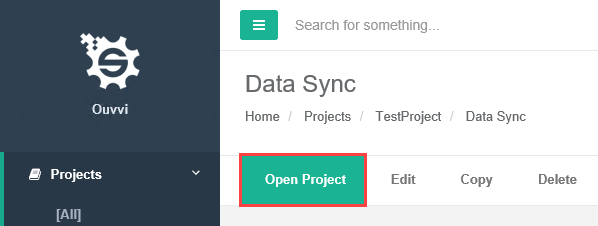
This will then open Data Sync with a connection to Ouvvi, so any connections you create and save to the connection library are stored in the Ouvvi Connection Library rather than locally on your machine.
You can check that Data Sync is connected to Ouvvi in three ways:
1 - The URL in the top-bar of Data Sync, if you can see the url to your Ouvvi site then it is connected.
2 - The title of the connection library window will show as Connection Library [Ouvvi].
3 - In the output window it will show the connection to the connection library as the Ouvvi API URL.
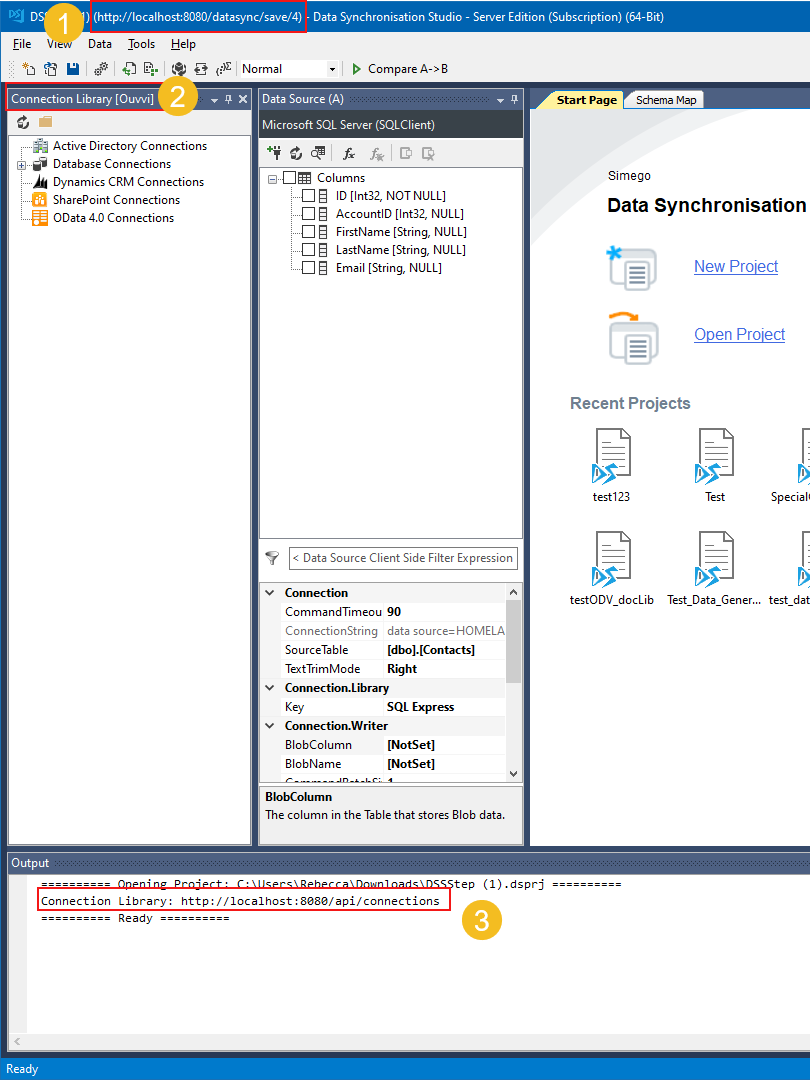
Now create your Podio connection and choose Connect and Create Library Connection to save it to the Connection Library.
Upload a Connection File
If you have already created a connection to Podio in Data Sync and saved it in your local Connection Library, you can upload the connection file directly into the Ouvvi Connection Library.
To do this browse to your Ouvvi site and go to Settings > Connection Library. Then click onto the Upload Connection button.
Now browse for your connection file. The default location of your local connection library is: C:\ProgramData\Simego\DataSyncStudio30\Registry.
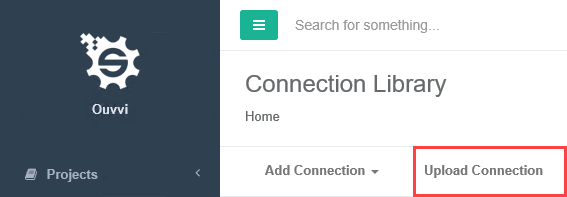
Update Connection Library
To update your connection the best option is to open Data Sync from Ouvvi and edit the connection in the designer. Open Data Sync from Ouvvi by clicking onto the Open Project button in the Data Sync step.
Once Data Sync has loaded, open the connection window and then select the Connection Library tab. Locate your connection to Podio and then make the changes you need. Once you are done click the Connect & Update Library Connection button to update your connection.
