Export Salesforce Object Data to a New SQL Table
Data Sync makes it very quick and easy to export data from Salesforce into a new SQL Table.
The video below covers how to export data from a Salesforce object to a new SQL Table. It covers using the connection library to make the project setup quicker.
Connect to Salesforce
To get started connect to the Salesforce object you want to export data from.
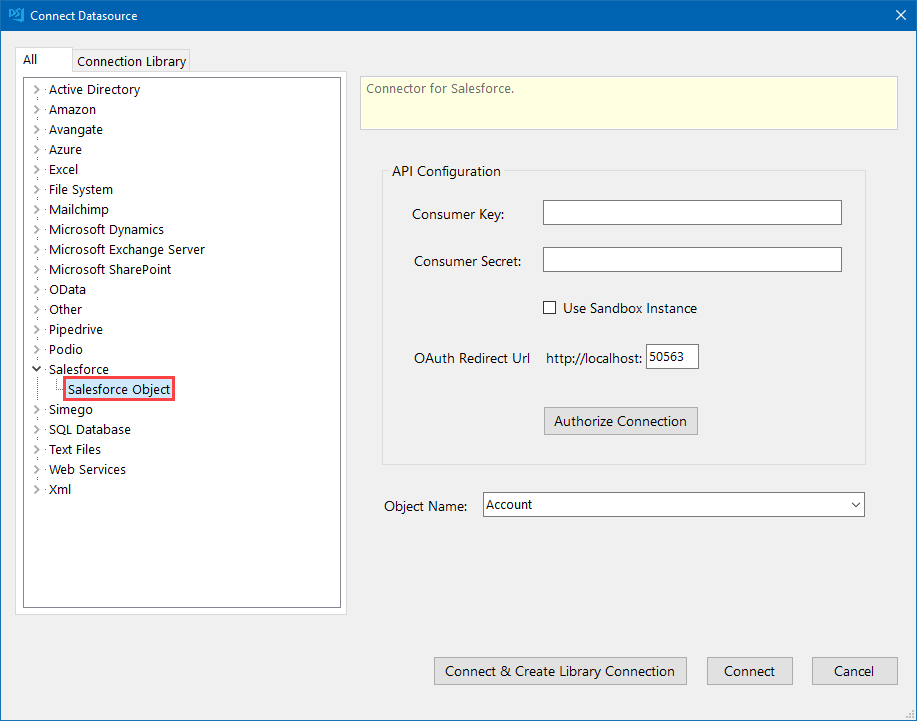
Add the columns to the Schema
Now add the columns you want to export to the schema map and make sure to select a key column. Usually this is an ID column that can be used to identify each record.
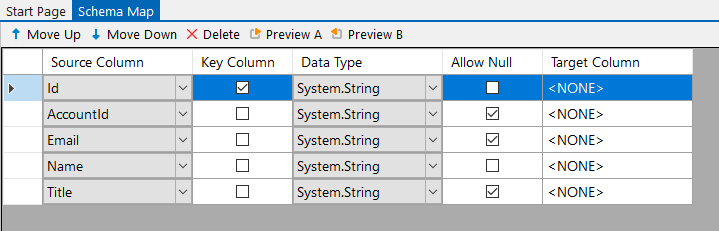
Your new SQL table is going to use the schema map of the source columns as the template, so the column names will match the names from Salesforce.
Create the SQL Table
Data Sync has a built in feature to create a new SQL Table based off the source columns added to the schema map.
To create the SQL Table go to Tools > Create SQL Table and then follow through the wizard to connect to your database and type in a name for the table.
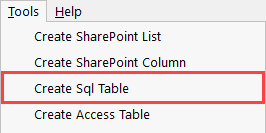
This will create a new table with the same columns from the source that were present in the schema map when it was created. You are now ready to synchronise the data to the table.
Compare & Sync
Once you have configured your schema map, click the Compare A > B button in the toolbar. This will open the compare results where you can preview the changes to be made.
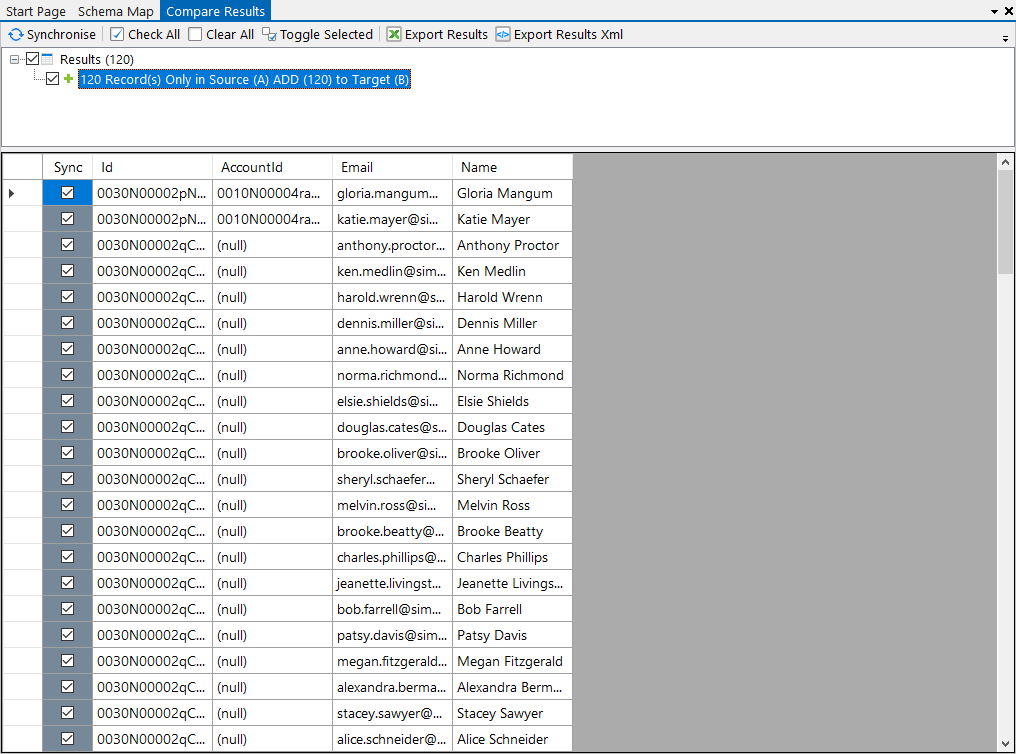
Then click Synchronise and Start to begin the sync. Your Salesforce data has now been added to the CSV file.
